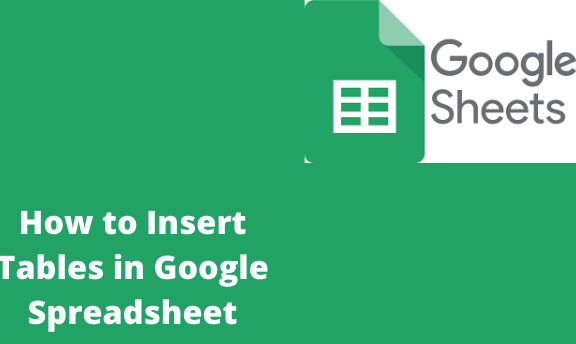Google spreadsheet is made of columns, rows, and cells. To insert the table looks a little bit complicated. You can redesign the content by fitting the table data into the column, which it’s easy.
How to design a table in Google Spreadsheet
Table of Contents
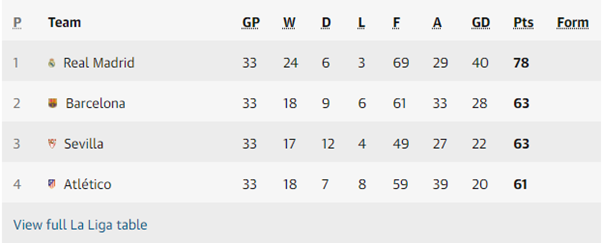
Here is part of the example we want to insert into the Google spreadsheet
1. Open Google spreadsheet on your computer.
2. Open the blank document and select the number of cells you want to insert into the table. Remember to add the table header. At the header, we will add the title of our table.
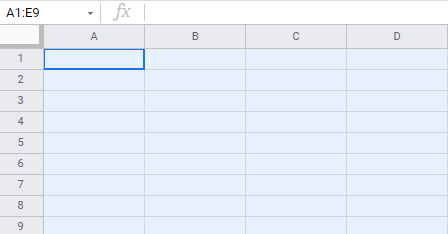
3. Go to the toolbar at the top and select border. We care about a section of our own. It will enable us to create some division.
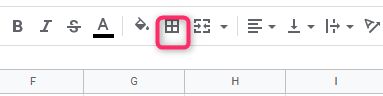
4. Now fill in the data you want, like ours at the top.

5. Select the top row and click merge in the toolbar.

To the toolbar, click this Icon.

The Icon means merging. Group two entities to be one.
Fill in the data you want in the table and color it the way you want. The good thing about Google spreadsheet is that the table rows and columns are there, and you can do a lot with that. Secondly, Tables can be customized the way you want.
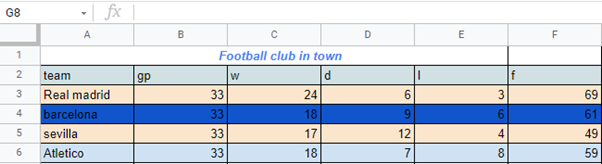
You can copy and paste, automatically arranging the data according to rows and columns. The problem with copy and pasting is that you will have to re-write the heading. Anyway, here Is how you can insert tables and data on Google sheets.
Copy and paste a table to Google Spreadsheet
The top machine guns
| 1 | 2 | 3 | 4 | 5 |
| 6 | 7 | 8 | 9 | 10 |
| 15 | 14 | 13 | 12 | 11 |
| 16 | 17 | 18 | 19 | 20 |
| 26 | 27 | 28 | 29 | 30 |
Here is our table, and we want to insert it into our Google spreadsheet.
1. Select the whole table and copy.
2. Open Google Spreadsheet and open the blank document.
3. Click on one cell and right-click. A menu will pop up, and select paste.
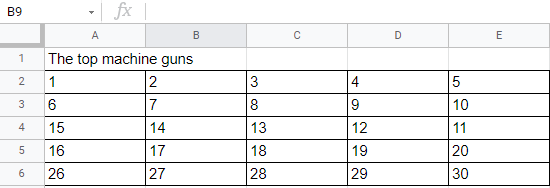
The heading needs space, so we have to merge cells.
4. Select the cells in the first row and click merge to the toolbar.
All the cells in the first row will become one big cell.

So move the heading in the middle and apply a nice font to it. You can select the table and go to the border and darken all the cells within your table.
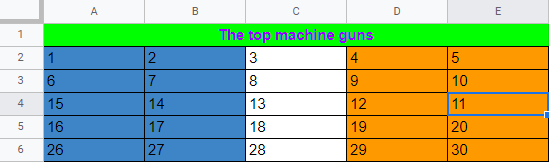
Copy and pasting are easy and very efficient. You only need to make a few changes to the footer and heading. Some tables sometimes have colspan. Here you will have to merge columns and cells at different points and places. Maybe you have a new skill in inserting tables in Google Sheets. Please share with us in the comment section.