While dealing with the numerical information, google sheets are used to work out the calculations.
Under this, there is a need to create some simple formulas first. It will aid in addition, subtraction, multiplication, and division of values. All these are based on cell references.
How to create simple formulas
Table of Contents
You can either focus on one mathematical operator or use multiple but at a time. This saves time doing all the addition, subtraction, multiplication, and division operations. In the google sheets, they are referred to as the formulas that make doing the calculation easy.

Using the cell references
The cell reference is beneficial because; you can change a value within a specified cell and the formula. At times you might need to apply the cell’s address in the formula. The formula calculation will occur automatically; this is based on the argument of accuracy in formula application.
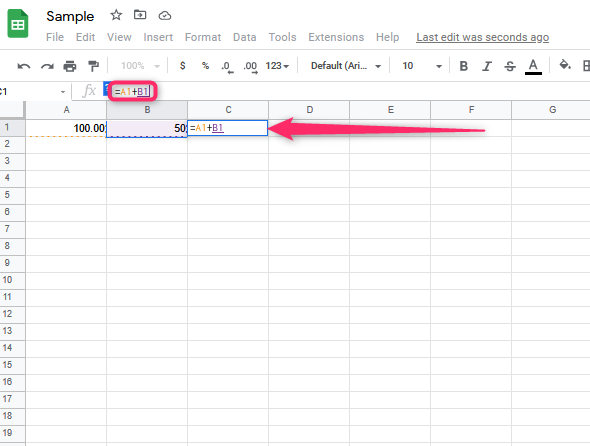
The mathematical operators
Standard operations
There are uses of the standard operators for the formulas in google sheets. Addition (+) indicated by a plus sign, subtraction (-) indicated by a minus sign, multiplication (*) indicated by an asterisk sign, division (/) indicated by a forward slash sign, and exponent (^) indicated by a caret sign.
Addition (+)
Subtraction (-)
Multiplication (*)
Division (/)
Exponents (^)
All these formulas must begin with an equal (=) sign. It is due to what the cell contains, like equals to the formula and the calculated value.
Using cell references
The moment a formula has a cell address, it must be using a cell reference. Creating a formula with the cell references is helpful since you can update the numerical values in the cells without rewriting the specified formula.
Steps
1. Open up the cells.

2. Have four spaces created in the column firms.
3. The space should contain three columns, A and B, and the number space.
4. Insert numbers you want to add, subtract, multiply, or divide. Say 7 in 1st row under A.

5. Insert numbers you want to add, subtract, multiply, or divide. Say 3 in the 2nd row under A.
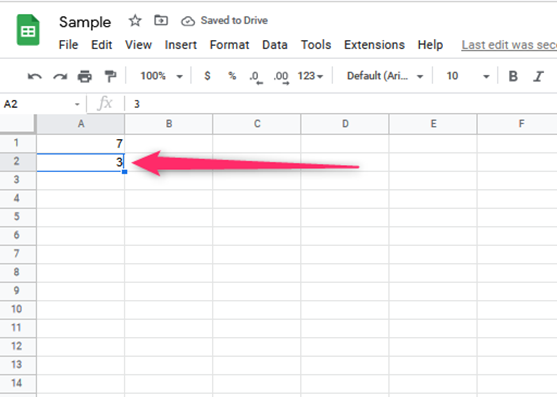
6. Type equal sign (=) A1+A2.
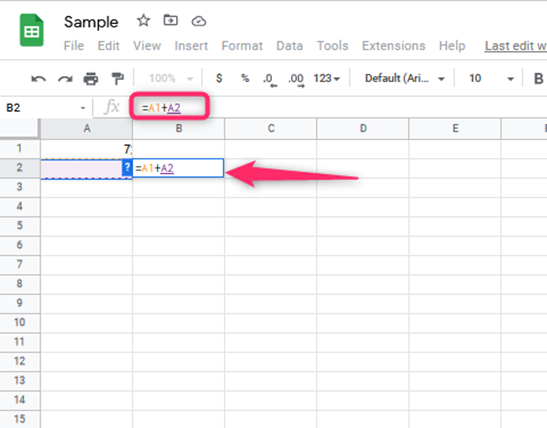
7. Total number results after addition will be done.
8. 10 is the result.

Another example
1. Choose any number for the 4th cell.
2. Pick 8 in the 1st row under B.
3. Pick 3 in the 2nd row under B.
4. Type equal sign (=) B1+B2.

5. Total number results after addition will be done.
6. 11 is the result.

By combining the mathematical operators with the cell references, you can then create multiple simple formulas in your google sheets. Numbers are part of the formulas.
- =A1+A2 adds cells A1 and A2.
- =C4-3 subtracts three from C4.
- =E8/J5 divides cells E8 by J5.
- =N12*1.75 multiply cells N12 by 1.75.
- =R9^2 finds the square of cells R9.
You can as well edit a formula.

