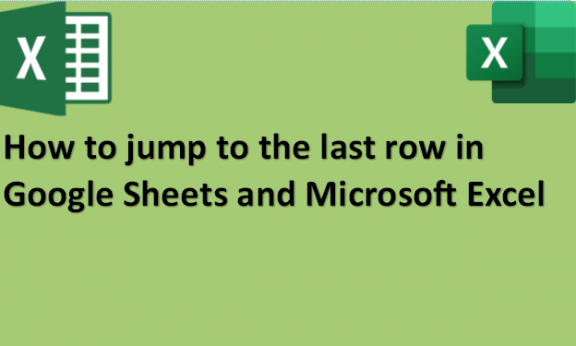Google Sheets and Excel are often used in businesses and at home to handle large data sets. If you work with large spreadsheets regularly, you might wonder whether there is a quick way that you can use to jump to the last row in Google Sheets and Excel without scrolling through the entire dataset of rows. Unfortunately, there are no available buttons and menus for you to use to jump to the last row in both the software. Rows are the several keys that go horizontally from the left side to the last side of your spreadsheet. If you have a large set of data in your spreadsheet, it might be difficult to go through all your rows to the last row in the spreadsheet containing the data. You might know how to navigate through the spreadsheet using the cursor keys, but activating them will only move the cursor to the next cell and not automatically jump to the last row as you want it to. You might also opt for scrolling using your mouse, which can be a faster method, but if you are dealing with a large spreadsheet table with thousands of rows, you will spend much time scrolling through to the last row. The good news is that there is a faster way to jump to the last row in Google Sheets and Excel. We will provide you with the methods you can use to achieve this.
Google Sheets
Table of Contents
You can jump to the last row in Google Sheets by using the following steps:
1. Open Google Sheets on your computer.

2. Open the spreadsheet where you want to jump to the last row.
3. Click on any of the rows in the spreadsheet.
4. Press Ctrl + Down Arrow
key on your keyboard to jump to the last filled non-blank row in the series of rows in your spreadsheet.

Microsoft Excel
You can jump to the last row in Microsoft Excel by using the following steps:
1. Open Microsoft Excel on your computer.

2. Open the spreadsheet where you want to jump to the last row.
3. Click on any row of data you want to move to the end.
4. Press and hold the Ctrl key and press the right-side arrow key to jump to the last row in your Excel spreadsheet.

You can also click on the worksheet and press Ctrl + End on your keyboard.
You can now jump to the last row in Google Sheets and Excel’s spreadsheet without scrolling through the entire spreadsheet and wasting time and energy. No more getting frustrated as you try to access the very last row in your large dataset. You can now simply follow the few steps we have provided above and jump to that last row on your Google Sheets and Excel spreadsheets.