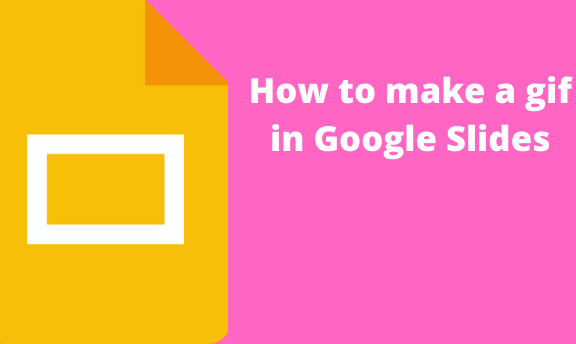GIF animation is a way to break the monotony in the Google Slide presentation. There is numerous way of making a gif in the Google Slide. It may be challenging to add and make a gif in Google Slides for new users. If you are experiencing hard times in making gifs, this article got you covered.
Adding Gif from your device
Table of Contents
It is the easiest way to make a gif on your Google Slide. You only need to download and have the gif image on your device, then these steps follow:
1. Open your Google Account. Then, from the Google Apps, Locate the Google Slides and open it.
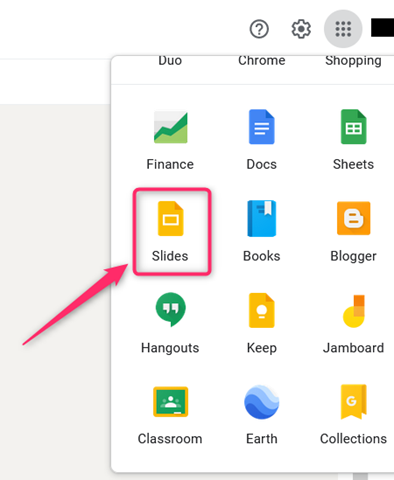
2. Next, open a new Google slide, or an existing Google Slides that you need to add the Gif.
3. On the top tab, go to the Insert tab and hover your mouse on the Image button.
4. Then, select the Upload from Computer button.

5. You’ll be prompted to select the gif image from your device. Lastly, click the Open button to add the Gif to the Slide.

6. Resize the GIF and re-position it.
That is all.
To make a GIF from a URL
Here are the steps to follow:
1. To get started, locate the image you need to add to your Slide. That is, using your browser, locate and open the gif image.
2. Then, right-click on the selected image.
3. Click the Copy image link.
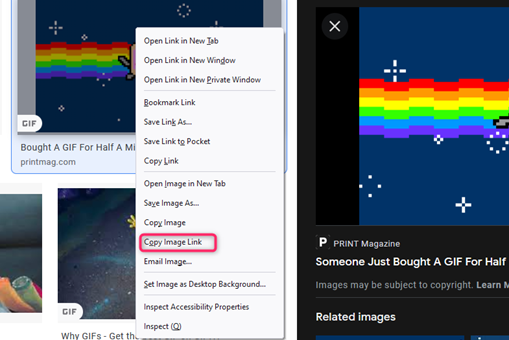
4. Open your Google Slides presentation. That is, open your Google Account. Then, from the Google Apps, Locate the Google Slides and open it.
5. Click on the Slide you want to add the Gif. Go to the Insert tab, and hover your mouse on top of the Image button on the top tab.

6. From the drop-down menu, select the By Url button.
7. Paste the gif image link. You can use the keyboard shortcut to paste the link (ctrl + v).

8. Finally, click the insert button, and the image will be added to the selected Slide.
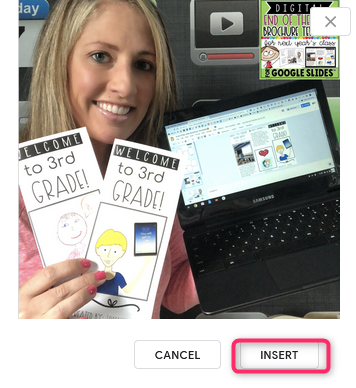
To make GIF with an Image from Drive
Steps to follow:
1. You need to store the image in the drive first. Therefore, open your Google drive.
2. Click the New button followed by the File upload button. Select the image Gif from your device and upload it on your drive.

3. Now, let us make a Gif image from the drive. Open your Google Slides and select the Slide you want to add the GIF to.
4. On the top tab, go to the Insert tab and hover your mouse on the Image button.
5. From the drop-down menu, select the Drive button.

6. Google drive pane will open on the right-hand side of the screen. Select the image Gif you want by double-clicking on it.
That is all. Resize and position the Gif.
You can use any of the above methods to make a GIF image on your Slide presentation.