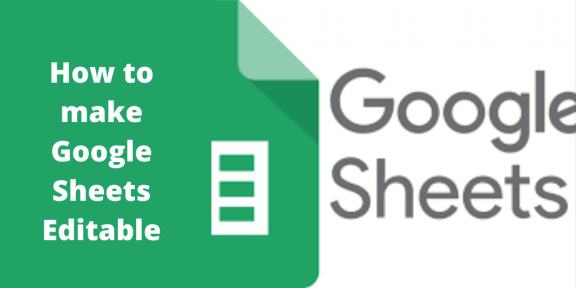Google sheet allows users to edit and view the document they create by only logging in on their email. You may need other people to view and edit your document in most cases. Thankfully, Google allows users to collaborate with other Google sheet users. Thus, one can view and edit the document created by another user. Let’s discuss some of the methods that can be used to make a Google sheet editable.
Allowing Limited people to edit the Google sheet
Table of Contents
Google sheets allow one to create a sheet and only share it with a limited number of people. You can do this by either using the computer or mobile phone.
Using Pc to make Google sheet Editable
Here are the steps to make Google sheet editable using a PC:
1. Open the Google sheet using the browser of your choice. That is, go to https://docs.google.com/ and log in using your email details.
2. Then, open the existing or create a new sheet that you wish to make editable.
3. On the top right side, click the share button.

Alternatively, click the File button on the menu-bar, and hover the mouse on the Share option.

4. A sharing dialogue box opens. Your email appears as the owner.
5. Next, click on the Add people and Groups section and enter the recipients’ email addresses. You can add more than one recipient.

6. Click on the drop-down menu next to your recipients’ mails and select the Editor Button to allow the collaborators to edit your document.

7. Next, check the Notify people checkbox to notify the collaborators you shared a Google sheet.

8. Below the Notify people section, there’s a Message section, where you can add additional information to accompany your sheet.
9. Finally, click the Send button.

Using Mobile Phone to make Google Sheet Editable
Here are the steps to follow when using the Google sheet application:
1. Download and install the sheet mobile application.
2. Open the document you want to make editable. Make sure you’re logged in using your email details.
3. After you have prepared the document you want to share, click the share icon on the top part of the screen.

4. A new screen opens. Click the Add people and Groups section, and add the recipients’ emails.
5. Click the drop-down Button below the Add people and Groups, and select the editor option to allow recipients to edit the sheet.

6. Add a message in the Add a message section, and finally, click the send button.
Allowing anyone to edit the document
The Google sheet can be shared in this method, and anyone can edit it. Below are the steps to follow to achieve this:
1. Open the Google sheet using the browser of your choice. That is, go to https://docs.google.com/ and log in using your email details.
2. Then, open the existing or create a new sheet that you wish to make editable.
3. On the top right side, click the share button.

4. On the Get Link section, click the change button.

5. Change the restriction and allow all users to edit the sheet.

6. Finally, click the Done Button.