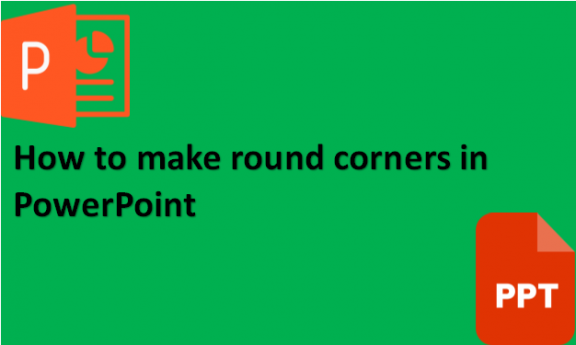In PowerPoint, using round corners makes your content more appealing. The rounded corners also make effective containers for your content. The shapes in rounded corners point inward toward the rectangle’s center. It places the focus on the content that is inside the rectangular shape. Also, if you have two rectangular shapes net to each other on a slide, it will be easier to see which rectangle is which rather than when they are both not rounded. Using sharp corners in your rectangular shapes focuses less on the content you have placed inside the rectangle. It is easier for the human eyes to follow shapes with rounded corners, and the information in them will be way easier to process. You will be able to get your audience’s attention and keep it. You can round pictures, tables, or even shapes in your slides. You can round the corners of shapes in your PowerPoint presentation by using the following steps:
1. Select the Format tab.
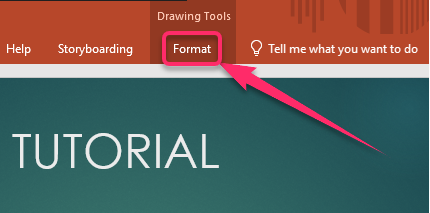
2. Click Edit shape.
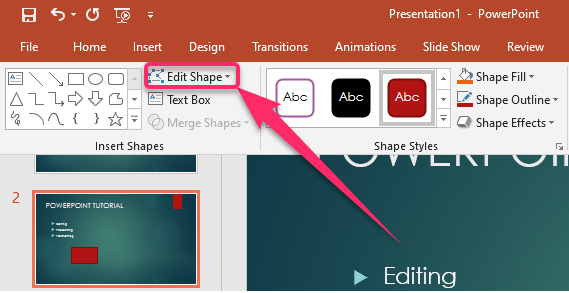
3. Select Change shape.

4. Click on Rectangles.
5. Select a Round single corner rectangle.
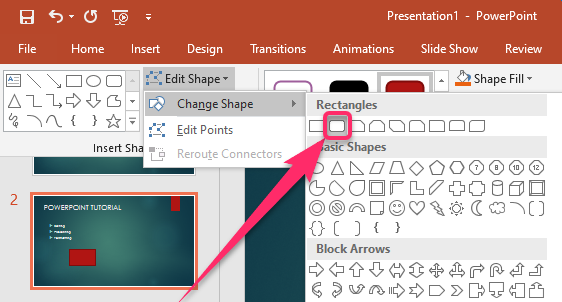
6. Your rectangle with rounded corners should appear on your slide for you to format the way you want to.
Having gone through the importance of having rounded corners in your shapes and pictures, we hope that the information we have provided for you is enough to help you make the rounded shape as you create your PowerPoint presentation so that you can get the attention of your audience as you present. We know how important rounded corners are in a presentation, as research has shown, and that is why we hope you now have enough information to create rounded corners to have an amazing presentation.