When it comes to PowerPoint presentations, time is very important. Time management in presentations means managing time effectively to allocate it to the right activity. It is also important to present within the time you have been given if you would like to respect your audience and those that invited you to make the presentation. Working with time also ensures that your audience is not bored because of a long presentation. That is why you have to know how to work with time in a PowerPoint presentation. We will help you achieve this.
How to bring in one bullet at a time in PowerPoint
Table of Contents
You can bring in one bullet at a time in PowerPoint by using the following steps:
1. Go to the slide that contains the bulleted list you want to bring in one at a time.

2. Select the Animation tab.

3. Click on Entrance Effects.
4. Select an animation effect.

5. Select On Click to show your bullets one at a time.
How to bring in one line at a time in PowerPoint
You can bring in one line at a time in PowerPoint by using the following steps:
1. Go to the slide with the text you would like to bring in one line at a time.
2. Select the text.

3. Select the Animations tab.
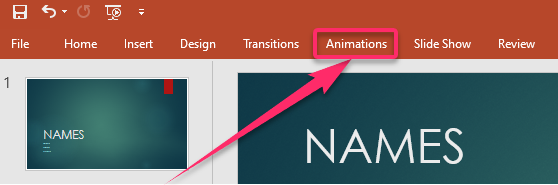
4. Click on an animation, whether Fade in, Fly in, or Appear.

5. Select Effect Options.
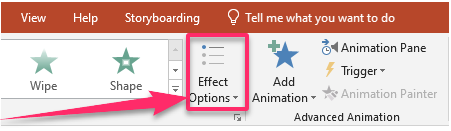
6. Click By Paragraph to make the paragraphs appear one line at a time.

7. Select the Animation tab again.
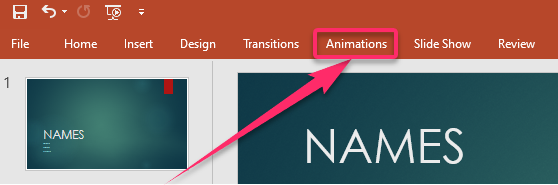
8. On the far-right side, select this setting as Duration, Start, and Delay.
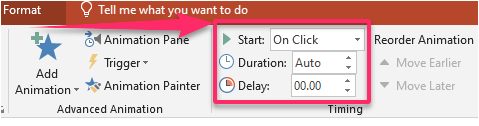
How to bullet one at a time in PowerPoint
You can bullet one at a time in PowerPoint by using the following steps:
1. Select the bulleted text.
2. Select the Animation tab.

3. Click on Add Animation.

4. Select one entrance animation like Fade or Fly-in.

5. Select Effect Options.

6. Click on By Paragraph.
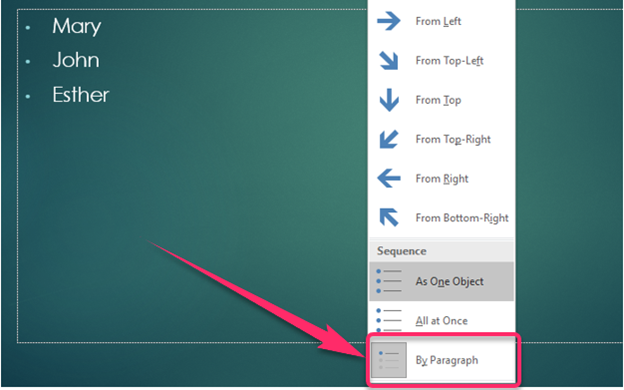
7. Select Add Animation.
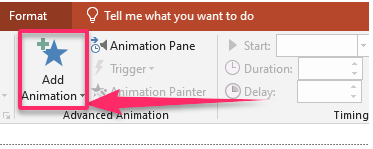
8. Click on the Animation Pane button.

9. Select Effect Options on the drop-down menu that appears.

10. Click on Text Animation.
11. Set Group text as One Object.
12. Click OK.
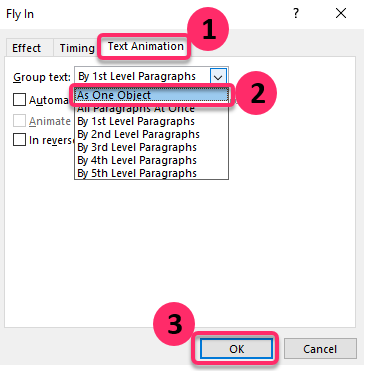
How to display one bullet at a time in PowerPoint
You can display one bullet at a time in PowerPoint by using the following steps:
1. Select the bullet list that you would like to animate.
2. Select the Animation tab.
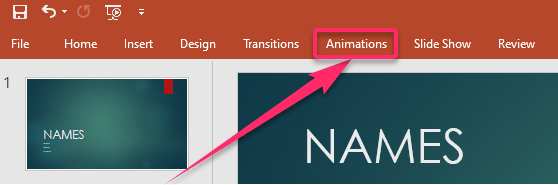
3. Click on Appear.
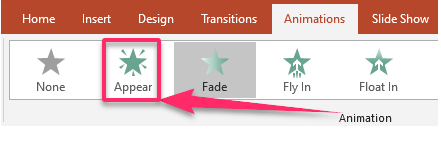
4. Select Advanced Animation.
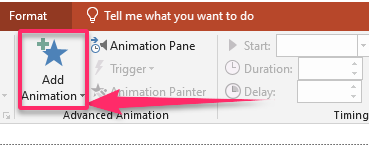
5. Click on Animation Pane.

6. Select Start on Click.
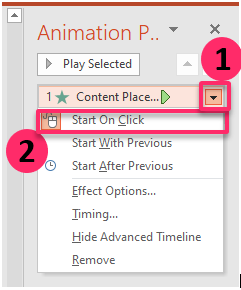
7. When you begin your presentation, the bullets will display one at a time.
After going through the information provided, we hope you understand how well to work with time in a PowerPoint presentation. You can now make bullets and text appear one at a time in your presentation over a timed period.

