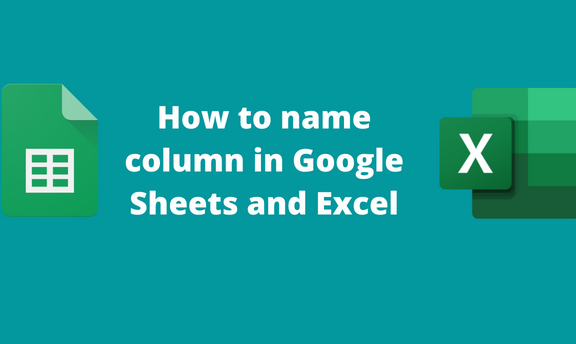The columns in Google Sheets and Excel are labeled using alphabetic letters, i.e., A-Z. These letters are frozen. Thus, they will always appear as you scroll down your document. In addition, you can’t rename them. However, Google Sheets and Excel allow users to create names and freeze another row that can be used as column headers. This article will discuss naming columns in Google Sheets and Excel.
To name column in Google Sheets
Table of Contents
To stick to the main topic, we shall discuss the following sub-topics:
Naming columns
Merging columns and naming
Naming columns
Steps:
1. Visit the Google account and log in using your email detail (That is, https://www.google.com/account).
2. From the Google Apps, click on the Sheets icon and select the existing Sheet.

3. Click on the first cell within the first row. Enter the first header that will represent the dataset below that column. Proceed and enter the title on the other cells of the first row.

4. Highlight the headers, and click on the View tab on the menu.
5. On the drop-down menu, hover the mouse over the freeze button.

6. Then, select either 1 row or up to row 1. Alternatively, choose the row that contains the column headers.
Merging columns and naming
Steps:
1. Highlight the cells of the top rows where you will place your header.
2. On the menu bar, click the Format tab. On the drop-down menu, hover your mouse over the merging cells button.

3. On the side-view menu, click the Merge all button.
4. Add the column header. Highlight your column header and click the Format tab.

5. Hover the cursor over the Alignment button and select center. Alternatively, you can use keyboard shortcuts. That is CTRL +SHIFT +E.
How to Name columns On Mobile Phone.
Here are the steps to follow when using a mobile phone:
1. Download and install Google sheet App from the play store.

2. To open a new sheet, click the untitled spreadsheet.
3. On the top row, enter the names or titles of your column on those cells.
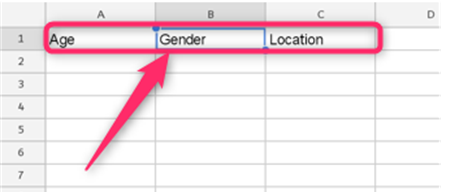 trace
trace
4. Then, click on the drop-down button located on the sheet name.

5. Locate the freeze rows button. Select the number of rows to be frozen. In this case, we will select one because we want to freeze the top row only.
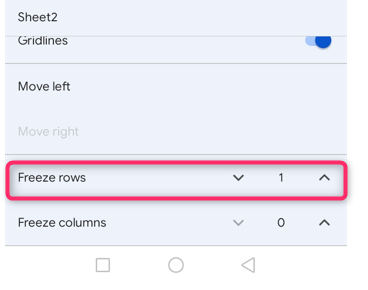
To name column in Excel
Naming columns
Here are the steps to follow:
1. Open the Excel application.
2. Enter the column headers on the empty cells.
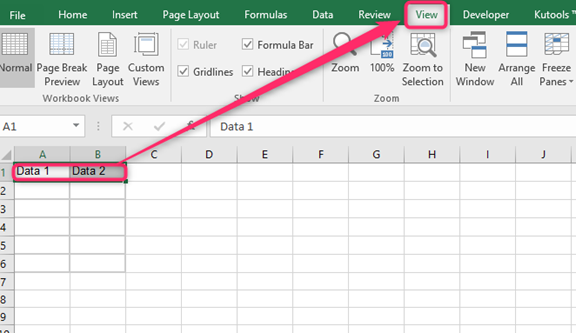
3. Highlight the headers, and click on the View tab on the menu. Locate the Freeze Panes drop-down button.

4. From the menu, click on the Freeze Top Row button.
Merging columns and naming
Steps:
1. Highlight the cells of the top rows where you will place your header.
2. Then, Right-click and select the Format cells option.
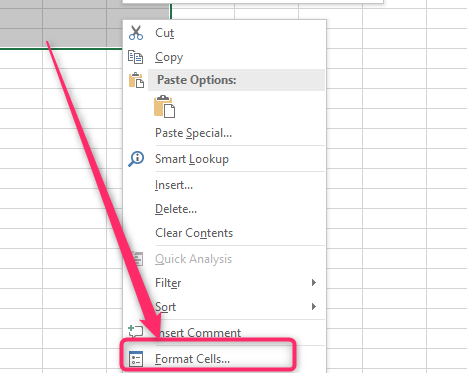
3. From the dialogue box, click on the Alignment tab.
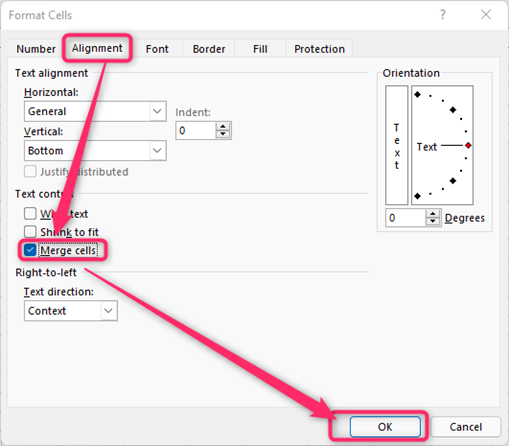
4. Check the Merge cells button and then click the Ok button.
5. Add the column header. Highlight your column header and click the Home tab.

6. On the Alignment section, Click on the Center icon.