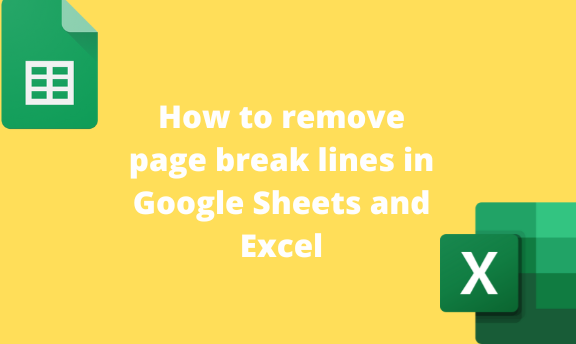Google Sheets and Excel do not have pages, which poses a great challenge while printing the document. Thankfully, Google Sheets and Excel allows user to break the page into sections. This article will discuss ways of breaking and inserting page breaks into your Sheet.
To remove the page break in Google Sheets
Table of Contents
Steps to follow:
1. Visit the Google account and log in using your email detail (That is, https://www.google.com/account).
2. From Google Apps, click on the Sheets icon and select the existing Sheet.

3. Open the document you want to remove the breaks.
4. Click on the File tab, and choose the Print option from the menu. Alternatively, press the CTRL + P keys on your keyboard.

5. Toggle off the Set custom page Breaks button from the print screen.

To reset page break
Steps:
1. Open the document you want to remove the breaks.
2. Click on the File tab, and choose the Print option from the menu. Alternatively, press the CTRL + P keys on your keyboard.

3. From the print screen, Click on the Edit button.

4. Click on the Reset button at the top of the screen.
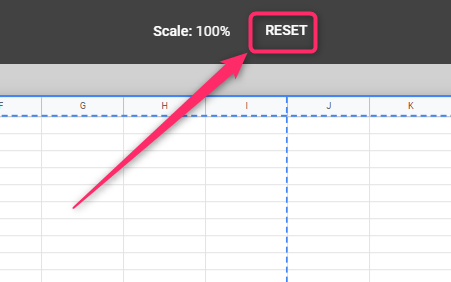
5. Finally, click on the Confirm Breaks button.
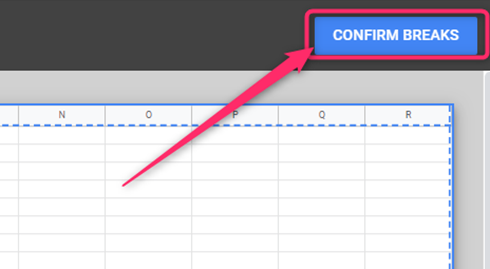
To remove the page break in Excel
Steps:
1. Open the Excel document you want to remove the page breaks.
2. On the opened document, click on the toolbar Page Layout.

3. Locate the Page Setup section, and click on the Breaks drop-down menu.
4. From the menu, choose the Remove Page Break option.

5. That’s all you need to do.
To reset page breaks in Excel.
Steps:
1. Open the Excel document you want to remove the page breaks.
2. On the opened document, click on the toolbar Page Layout.

3. Locate the Page Setup section, and click on the Breaks drop-down menu.
4. From the menu, choose the Reset All Page Breaks option.

5. That’s all you need to do.
How to add page breaks
a) In Google Sheets
Steps to follow:
1. Visit the Google account and log in using your email detail (That is, https://www.google.com/account).
2. From Google Apps, click on the Sheets icon and select the existing Sheet.

3. Open the document you want to add the breaks.
4. Click on the File tab, and choose the Print option from the menu. Alternatively, press the CTRL + P keys on your keyboard.
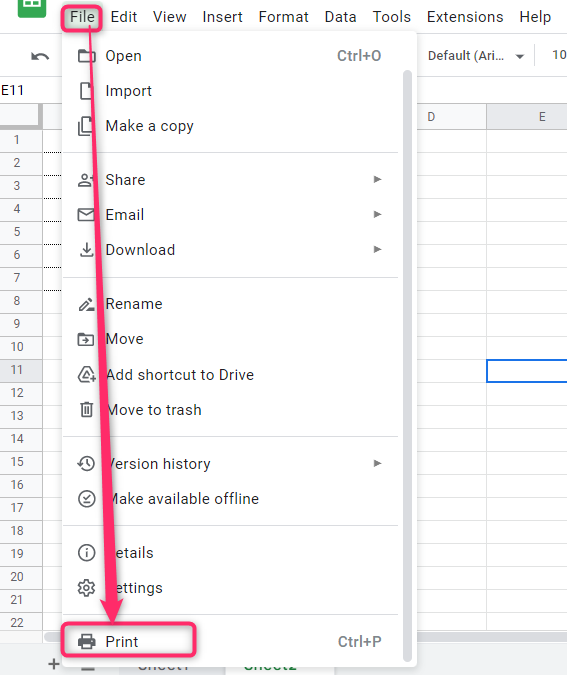
5. Click on the Set Custom Page Breaks button from the print screen.
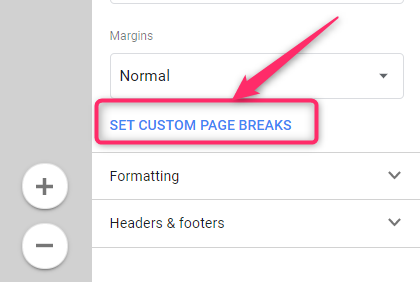
6. Using the cursor, resize and position the page breaks.
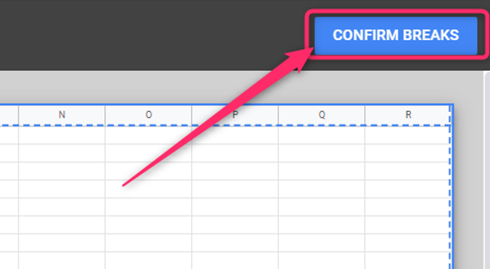
7. Finally, click on the Confirm Breaks button.
b) To add a break in Excel
Steps:
1. Open the Excel document you want to remove the page breaks.
2. On the opened document, click on the Toolbar Page Layout.
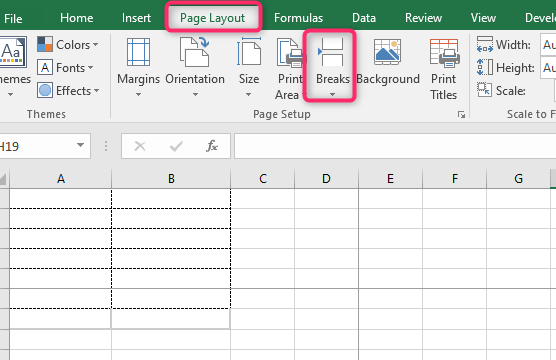
3. Locate the Page Setup section, and click on the Breaks drop-down menu.
4. From the menu, choose the Insert Page Break option.

5. That’s all you need to do.