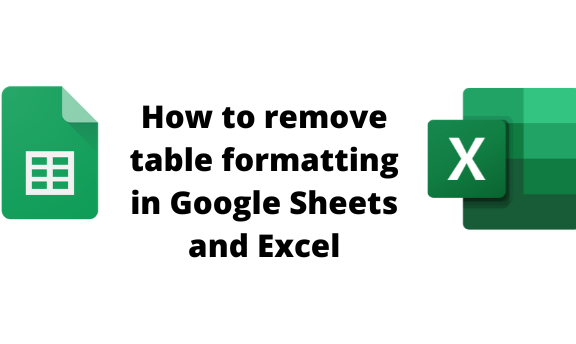While working with Google Sheets or Excel, formatting is a common field. It allows users to make the dataset more eye-catching, readable, and visible. However, in some cases, you may need to clear the formatting in the dataset. This should not stress you because this article has got you covered.
To remove Table formatting in Google Sheets
Table of Contents
Google Sheets does not have the table feature. However, one can easily create a table from its row and column cells. These methods can be used:
a) Using the Format tool
Steps:
1. Visit the Google account and log in using your email detail (That is, https://www.google.com/account). From Google Apps, click on the Sheets icon and select the existing sheet containing the formatting you want to remove.
2. Highlight the table that contains the formatting.
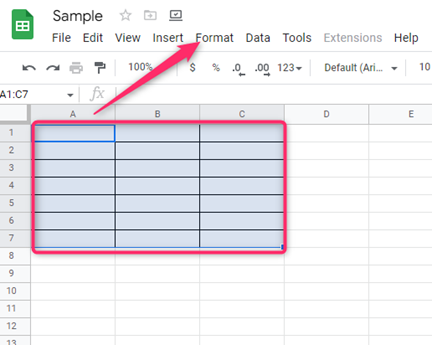
3. Click on the Format tab on the menu.

4. From the drop-down menu, choose the Clear formatting option.
b) Using Keyboard shortcuts
Steps:
1. Visit the Google account and log in using your email detail (That is, https://www.google.com/account). From Google Apps, click on the Sheets icon and select the existing sheet containing the formatting you want to remove.
2. Highlight the table that contains the formatting.
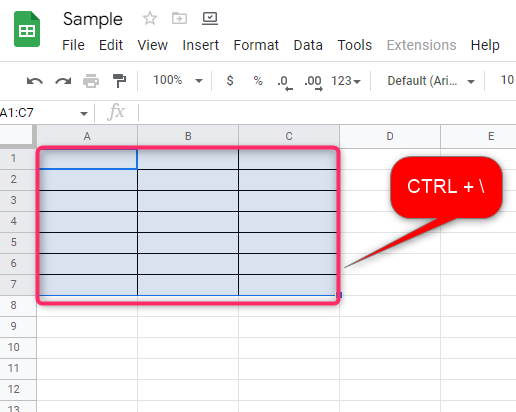
3. On your keyboard, press these keys CTRL + \ buttons.
c) To copy and paste without the formatting
under this, two methods can be used:
a) Keyboard shortcuts
Steps:
1. Click on the table that you want to copy.
2. Press CTRL + C to copy the content.
3. Locate where you want to paste the content without the formatting.
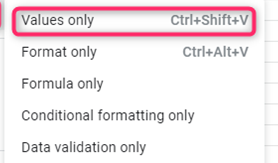
4. Press CTRL + SHIFT + V keys on your keyboard.
b) Using the right-click tool
Steps:
1. Click on the table that you want to copy.
2. Press CTRL + C to copy the content.
3. Locate where you want to paste the content without the formatting.
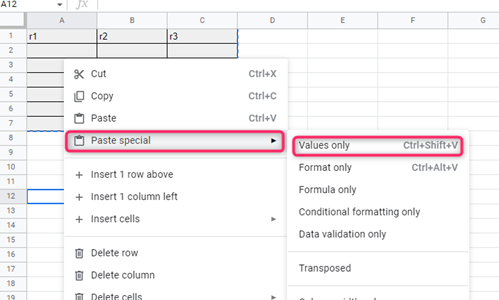
4. Right-click and hover the cursor over the Paste Special button.
5. Finally, click on the Values only option.
To remove Table formatting in Excel.
Unlike Google sheets which do not have the table feature, Excel has a table that can be formatted.
a) To remove table formatting
Steps:
1. Open the Excel document that contains the document you want to remove the formatting.
2. Highlight the table that contains the formatting.

3. Click on the Design tab in the table tools section.
4. Click on the More design icon in the Table Styles section.
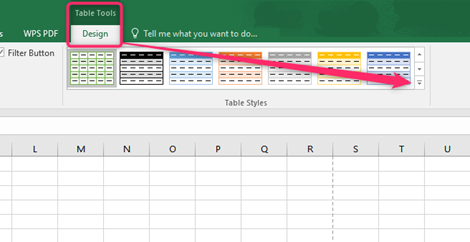
5. Then, click on the Clear button from the menu.

b) To paste the table without formatting.
Steps:
1. Click on the table that you want to copy.
2. Press CTRL + C to copy the content.
3. Locate where you want to paste the content without the formatting.

4. Right-click and hover the cursor over the Paste Special button.
5. Choose the Values options
Alternatively:
1. Click on the table that you want to copy.
2. Press CTRL + C to copy the content.
3. Locate where you want to paste the content without the formatting.
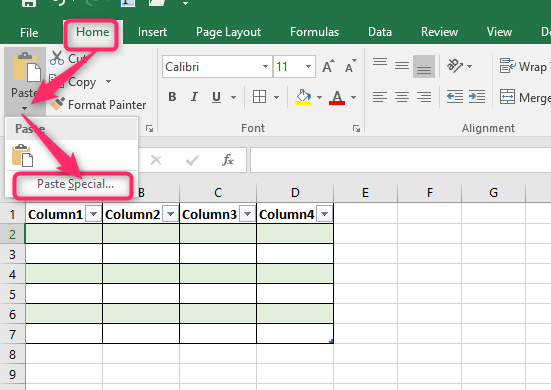
4. Click on the Home tab and locate the Paste drop-down button.