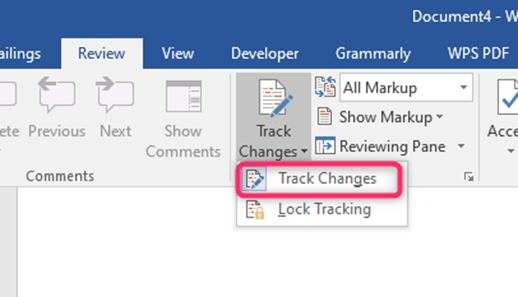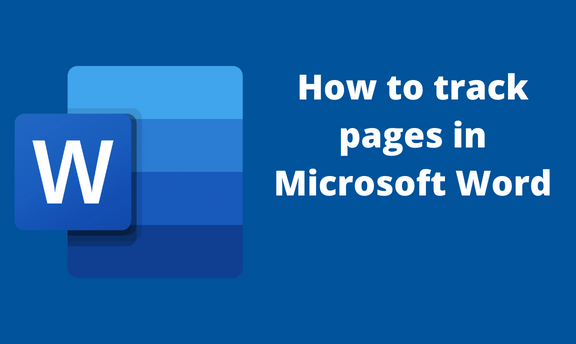Microsoft word allows users to collaborate and edit the word document. Due to this, it is a special tool used to track any changes made in the document. Users can review and track the changes made when the tracking tool is activated. This article will discuss some of the workarounds related to tracking in Word.
How to accept all changes
Table of Contents
After reviewing the changes made to the document, you can choose to either accept all the changes or reject them. Below are the steps to follow while accepting all changes made:
1. Locate the Word icon on your Pc and double-click on it to open.
2. Press CTRL + O keys to open the existing document.
3. On the opened document, click on the Review tab from the toolbar.
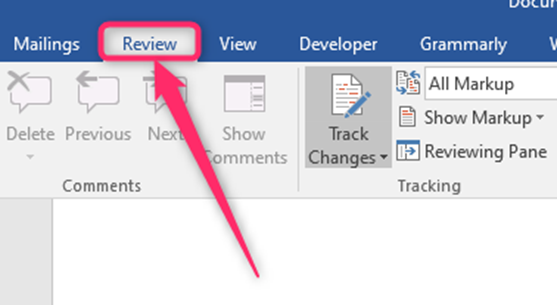
4. Locate the Changes section, and click the Accept drop-down button.

5. From the menu, click on the Accept All Changes button.
How to reject all changes
Steps:
1. Locate the icon on your Pc and double-click on it to open.
2. Press CTRL + O keys to open the existing document.
3. On the opened document, click on the Review tab from the toolbar.

4. Locate the Changes section, and click on the Reject drop-down button.
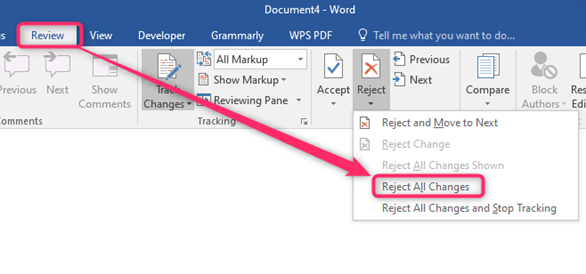
5. From the menu, click on the Reject All Changes button.
How to get rid of track changes
Steps:
1. Locate the Word icon on your Pc and double-click on it to open.
2. Press CTRL + O keys to open the existing document.
3. On the opened document, click on the Review tab from the toolbar.

4. Locate the Tracking section, and click on the Tracking changes drop-down button.
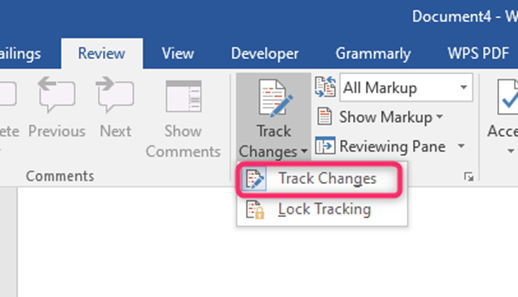
5. From the menu, click the Track Changes button to turn it off. While on, the tracking changes button is blue.
How to turn off tracking
Steps:
1. On the opened document, click on the Review tab from the toolbar.
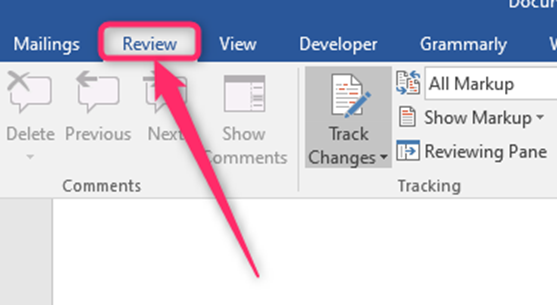
2. Locate the Tracking section, and click on the Tracking Changes drop-down button.
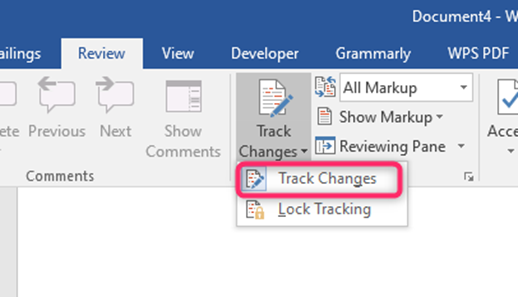
3. From the menu, click the Track Changes button to turn it off. While on, the tracking changes button is blue.
How to lock tracking changes tool
Steps:
1. Locate the Word icon on your Pc and double-click on it to open.
2. Press CTRL + O keys to open the existing document.
3. On the opened document, click on the Review tab from the toolbar.

4. Locate the Tracking section, and click on the Tracking Changes drop-down button.
5. From the menu, click on the Lock Tracking button.
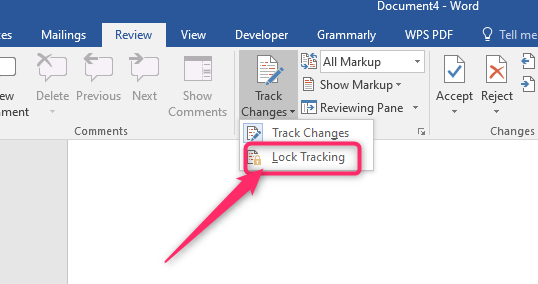
6. In the Lock tracking dialogue, enter the locking password and click the Ok button.
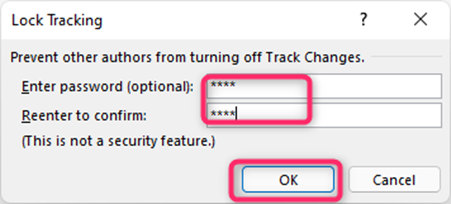
How to stop tracking changes
Steps:
1. On the opened document, click on the Review tab from the toolbar.
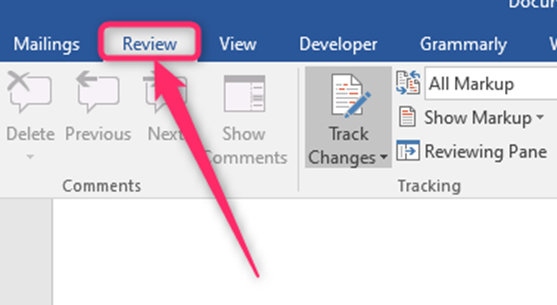
2. Locate the Tracking section, and click on the Tracking Changes drop-down button.
3. From the menu, click the Track Changes button to turn it off. While on, the tracking changes button is blue.

How to turn on tracking changes
Steps:
1. Locate the Word icon on your Pc and double-click on it to open.
2. Press CTRL + O keys to open the existing document.
3. On the opened document, click on the Review tab from the toolbar.
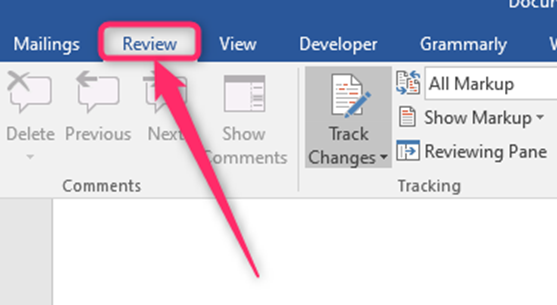
4. Locate the Tracking section, and click on the Tracking Changes drop-down button.
5. From the menu, click the Track Changes button to turn it on.