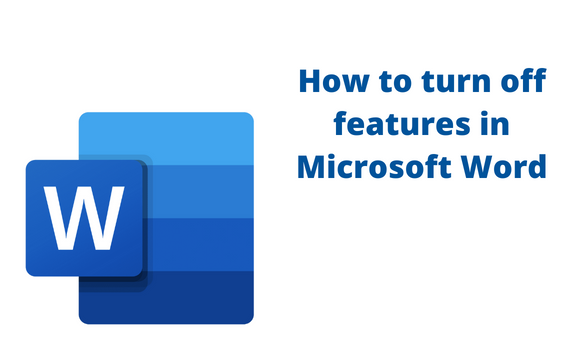Microsoft Word has many features used in editing and customizing the document. However, some features allow users to turn them on or off. This post will discuss ways of turning off some of the tools in Word.
How to turn off auto-save
Table of Contents
Autosave is a feature in Word that allows the document to save automatically while you are working on them. Word applications may crash or close while you work on the document. Thankfully, with the autosave tool, users can quickly recover documents. Sometimes, you may need to turn off this feature.
Here are the steps to follow:
1. Locate the Excel icon on your Pc and double-click on it to open.
2. Press CTRL + O keys to open the existing or new document.
3. On the toolbar, click on the File tab.

4. In the Info screen, click on the Options button.

5. In the options dialogue box, click on the Save button.
6. In the Save documents section, uncheck the autosave options.

7. Finally, click the OK button.
How to turn off markup
a) Using the Review tab
Steps:
1. Locate the Excel icon on your Pc and double-click on it to open.
2. Press CTRL + O keys to open the existing document that you want to remove the markup tool.
3. Click on the Review tab on the toolbar.

4. Click on the All Markup drop-down button in the tracking section.

5. From the menu, choose the No Markup button.
b) How to turn off markup while printing
Steps:
1. Locate the Excel icon on your Pc and double-click on it to open.
2. Press CTRL + O keys to open the existing document that you want to remove the markup tool.
3. Click on the File tab on the toolbar.

4. In the Info section, click on the Print button.

5. Then, click on the Print all pages drop-down button.
6. Uncheck the Print Markup button.

How to turn off the protection feature
a) Using the protect document tool
Steps to do so:
1. Locate the Excel icon on your Pc and double-click on it to open. Press CTRL + O keys to open the existing or new document.
2. On the toolbar, click on the File tab.

3. Click on the Protect document drop-down button on the Info screen.
4. From the menu, click on the Restrict Editing option.

5. Restrict editing pane will open on the right side of the screen. Locate the Stop protection in the pane, and click on it.

6. Alternatively, if you are using the latest versions of Word, Uncheck the restrictions checkbox.

b) Using the Review tab to unprotect the document
Steps:
1. Locate the Excel icon on your Pc and double-click on it to open.
2. Press CTRL + O keys to open the existing or new document.
3. On the toolbar, click on the Review tab.

4. Locate the Protect section in the menu.
5. Click the Restrict editing button.

6. Uncheck the restrictions checkboxes.

How to turn off read-only
The read-only mode restricts a user from editing the document. Below are methods that can be used:
a) Customizing document properties
Steps:
1. Click on the document that you want to turn off the read-only properties.
2. Then, right-click to open the side-view pane.
3. From the menu, click on the Properties button.

4. In the properties dialogue box, click on the General tab.
5. Locate the Read Only checkbox, and uncheck it. Finally, hit the Ok button.

b) Turning off read-only in a protected document
Steps:
1. Locate the Excel icon on your Pc and double-click on it to open.
2. Press CTRL + O keys to open the existing or new document.
3. On the toolbar, click on the Review tab.

4. Locate the Protect section in the menu.
5. Click the Restrict editing button.

6. Uncheck the checkbox in the Editing restrictions section that has the read-only option.

How to get out of Edit mode
Steps:
1. Locate the Excel icon on your Pc and double-click on it to open.
2. Press CTRL + O keys to open the existing document you want to get out of edit mode.
3. Click on the Review tab on the toolbar.

4. Click on the All Markup drop-down button in the tracking section.

5. From the menu, choose the No Markup button.
How to turn off Dark mode
Steps:
1. Locate the Excel icon on your Pc and double-click on it to open.
2. Press CTRL + O keys to open the existing or new document.
3. Click on the File tab on the toolbar.

4. In the Info screen, click the Options button to open the options dialogue box.

5. From the box, click the General Button and locate the Personalize Your Copy of Microsoft Word section.
6. Click on the Office themes drop-down button. From the menu, choose the colorful option.
How to turn off track Changes
Steps:
1. Locate the Excel icon on your Pc and double-click on it to open.
2. Press CTRL + O keys to open the existing or new document. Click on the Review tab from the toolbar.

3. Locate the Tracking section, and click on the Tracking changes drop-down button.

4. From the menu, click the Track changes button to turn it off. While on, the tracking changes button is blue.
How to turn off spell check
Steps:
1. Locate the Excel icon on your Pc and double-click on it to open. Press CTRL + O keys to open the existing or new document.
2. Click on the File tab, and locate the Options button.

3. From the options box, click on the Proofing button.
4. Locate the When correcting grammar and spelling in the word section, and uncheck all the spell checkboxes.

5. Finally, hit the OK button.