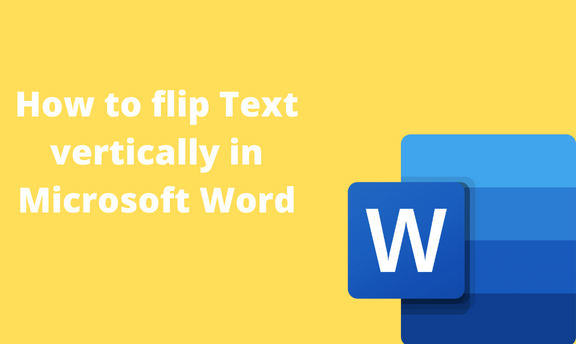Text is a vital element in Microsoft Word. They communicate the document’s content, so learning how to work with texts in Word is beneficial. Did you know you can flip Text in Word? This post will discuss all the workarounds related to the flipping text in Word.
How to rotate Text 90 degrees
Table of Contents
This feature is used together with a textbox.
a) Using the Format tool
Steps:
1. Press CTRL + O keys to open the existing or new document.
2. To get started, you need to insert a textbox. Therefore, click on the Insert tab on the screen, and locate the Text box drop-down button. From the button, choose the text box you want.

3. Highlight the text boxes and delete their content. To highlight all the content in the Text box, click on the text box, and press CTRL + A button to highlight the content. Then, press the Delete button on your keyboard. Then, add your content.
4. Click on the textbox and locate the Format tab on the drawing tools section.
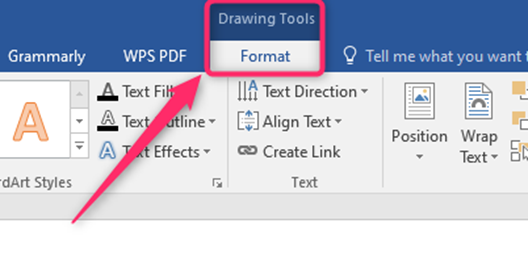
5. Locate the Arrange section, and click the Rotate drop-down menu.
6. From the menu, choose the 90 degrees option.

b) Using the Rotating tool
Steps:
1. Locate the Excel icon on your Pc and double-click on it to open.
2. Press CTRL + O keys to open the existing or new document.
3. To get started, you need to insert a textbox. Therefore, click on the Insert tab on the screen, and locate the Text box drop-down button. From the button, choose the text box you want.

4. Highlight the text boxes and delete their content. To highlight all the content in the Text box, click on the text box, and press CTRL + A button to highlight the content. Then, press the Delete button on your keyboard. Then, add your content.
5. Click the textbox, and then locate the Rotating tool. Move the tool clockwise or anti-clockwise 90 degrees.

How to type vertically
a) Using the Flip tool
Steps:
1. Press CTRL + O keys to open the existing or new document.
2. To get started, you need to insert a textbox. Therefore, click on the Insert tab on the screen, and locate the Text box drop-down button. From the button, choose the text box you want.

3. Highlight the text boxes and delete their content. To highlight all the content in the Text box, click on the text box, and press CTRL + A button to highlight the content. Then, press the Delete button on your keyboard. Then, add your content.
4. Click on the textbox and locate the Format tab on the drawing tools section.
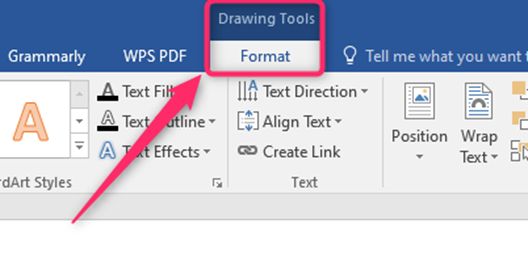
5. Locate the Arrange section, and click the Rotate drop-down menu.
6. From the menu, click on the Flip Vertical option.
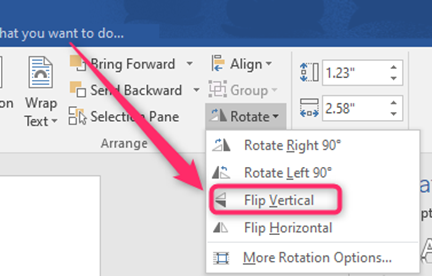
b) Using the Text Direction tool
Steps:
1. To get started, you need to insert a textbox. Therefore, click on the Insert tab on the screen, and locate the Text box drop-down button. From the button, choose the text box you want.

3. Highlight the text boxes and delete their content. To highlight all the content in the Text box, click on the text box, and press CTRL + A button to highlight the content. Then, press the Delete button on your keyboard. Then, add your content.
4. Click on the textbox and locate the Format tab on the drawing tools section.

5. Locate the Text section, and click the Text Direction drop-down menu.
6. Choose the Rotate all text 270 degrees option from the menu.

How to Flip Text upside down
Steps:
1. Click on the Insert tab on the screen, and locate the Text box drop-down button. From the button, choose the text box you want.

3. Highlight the text boxes and delete their content. To highlight all the content in the Text box, click on the text box, and press CTRL + A button to highlight the content. Then, press the Delete button on your keyboard. Then, add your content.
4. Click on the textbox and locate the Format tab on the drawing tools section.

5. Locate the Shape Styles dialogue-box launcher, and click on it to open the Format Shape pane.

6. Click on the Effect tab. Then, click the 3-D rotation drop-down button.

7. In the Y-rotation section, type 180 degrees. Finally, hit the Enter button.

How to have Text on the left and right
Did you know you can left and right align Text on the same line? Here are the steps to do so:
1. Type the Text or paragraph you want to customize. Your Text should be left aligned.
2. Click on the Home tab, and click the dialogue launcher in the paragraph section.

3. Click on the Indent and spacing tab in the dialogue box.
4. In the alignment section, choose the Left option.
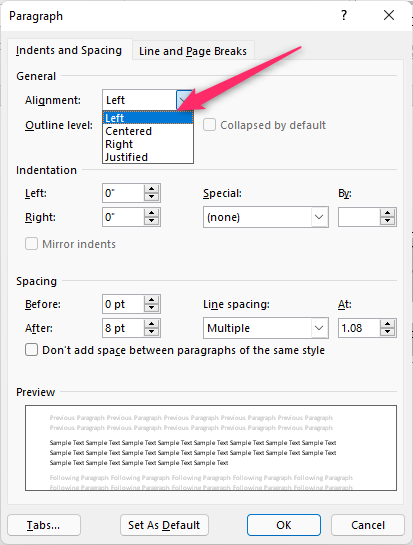
5. Then, click on the Tabs button to open the tabs dialogue box.

6. From the box, set the Tab stop position. Then, toggle on the right button in the Alignment section.
7. Click the Set button followed by the OK button.

How to flip horizontally
Steps:
1. Press CTRL + O keys to open the existing or new document.
2. To get started, you need to insert a textbox. Therefore, click on the Insert tab on the screen, and locate the Text box drop-down button. From the button, choose the text box you want.

3. Highlight the text boxes and delete their content. To highlight all the content in the Text box, click on the text box, and press CTRL + A button to highlight the content. Then, press the Delete button on your keyboard. Then, add your content.
4. Click on the textbox and locate the Format tab on the drawing tools section.

5. Locate the Arrange section, and click the Rotate drop-down menu.
6. From the menu, click on the Flip Horizontal option.