Both google sheets and excel allow us to hide or unhide columns and rows. It is very important to hide some columns or rows while working on a large google or excel sheet. To better arrange your content and data, columns are frequently hidden. For instance, you might have columns with some content that you don’t always need to view. A scroll is often required to see the end of your document if it has columns with a lot of vital information. It may be simpler to view the data in your sheet by hiding some columns. It helps reduce the work area such that you don’t have to scroll sideward or downward in order to see a certain column or row. The following steps show how we can unhide a hidden column in both google sheets and excel.
In Google Sheets;
Table of Contents
1. Open Google Sheets on a web browser like google chrome, opera mini, or Mozilla Firefox.
2. Click the Home tab at the menu bar.
At the hidden Column there are two small arrows, click either of the arrows, and the hidden column will appear.
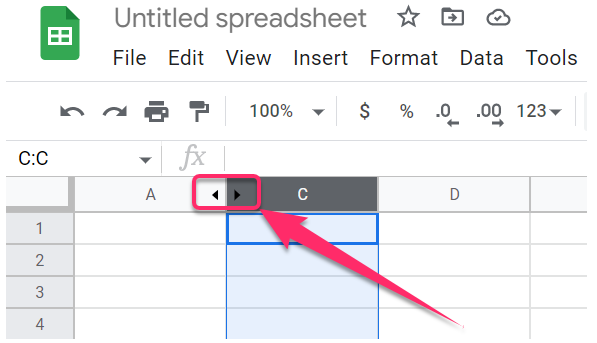
In Excel;
1. Open excel on your computer.
2. Click the Home tab from the Excel menu bar.
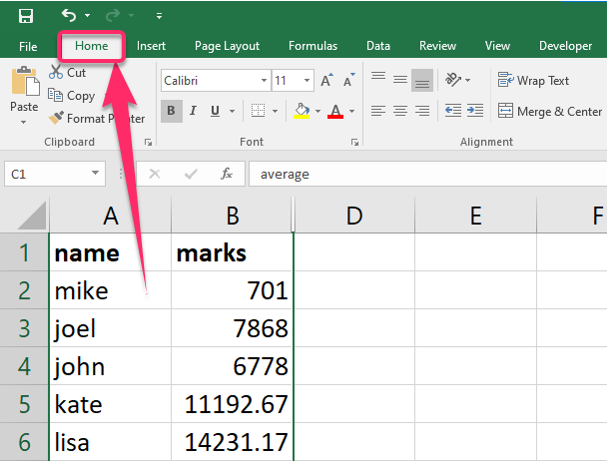
3. Right-click the double border that appears where the hidden column was.
4. An options pane pops up.
Select Unhide from the options, which is the last one.
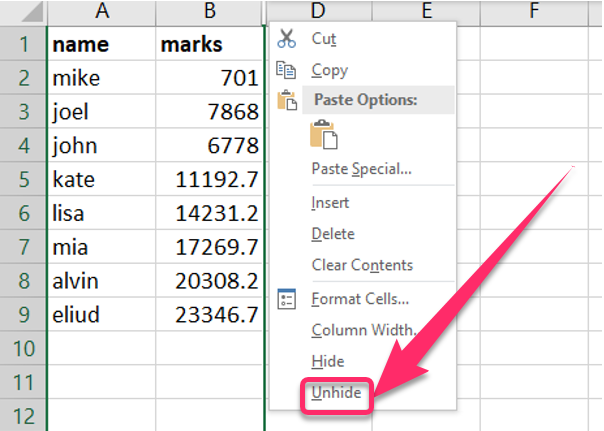
The hidden column appears immediately.

