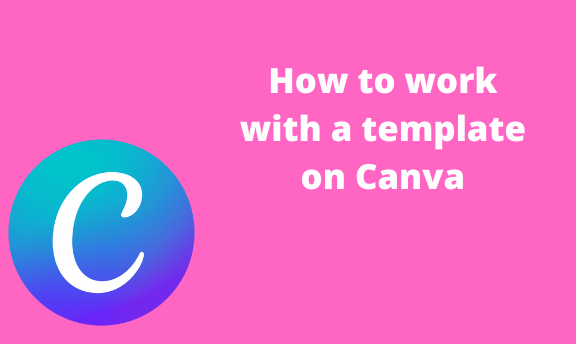Template in Canva is already made designs that simplify the process of creating a design. With Canva, the user only needs to edit it and add the detail of his design. In most cases, these templates have unique designs that can be useful in creating designs. Similarly, to newly Canva users, templates may be a vital tool, as they do not have to make a design from scratch. In this article, we shall discuss some of the operations related to Canva templates.
How to find starred templates
Table of Contents
Starred templates are those that get a favorite star from the user. To get started, let’s first discuss some of the steps to create starred templates:
1. Log in to your Canva account.
That is, visit https://www.canva.com. Enter your log-in details and log in. You can log in using your Facebook details, Google details, or email details.

Alternatively, if you do not have a Canva account, click the Signup button, and create a Canva account.
2. Locate the template button on the left side of the screen, and click on it.

3. Alternatively, you can click the template drop-down button from the toolbar and select the category of template you want.

4. Locate the template you want to add to your favorite list and toggle on the star on it. That its.

When searching for starred templates, you can use these steps:
1. Locate the template button on the left side of the screen, and click on it.

2. You can manually search for a template that has a start on it.
Next Option for searching starred templates;
1. Click the Home tab to open the home screen of the Canva.
2. Next, locate the Your Projects button, and click on it.

3. From your project’s screen, scroll downwards and open the Starred option. From here, you can see the starred templates.

How to use templates
Follow these steps to use a template in Canva:
1. Locate the template button on the left side of the screen, and click on it.

2. Alternatively, you can click the template drop-down button from the toolbar and select the category of template you want.

3. Next, select the template that fits your design best. Click on it.
4. To add the template to your starred list, click the star on the right side of the template.
5. To edit the template, click the Customize this template button, and it will be opened on a new page.
6. Use Canva tools to edit the template and add your details.
7. Also, you can share the template with other Canva users. To do so, click the three dots on the right-hand side of the template.

8. From the drop-down menu, click the Share button.
How to view starred templates
Steps to follow:
1. Log in to your Canva account.
2. Click the Home tab to open the home screen of the Canva.
3. Next, locate the Your Projects button, and click on it.

4. From your project’s screen, scroll downwards and open the Starred option. From here, you can see the starred templates.