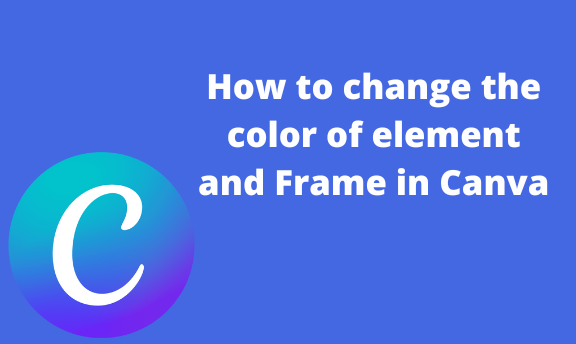Elements and Frames are some of the vital tools in Canva. However, to make elements and Frames eye-catching, many operations can be performed. This article shall discuss some of the workarounds involved in elements and Frames.
How to change the color of the element
Table of Contents
Here are the steps to follow:
1. To get started, you need to log in to your Canva account. You can use your Facebook, Google, or Email details to log in. Alternatively, click the Signup button, and create a Canva account. That is, visit https://www.canva.com.

2. Select the design you want to add the element. (e.g., the logo, presentation, etc.).

3. On the selected design, click on the page you want to add the element. Locate the Elements button on the left side.
4. From the list of elements displayed, choose the element you want to add to your selected page.

5. Click on the added element, and then on the left-top side of the page, locate the color icon and click on it.

6. Choose the color that fits your background best from the color pane.
7. Alternatively, you can create your color by combining more than more colors. To do so, click on the plus sign button. Then, add the color code of the color you want to create.

How to group elements
Steps:
1. Click on the page you want to add the group element. Locate the Elements button on the left side.
2. From the list of elements displayed, choose the element you want to add to your selected page.
3. To Group elements, use the Shift key on your keyboard and click on the elements you want to Group.
4. From the toolbar, click the Group button.

Note:
To Ungroup, click on the grouped elements. Then, click the Ungroup button from the toolbar.

How to add a photo to Frame
Steps to follow:
1. Locate the Upload button, and click on it.
2. Alternatively, you can upload an image from your device. Click the upload media button, select the image you want to add to your design, and click the Open button.

3. Click on the added image and click the Edit Image button.
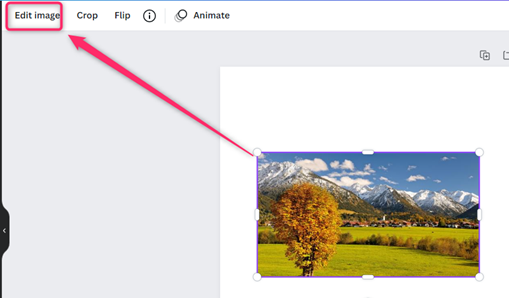
4. Locate the frame section, and then choose a frame.

5. The image will be added to a frame.
How to use frames
Steps:
1. Select the design you want to add the element. (e.g., the logo, presentation, etc.).
2. On the selected design, click on the page you want to add the element. Locate the Elements button on the left side.

3. Locate the frame section, and then choose a frame.
4. Alternatively, you can use the search box. On the search box, type Frame and click the enter button.

5. Add the Frame to your design page and add details.
6. You can as well add the details first and then add the Frame to outline your data.