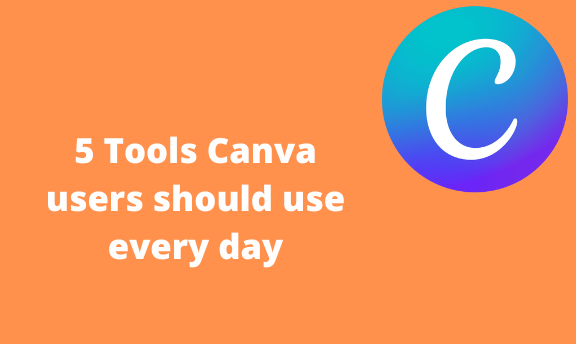Canva is well equipped with various tools that make your designing process easy. However, there are five essential tools that every Canva user should know how to use. Let us discuss these five tools in depth.
How to use grids
Table of Contents
When adding more than one element to your design, grids are essential. They help users group and arrange the elements on the page. In most cases, the grids play a vital role in creating a uniform format in the design. Here are the steps to follow when using grids.
1. To get started, log in to your Canva account. You can log in with your Facebook, Google, or Email details. Alternatively, click the Signup button, and create a Canva account. That is, visit https://www.canva.com.
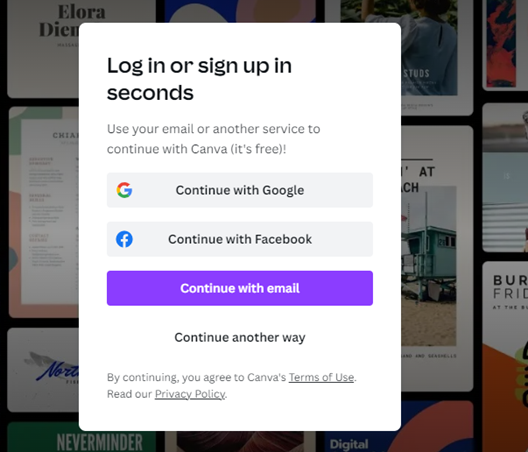
2. Select the design you want to add the element. (e.g., the logo, presentation, etc.).
3. Locate the Elements button on the left side.
4. On the Search bar, enter “grid” and press the enter button.
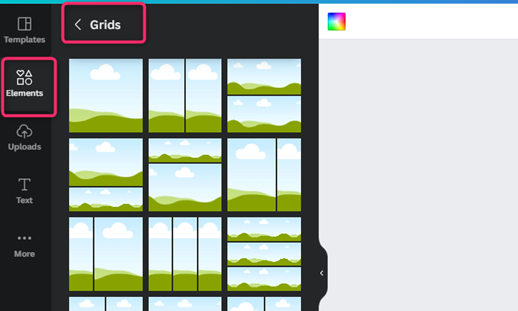
5. Alternatively, scroll downwards in the elements screen and locate the Grid section.
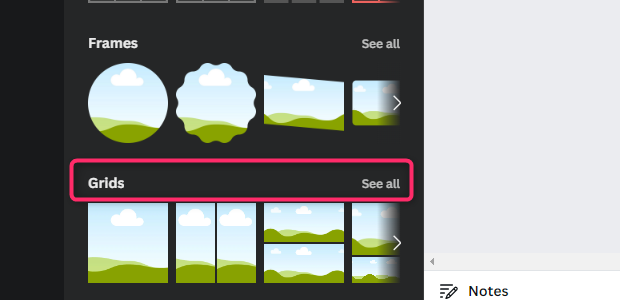
6. Select the Gird you want to add to your design.
Using Grid
1. Click on the Grid section you want to add either the image or video.
2. Locate the Upload button, and upload the image.
3. Resize and position the image in the Grid.

How to do a hanging indent
Here are the steps to follow:
1. Select the design you want to add the element. (e.g., the logo, presentation, etc.).
2. Select the page you what to add the paragraph.
3. To create a hanging indent, you’ll need to add two text boxes.
4. Locate the Elements button on the left side.
5. On the Search bar, enter the “text box” and press the enter button.
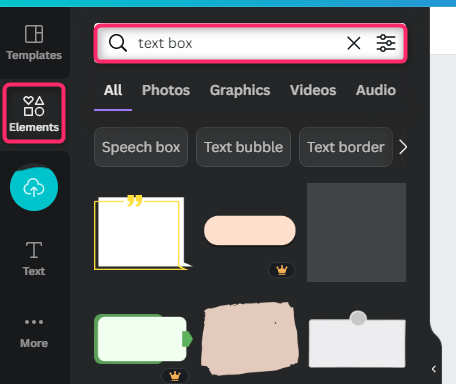
6. Indent the first text box to the right.
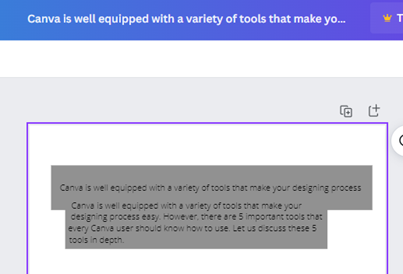
How to make an infographic
Follow these steps to make an infographic:
1. To get started, log in to your Canva account.
2. Search for “Infographics” in the search box.
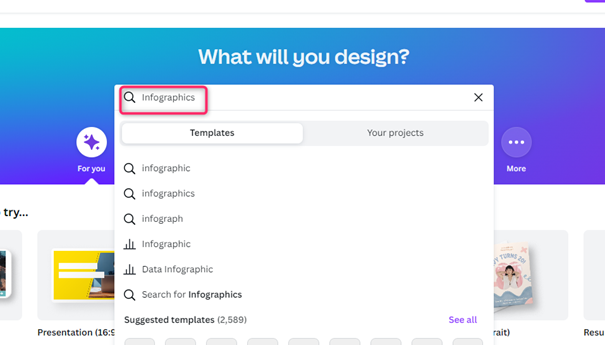
3. Select the infographics design that fits your design best.
4. Customize the template and add your design’s details.
5. Finally, you can save and share the design.
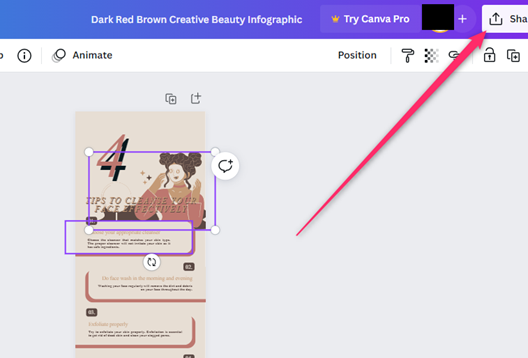
How to post to Instagram
Steps:
1. Log in to your Canva account.
2. On the Home screen, locate the Instagram Post button and click on it.
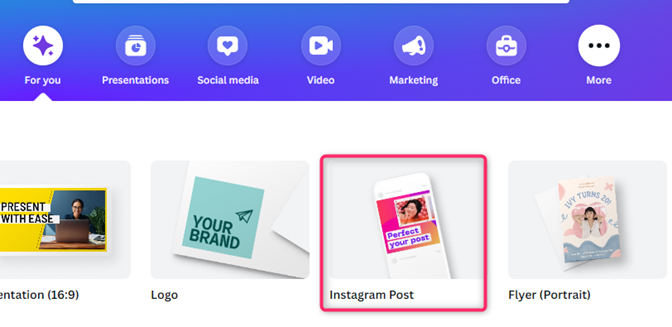
3. Using Canva tools, edit the post.
4. Next, click the share button on the top-right side of the screen.
5. Select either the Instagram personal or the Instagram business post.
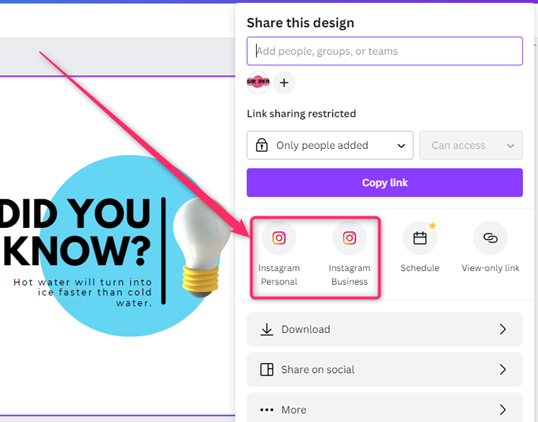
How to use brand kit
Follow these steps:
1. Log in to your Canva account.
2. On the Home screen, locate the Brand kit on the left side of the screen.
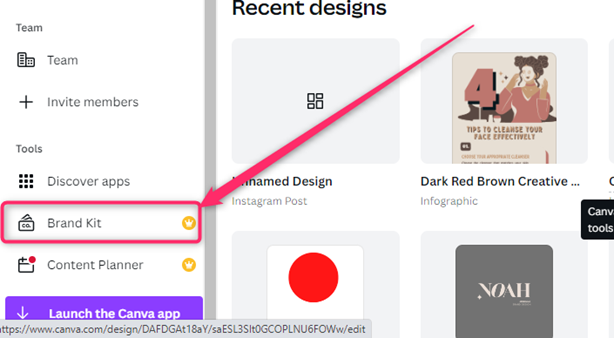
3. Brand kit is divided into brand logos and Brand Colors. Select the category you want.
4. Click the Plus sign (+) to add your logos. Pro users are allowed to upload as many logos as possible.

5. Click the Plus sign (+) on the Brand color section to add your logos.