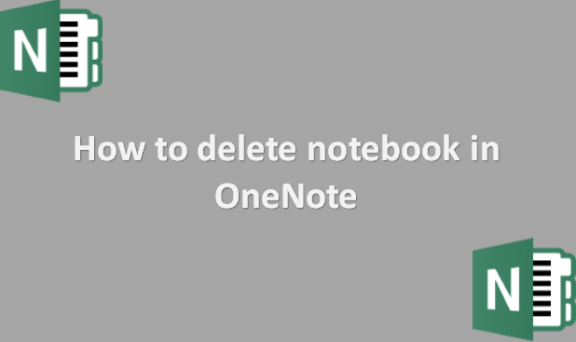You may find that OneNote requires you to create multiple notebooks to keep your information organized because it lets you create a unique one for every significant project. You can remove a notebook from OneNote after finishing a project and finding that you no longer need it. OneNote lets you remove notebooks from the program without deleting them if you do not need to see them anymore. Then, if you ever need to see it again, you may add it back. It’s crucial to remember, though, that if you want to remove a notebook permanently, you will need to use Windows because OneNote does not have a facility for doing this. Microsoft OneNote can close notebooks within the application, although this doesn’t destroy the notebook entirely. Instead, you can locate the source file and delete it permanently to erase the notebook locally on Windows 10 or in OneDrive. We will provide you with the steps you can use to delete the notebook in OneNote.
You can delete a notebook in OneNote by using the following steps:
1. Open the File Explorer window and go to where you can locate the notebook.

2. You will primarily store it in the Documents folder in the OneNote Notebooks subfolder.
3. Select the OneNote folder that you would like to delete.

4. Press the Delete key on your keyboard.

5. When OneNote prompts you, confirm that you want to delete the notebook.

Your local computer has now removed the notebook. It is an intelligent idea to double-check OneDrive to ensure all traces of the file are gone and if your notebook contains essential or confidential information. If you do not know where the notebook you want to delete is, you can see the drop-down list of all your notebooks and find the notebook you wish to delete by clicking on the notebook you are now viewing. After hovering your mouse pointer over the notebook, you want to delete, select More Notebooks and wait for the hover text to display. By looking at the URL OneNote is using to specify the location, you ought to be able to figure out which folder you can keep it in. It would help if you remembered there is a difference between closing and deleting the notebook in OneNote. To permanently delete, you should ensure you use the steps above and double-check to be sure.