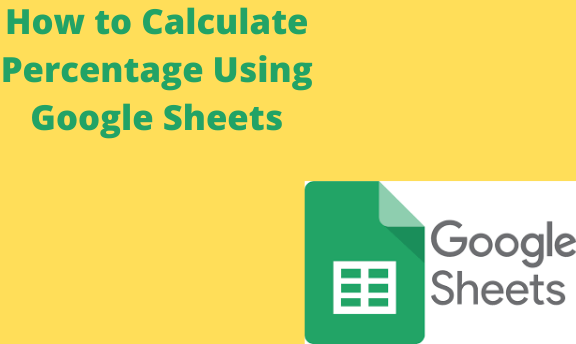It is important to express quantities in terms of Percentage as it helps visualize the numbers better. Common quantities like tax, bank interest rates, and discounts are expressed as percentages. The proportions, also expressed as percentages are great for making comparisons. This article explains how to calculate and display percentages in Google Sheets.
It is vital to know that the percentage format in Google Sheets is useful in expressing values and converting numbers to percentage values. You would need to highlight the cell you want to express as a percentage; press the % button from the Google Sheets toolbar, and you are good to go. Now that you have learned the benefits of having percentages in your Google Sheet, you learn how to calculate percentages in different situations on Google Sheet.
How to Calculate Percentage of a proportion
Table of Contents
The general formula for doing this is; Sales Made/ Allotted Target * 100% in a business case. You can follow the easy steps below to apply the formula
1. Select the cell where you want your result to be displayed

2. Type the formula

3. Click on the Format as percent button in the toolbar
4. You could also Press Format> Number >Percent in the menu bar. The result is thus converted to Percentage.

5. Drag the fill handle down
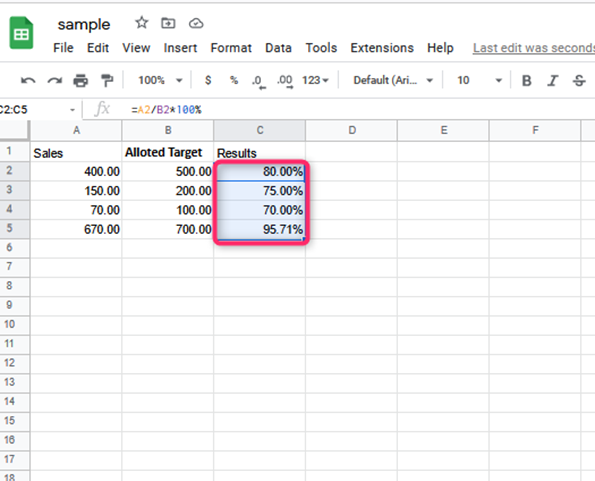
6. You can always remove the decimal if you see any result with decimal places.
How to Calculate the Percentage of the Total
Say you want to calculate the percentage of the overall sales that each of your employees has made in your business; the general formula that can be used is; Sales made by employee/ Total sale* 100%. You can then calculate the total sales made by all employees by the general formula; =SUM (B2:B6). Follow the easy steps below to apply the formula.
1. Calculate the total sales made
2. Select the cell where the result will be displayed

3. Insert the formula =A2/$A$5
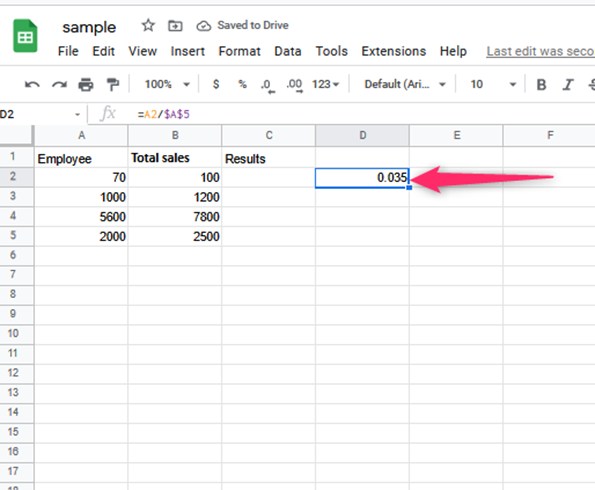
4. Select the % (Format as per percent) button in the toolbar. You can also click on Format> Number> Percent located in the Menu. The result of the formula is thus converted to %

5. To copy the formula to the rest of the cells, drag down the fill handle
It gives you a list of percentages of the total sales that every employee in your business has made. It is an important concept because it enables you to gauge the performance of your employees.
How to calculate Percentage Change
To know the percentage change, whether there has been a decline or improvement, use the general formula; (New Value-Old value)/ Old Value
Follow the easy steps below to apply the formula above;
1. Select the cell where the result should be displayed
2. Type the formula above
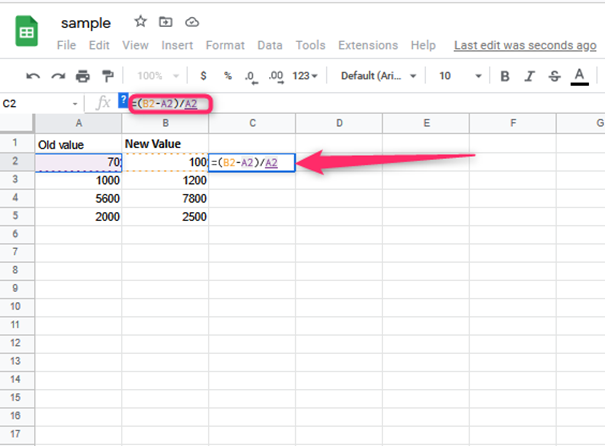
3. Enter the Format as percent button or select Format>Number> Percent to convert the result to Percentage.

4. The result is displayed in the second row of the next column

5. Drag down the filling handle so that you can copy the formula to the rest of the cells