Google Sheets and Excel are two of the most popular spreadsheet programs. At times, Excel can send a spreadsheet to Google sheets users. It is therefore important to have Excel in this case so that you can open and edit the spreadsheet. If you need to work on the file sent to your Google Sheet, you will have to change the “Excel file” to Google Sheets. The following article takes you through how to convert an Excel File to Google Sheets.
You can use the following file formats:
- Xls
- Xlsx
- xlsm etc
To open a file in Google Sheets, you will first have to make sure it is available in Google Drive. You will thus have to upload the Excel file to the drive. Follow the easy steps below to do this;
1. Open the browser
2. Go to Google Drive
3. Go to the top left of Google Drive and select New
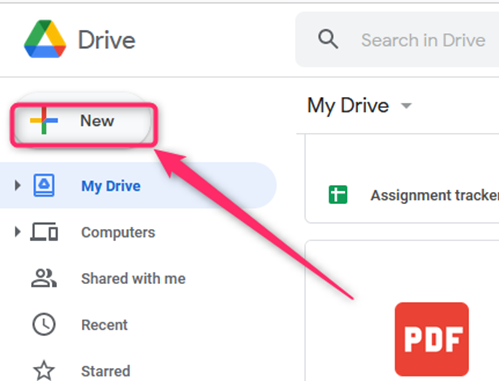
4. Open on File Upload from the choices that appear
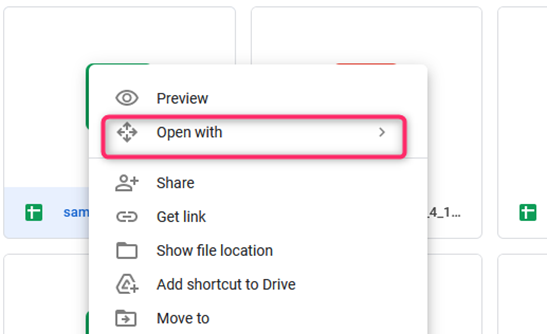
5. Choose the Excel file you want to upload and give it some time to upload.
The Excel file is finally added to your drive, making it possible to be opened even though you don’t have Excel. You can double-click on it to view the file content. In this case, you will only be allowed to view the file without editing it. For you to edit the file, open it in Google Sheets by:
6. Click Open in Google Docs
You can also do the following in case this option is not available
1. Right-click on the File
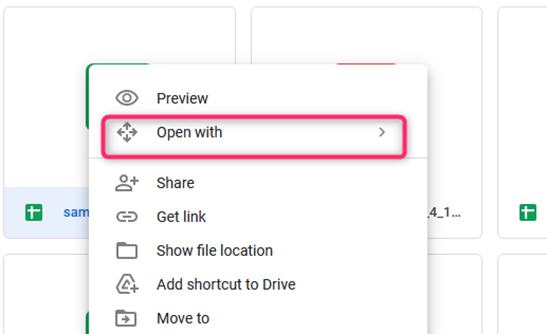
2. Click on Open with Google Sheets
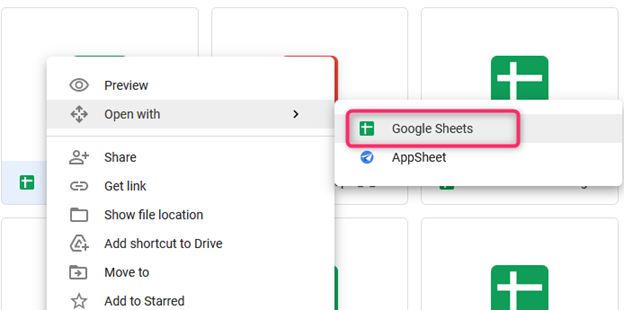
It will make it possible for you to edit your file on Google Sheets and share it with others. This method is beneficial since all changes will also be saved in the original Excel document when you save your document.
You can also save this “file” in Google Sheets rather than the Excel format. However, your file should be open in Google Sheets first, then click on Save As in Google Sheets in the File menu. Two copies of this file will be available in Excel and Google Sheets Format. When you make changes to your Google Sheets format file, the other one in Excel will be unchanged.
Changing all future Excel File Uploads
It is possible to set your Google Drive so that all future Excel uploads will be automatically converted to Google Sheet format. It will help you save more time if you need to use Excel files often in Google Sheets. Use the following easy steps;
1. Open Google Drive
2. Hit the gear icon located on the top right side of your screen.
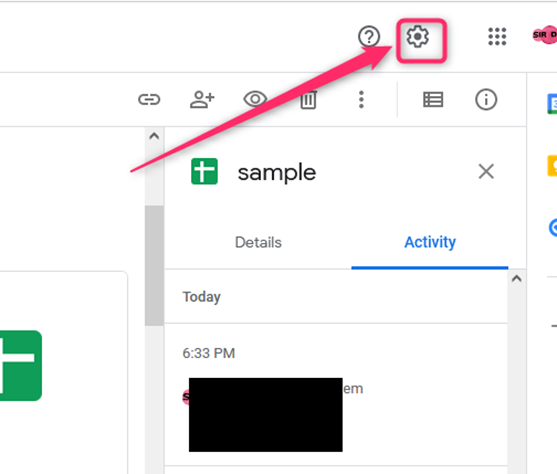
3. Select Settings
4. Check the ‘Convert uploaded files to Google Docs editor format’ choice under the Convert Uploads option.
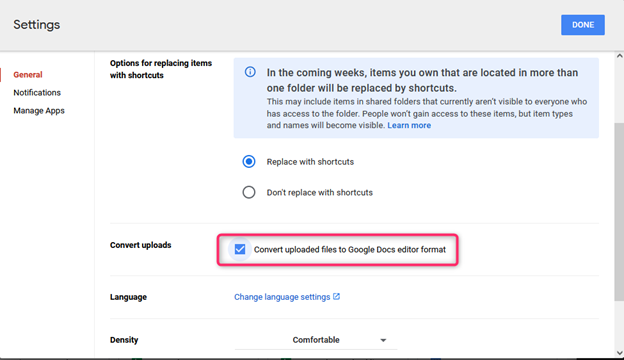
5. Select Done
Any Excel Office files will therefore be automatically converted to Google Docs, Sheets, or Slides format in the future

