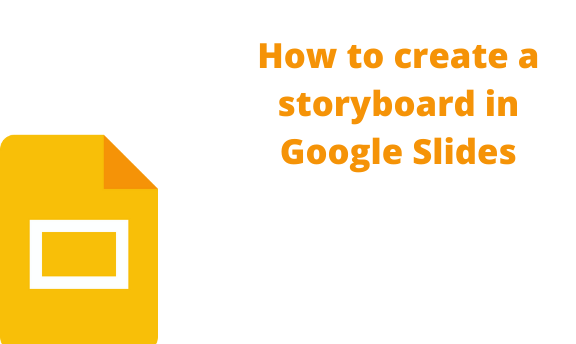A storyboard is a representation that tells a story. A storyboard needs a proper introduction where you give your audience what your story entails. The first slide will be doing that with a good title. You can create your own story, or we can use one from our life history. Let’s use the bible story as an example for you.
How to create a storyboard in Google slide
Table of Contents
1. Go to Google slide on your browser.
You can go to Google drive, select new, and click on Google slides.

2. We need to know how to add images in Google slides. Go to the toolbar, select the image icon, and select where your images are stored.
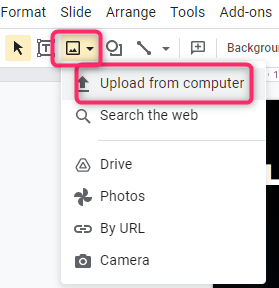
3. Changing the text size and font type. Go to the toolbar and select font types. Remember to select the text you want to change.
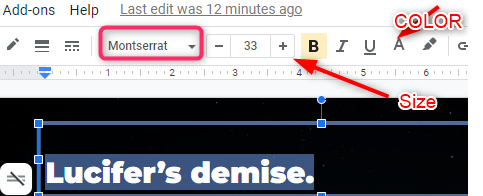
To change size and color, select the marked icons:
In Google slide, you can select the perfect theme for your story.
1. Go to the theme section on the right-Hand side of the slides.
2. We need to edit our theme to meet our story. You can add Layouts if the theme is not working as you want. The first slide should tell what we want to tell our people. Let’s say we are talking about the war in heaven.
Our title should be Lucifer’s demise.
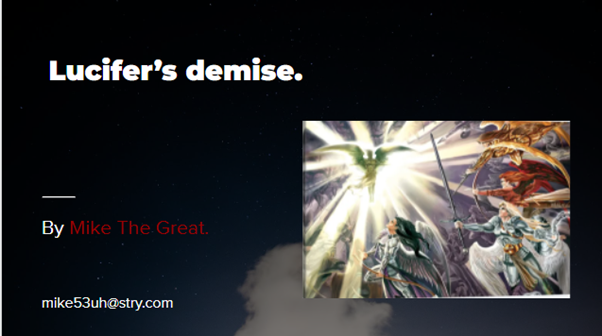
The second slide should show us How the story will flow. Now that is perfect. When someone reads this he will know what we are talking about.
3. We keep telling the story till the end by adding images and texts. The storyboard should be consistent and precise due to space. If you have a long story that will take time, you need to look for another way you can get the story out without making your audience get bored.

4. The end.

5. The last slide of telling a story should be amazing. When the story or presentation is over, add another slide. The slide can indicate it’s over and the creator of the representation. We will use a video that indicates it’s the end.

I prefer a video showing the end.
6. We have other things we can change like background insert logos. Add reflection to our text. A template is one way to add an impression to our presentation. We will have to create our template to make this easy.
For a shortcut, you can edit your theme through the theme builder in the view section in the toolbar.

For the storyboard, you need to know the type of audience and use professional themes and templates to create your story; for kids, use funny elements and objects to make them happy. You can insert images and shapes to achieve that.
That’s all about Storyboards in Google slides’ I hope this tutorial was helpful. If you have another know to make a storyboard on google slide, let us know in the comment section.