Google sheet is one of the outstanding programs that make work easy when analyzing data. The program provides every feature and function MS Excel has. At the same time, you can share your files with many other people through google drive. At some point, we need to add cells in google Sheets. When one cell is inserted, the scope of the other always moves down or beside.
Cells can be inserted in many ways. One of those ways is here. Do you know inserting a row is adding several cells? When you add a cell, only a cell will be generated. Inserting a row and cell is the same, but rows generate more cells.
Adding a column also can do the trick. Follow the steps below to forge a new cell. Adding a cell also might problematize your work; you need to be infallible where and when to do this.
1. Open your google spreadsheets on your computer. (Www.google.com/sheets).

2. Select one cell, row, or column and then right-click on it. (make sure you select the right pace where you want to set the new cells.)
3. A menu will pop up and pick the insert cell. Another menu will come up. It relies on where you want to place the cell. As for me, I will push the previous one down.
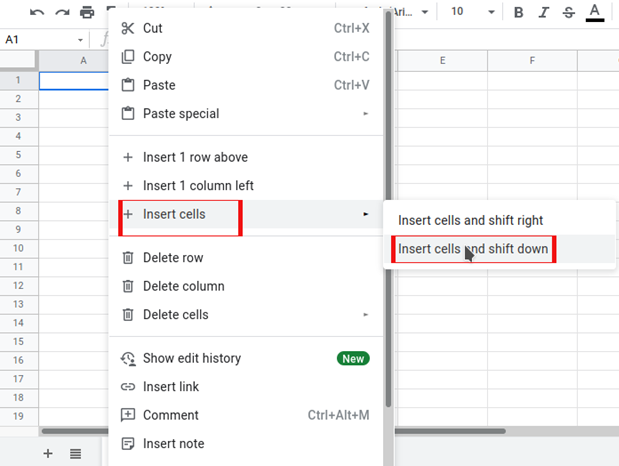
When you hit enter and ok, double click All your content will shift down.
NOTE: When you add cells, existing cells will shift with the content. The same action happens when you DELETE and MOVE. It will adjust for changes to the adjacent cells.
To add multiple cells
Table of Contents
1. Open your computer and go to Google spreadsheets.Www.google.com/sheets.

2. Highlight the “number of cells” you need to add. To highlight the cell in windows, click CTRL + and click on the cells. You can also use the “up
and down key.”

3. Right-click on the cell.

4. Go to insert cells and click an option that suits the position you want.
Remember the number of cells you highlighted earlier is the number of cells added.

To add more than 100 cells
It can be achieved by adding more rows.
As you can see, selecting every cell in the Google spreadsheets will be tiresome. They have a shortcut for this. Keep in mind this adding more than 50 cells is impossible; now, we can add 50 rows. It’s not complicated. But if it complicates your whole worksheet, stick with the first process.
1. On your spreadsheet, scroll to the bottom.
2. Next to more rows, add the number of rows you want.

3. Press enter, and the number of rows will be added.
If you have new skills to add new cells, the above processes can be applied to adding columns and rows. When you right-click on cells, you will also see the option for adding rows and columns.

