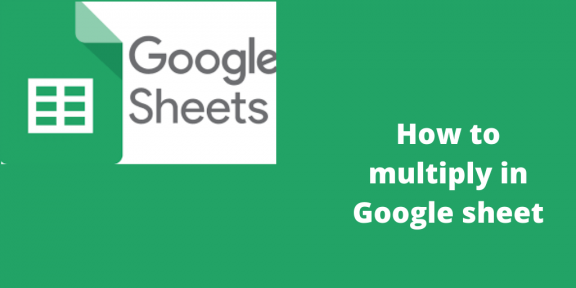Multiplication is a function used in mathematical operations to multiply two variables. In Google Sheets, multiplication operations can be used when dealing with numeric variables. Let’s discuss some of the methods of multiplying variables within the Google sheet.
The simplest or Basic method
Table of Contents
It is the simplest method of multiplying numbers or variables in Google sheets. To use this technique, follow these steps:
1. Open the Google sheet using the browser of your choice. That is, go to https://docs.google.com/ and log in using your email details.
2. Then, select any cell within the sheet.
3. On the formulae bar, Type “=.”The equal sign is used to initialize a formula in Google sheets.
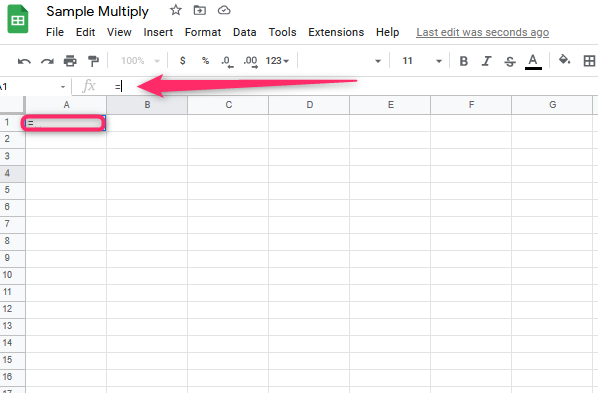
4. Then, enter the first value you want to multiply.
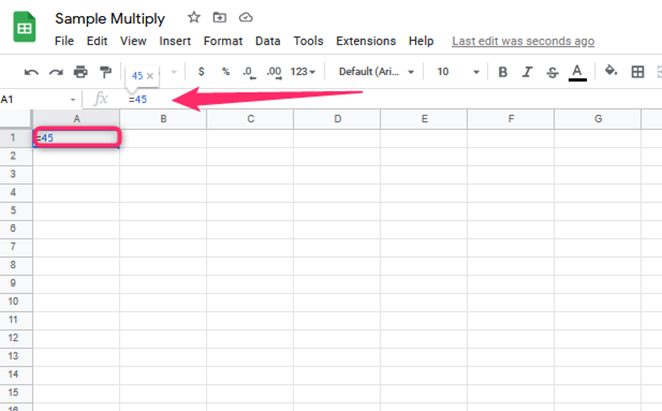
5. Next, enter an asterisk next to the first number.
6. Then, enter the second variable, and hit the enter button.

That’s all. The result of your multiplication will be saved in the active Cell.
Multiply function
Google sheets have an in-built multiply function used to compute multiplication operations. Here are the steps to use it:
1. Open the Google sheet using the browser of your choice. That is, go to https://docs.google.com/ and log in using your email details.
2. Then, select a separate cell where you will store the multiplication result.
3. On the formulae bar, Type “=.”The “equal sign” initializes a formula in Google sheets.
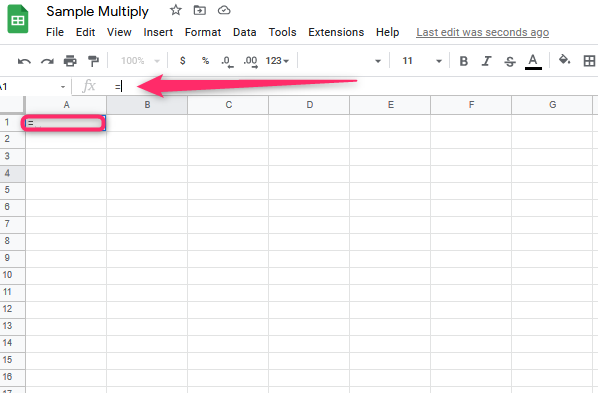
4. Then, type MULTIPLY(. Enter the first value you want to multiply inside the bracket, followed by a comma.
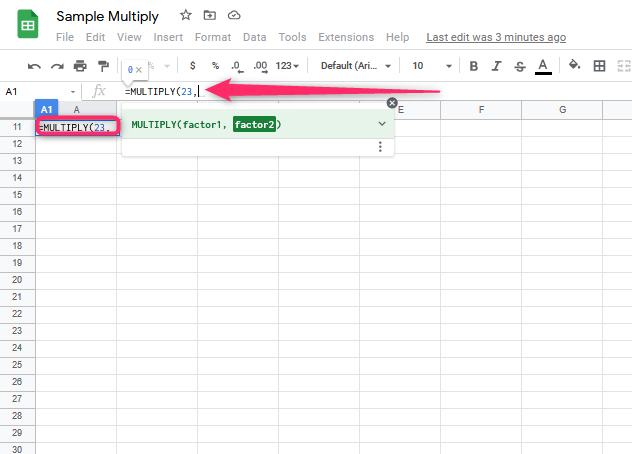
5. Next, enter the second value you want to multiply.

6. Finally, close the parenthesis, and hit the enter button. The result of multiplication will be saved in your active Cell.
Cell referencing
Another method of multiplying values in Google sheets is referencing the cells containing the values to be multiplied. Here are the steps to follow:
1. Open the Google sheet using the browser of your choice. That is, go to https://docs.google.com/ and log in using your email details.
2. Enter the variables to be multiplied on the empty cells, and select another cell where the output will be saved.

3. On the formulae bar, Type “=.”
4. Then, click the first Cell that contains your value. The index of the Cell will appear on the formula bar.

5. Input an asterisk symbol (*).
6. Then, select the next symbol that contains the value to multiply.

7. Finally, hit the enter button.
Multiply function combined with Cell referencing
Steps to follow:
1. Open the Google sheet using the browser of your choice. That is, go to https://docs.google.com/ and log in using your email details.
2. Enter the variables to be multiplied on the empty cells.
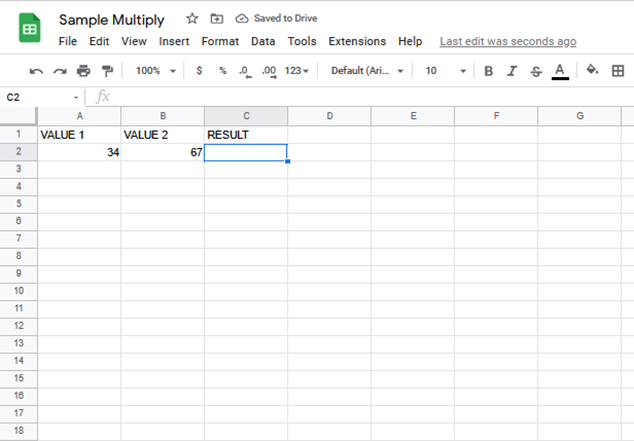
3. On the formulae bar, Type “=MULTIPLY(.”

4. Then, select the first cell that contains your variable.
5. Next, add a comma to separate the two cells.
6. Select the second variable, and close the parenthesis.

7. Finally, hit the enter button.