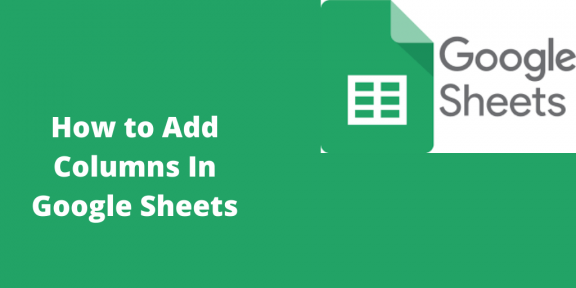Adding columns and rows is a two-click process. In some cases, we need to add columns. You can insert a single column or multiple columns. We have to insert the menu and context menu; these two menus will enable you to insert a column.
- Insert a single column using the insert menu.
- Insert menu is on the toolbar.
Using Right Click
Table of Contents
1. Open google sheets on your computer.

2. Select one column and right-click where you want to place the column. Mostly click the cell header in one of the columns. You can click on the cells too.
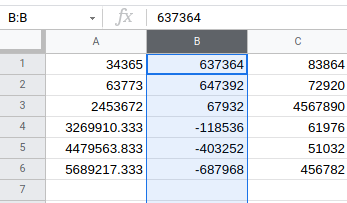
3. Go to the toolbar and click insert. On the new menu, click the column right or left, depending on where you want to add the column.

4. The action will insert a new column towards the left where you selected the column. Sometimes we may need to insert a column after the newly inserted column. Click the right column option from the Insert menu.
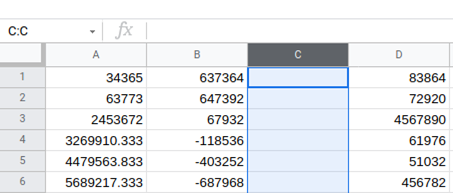
Using context menu
To insert a new column quickly, you can use the context menu. It’s the fastest way as it only needs to click to execute the function.
1. Tap the “header of the column” you want to insert, here will use column B. You can also select one cell in the column and then right-click.

2. A menu will pop up, and click insert one left or right. You will choose the insert column from the menu when selecting a cell.

3. The action will add the new column; you can repeat the same process for multiple columns.
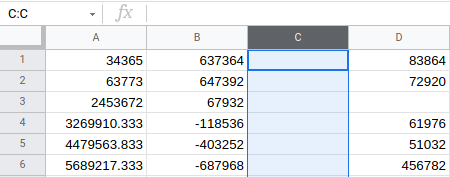
Insert multiple columns
Insert menu can enable you to insert multiple columns even the context menu can do the work. The process won’t change; it will only differ a little bit.
Insert menu
Let’s insert four columns.
Follow these steps
1. Select multiple cells by the header. Maybe four columns start from column B.
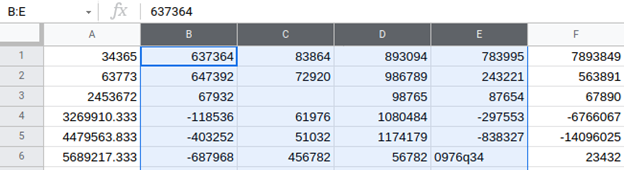
2. Go to the insert menu and select three columns, left or right. The action will insert four new columns from column B.

You can insert more than five columns; the only thing you need to do is select the “number of columns” you want to select.
Context menu
1. Select the column header for four columns. The same thing can happen with four cells.
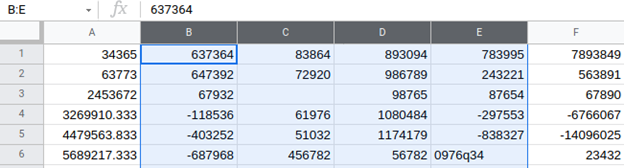
2. Right-click on the columns you have selected.
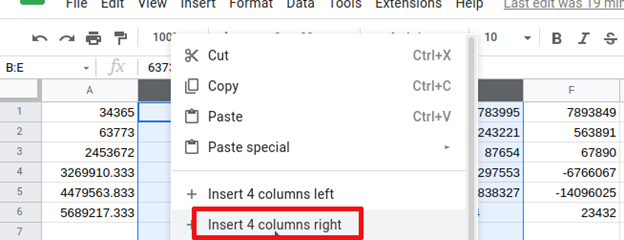
3. Select insert 4 left or right from the menu, where it favors you. If you choose cells, the option will insert the four-column.
4. The action will insert four new columns.
Inserting rows and columns are the same, simple and not complicated. You only need to add the number of rows you want to add. The same procedure can also be used to insert new cells. The number of rows can also be increased by a pre-built program at the bottom of the spreadsheet.