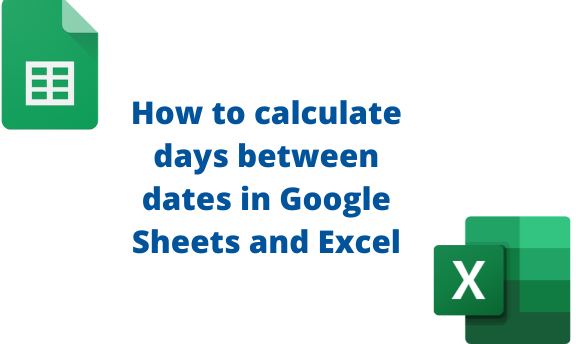When planning for an event or any other important date, you may need to know how many days are in between before the big day. Counting the days with the manual methods may be tiresome and time confusing. Therefore, you may need an automatic way to assist you in calculating the days in-between. Excel and Google Sheets tool got you covered!
To calculate days between dates in Google Sheets
Table of Contents
Methods that are used:
Using the DATEDIF function
Steps:
1. Visit the Google account and log in using your email detail (That is, https://www.google.com/account).
2. From the Google Apps, click on the Sheets icon and select the existing Sheet.

3. On the first column, create the Start date column and enter the first dates.
4. On the second column, enter the End date. Then, locate an empty column that will contain the differences.

5. On the result column, type this formula =DATEDIF(
6. Select the cell index of the Start date, enter a comma, and then enter the cell index of the End dates. That is, =DATEDIF(Start_date, End_dates, “D”)
Note: The D in the function means Days.

Using the DAYS function.
Steps:
1. On the first column, create the Start date column and enter the first dates.
2. On the second column, enter the End date. Then, locate an empty column that will contain the differences.

3. On the result column, type this formula =DAYS(
4. Select the cell index of the End dates, enter a comma, and then enter the cell index of the Start date. That is, =DAYS( End_dates, Start_date)

5. Press the Enter button.
Using the Minus Function
Steps:
1. On the first column, create the Start date column and enter the first dates.
2. On the second column, enter the End date. Then, locate an empty column that will contain the differences.

3. On the result column, type this formula =MINUS(
4. Select the cell index of the End dates, enter a comma, and then enter the cell index of the Start date. That is, =Minus( End_dates, Start_date)

5. Press the Enter button.
To calculate days between dates in Excel
Methods:
Using the DAYS function
Steps:
1. Open the Excel sheet.
2. On the first column, create the Start date column and enter the first dates.
3. On the second column, enter the End date. Then, locate an empty column that will contain the differences.

3. On the result column, type this formula =DAYS(
4. Select the cell index of the End dates, enter a comma, and then enter the cell index of the Start date. That is, =DAYS( End_dates, Start_date)

Using NETWORKDAYS function.
Steps:
1. Open the Excel sheet.
2. On the first column, create the Start date column and enter the first dates.
3. On the second column, enter the End date. Then, locate an empty column that will contain the differences.

4. Click on the Formula tab and the Insert formula button. Type
NETWORKDAYS and click the Go button. Select the NETWORKDAYS option shown.

5. Enter the start date, end date, and the holidays, or you can select from your Sheet.