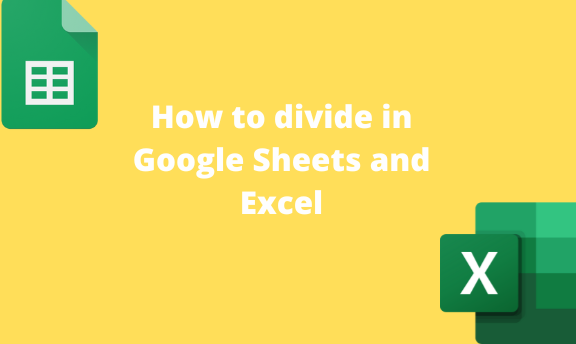Google Sheets and Excel are powerful tools that can be used in mathematical operations. They provide numerous ways that can be used to get the quotient of numbers. This article will discuss methods of dividing numbers in Google Sheets and Excel.
To Divide in Google Sheets
Table of Contents
Methods that can be used:
Using the DIVIDE function
Steps to be followed:
1. Visit the Google account and log in using your email detail (That is, https://www.google.com/account).
2. From the Google Apps, click on the Sheets icon and select the existing Sheet.
3. Locate the cell that will hold the quotient.
4. Type this formulae = DIVIDE (
5. Enter the Dividend followed by a comma, and then enter the Divisor. For example. =DIVIDE (20,2)
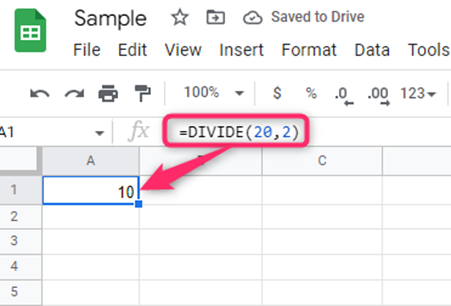
6. Finally, hit the Enter button.
Using the Divide operand
Steps:
1. From the Google Apps, click on the Sheets icon and select the existing Sheet.
2. Locate the cell that will hold the quotient.
3. Enter the Dividend followed by the Divide operand (/), and then enter the Divisor. For example. =20/2
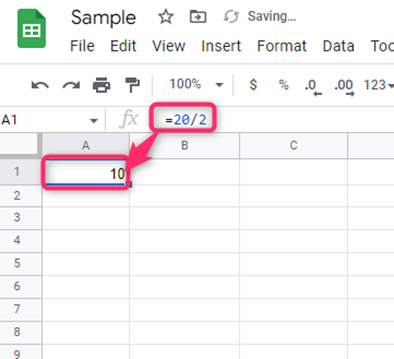
4. Finally, hit the Enter button.
Using the cell index to divide numbers
Under this, we will discuss two methods:
DIVIDE function.
The Divide operand
a) DIVIDE function.
Steps:
1. Locate the two cells that contain the dividend and the Divisor.
2. Click on an empty cell, and type this formulae = DIVIDE (
3. Select the cell that contains the dividend, add a comma and then select the cell that has the Divisor. That is, =DIVIDE(A2,B2) 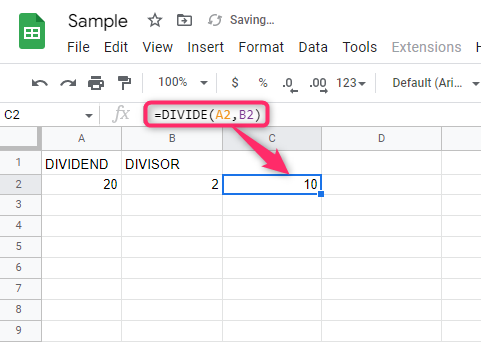
4. Finally, hit the Enter button.
b) The Divide operand
Steps:
1. Locate the two cells that contain the dividend and the Divisor.
2. Select the cell that contains the dividend, add the divide operand, and then select the cell that has the Divisor. That is, =A2/A3
NOTE: Always start with the Equal sign (=).
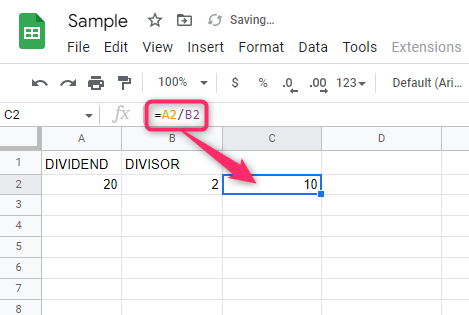
3. Finally, hit the Enter button.
To Divide in Excel
Excel does not have a DIVIDE function. Therefore, the divide operand is used to perform the division operations. Let us discuss how to use the divide operand in the following ways:
Using the cell referencing method
Steps:
1. Open the Excel document you are working on.
2. Locate the two cells that contain the dividend and the Divisor.
3. Select the cell that contains the dividend, add the divide operand, and then select the cell that has the Divisor. That is, =A2/A3
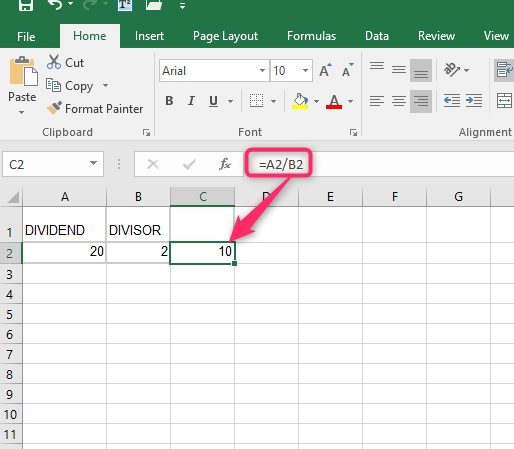
4. Finally, hit the Enter button.
Using value
Steps:
1. Open the Excel document you are working on.
2. Locate the cell that will hold the quotient.
3. Enter the Dividend followed by the Divide operand (/), and then enter the Divisor. For example. =20/2
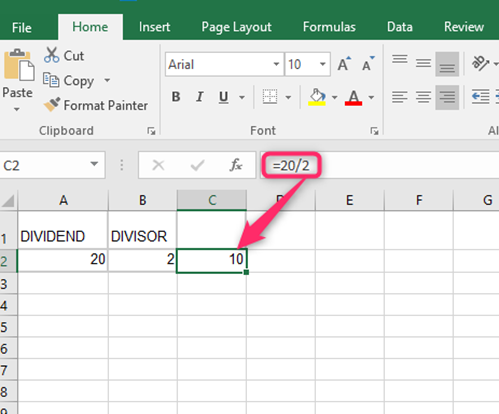
NOTE: Always start with the Equal sign (=).
4. Finally, hit the Enter button.