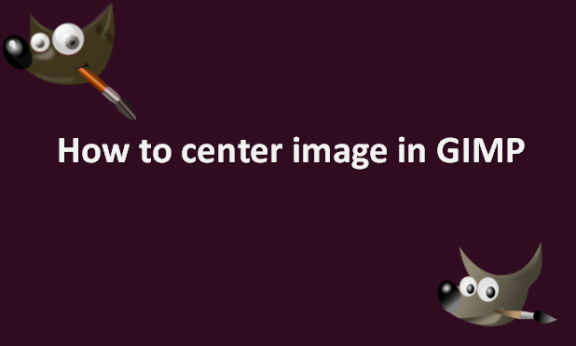Centering an image can be very useful, especially if you create logos or make the image a point of focus. Having total control over your layers makes it much simpler to create any type of design work with GIMP. Designers can save significant time by using alignment tools instead of completing tedious tasks like computing pixel offsets and other things that the computer is far better at. Sometimes, when editing a photo, you might want to align it to the center. GIMP photo editing tool provides you with tools that you can use to center the image in GIMP. You can use the Align tool found in the GIMP toolbox for centering the image. The Alignment Tool in GIMP lets you organize different workspace objects. Layers define the items; therefore, understanding how to center a layer is necessary if you want to know how to center an image. This article will show you how to use GIMP’s Alignment Tool to center a layer rapidly. In GIMP, you may simply pick your layer using the Alignment Tool before using it to center it. Once chosen, all of the options for aligning your layer will be represented by arrow icons in the tool settings menu. The Alignment Tool in GIMP lets you organize different workspace objects. Layers define the items; therefore, understanding how to center a layer is necessary if you want to know how to center an image. This article will show you how to use GIMP’s Alignment Tool to center a layer rapidly.
You can center the image in GIMP by using the following steps:
1. Open GIMP on your computer.

2. Go to the File menu.
3. Click on Open or New to open or create the image that you would like to center.
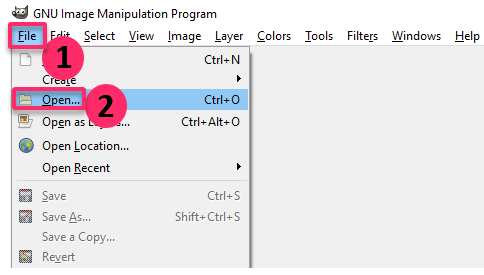
4. Select the layer where the image is.
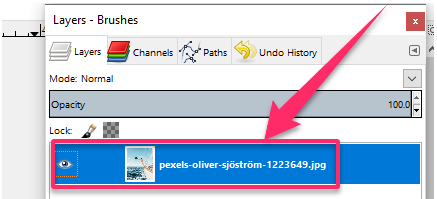
5. Click on the Alignment tool in the toolbox or press the Q key on your keyboard to select the Alignment tool.

6. Select the image you want to align to the center.
7. Click on the Align center of the target button.

8. Click on the Distribute vertical centers of targets button.

Note that you might need to temporarily disable any other items that are stacked beneath your layer to center it. This is because if an object is placed above the target layer, you won’t be able to click on it. Instead, those items will be chosen. Your image should now be aligned in the center. Because of the ease of using GIMP’s Alignment Tool, you now know how to center a layer in GIMP by clicking on a few buttons. You can repeat the steps to align any other images you may have to the center and get in more practice. All the best as you learn more about working with images in GIMP photo editing software.