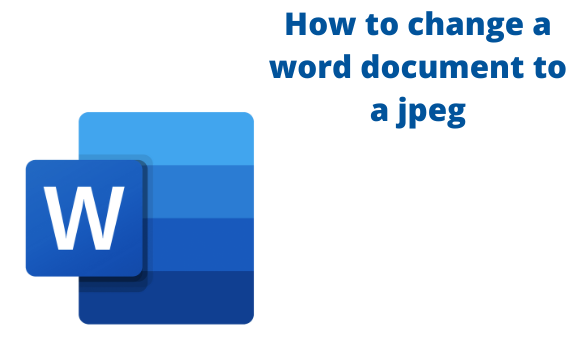Word document is usually in docs extension; therefore, it can only be opened by a few text editors. Do you know you can easily convert your word document? Word allows one to easily convert a Word document to an image (jpeg). In this article, we shall discuss ways to create and convert a document to an image format.
Preparing the document to be converted
Table of Contents
Here are the steps to follow when preparing the document that you want to convert:
1. To get started, locate the Word application on your Pc. Double-click on it to open the application. To create a new document, click the File button on the toolbar. Then, locate the New button.
You can also use the keyboard shortcuts to open a new document. CTRL + N. Alternatively, open an existing record you need to add to convert.

2. Use the Word toolbar tools to customize your document.
3. It is advisable to have all your details on one page. This increases the visibility of the created image. Alternatively, you can have more pages that will result in more images.
Methods of converting Word Document to a jpeg
Here are some of the ways that can be used:
Using the special paste tool.
Using the Screengrab and screenshot tools.
Using JPEG app
Each of the above methods is described in depth below.
Using the special paste tool
Here are the steps to follow when using this method:
1. Open the document you wish to convert to jpeg format.
2. Select the entire document you want to convert to an image. You can use the cursor to select or click the CTRL + A keys.
3. Right-click on the selected region and copy the document. That is, press CTRL + C to copy.

4. After copying, click on the Home tab and locate the paste drop-down button in the Clipboard section.
5. Click the Paste Special Button to open the paste special dialogue box.

6. Choose the picture option and click Ok.
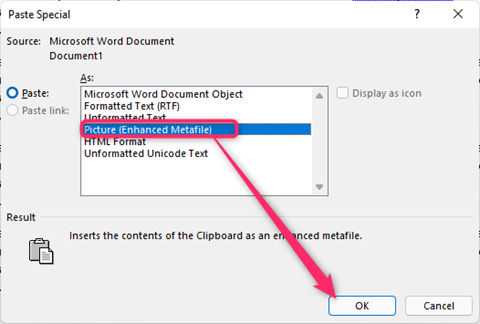
7. Right-click on the created picture and select the Save as picture button.

Using the Screengrab and screenshot tools
Here are the steps to follow when using this method:
1. Open the document you wish to convert to jpeg format.
2. On your keyboard, press the Windows + print screen keys.

3. Select the part of your want document to convert to a jpeg.
Using JPEG app
Here are the steps to follow:
1. Open the document you wish to convert to jpeg format.
2. Click on the File tab, and select the Save As button.

3. From the Save as Type drop-down button, choose the PDF.
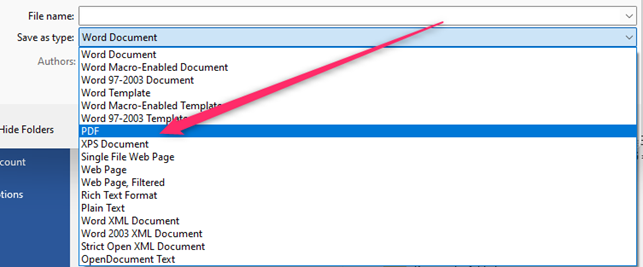
4. Visit the Microsoft website and download PDF to the JPEG app.
5. Click the Select File button and choose the PDF document you want to convert.

6. Finally, click the Convert button.

Other online tools that can be used to convert documents to jpeg
1. Tinywow website (https://tinywow.com/)
2. Word to JPEG website (https://wordtojpeg.com/)