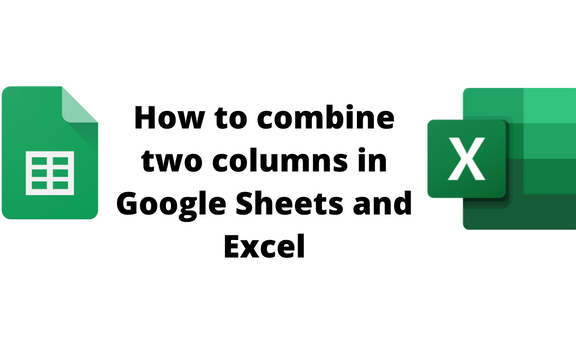Have you ever tried combining two or more columns? You can bear witness that it is not a walk-in park for new users. This practice involves numerous ways and workarounds that new users are unaware of. This article will discuss combining two columns in Google Sheets and Excel.
To combine two columns in Google Sheets
Table of Contents
Let us discuss methods that can be used:
Using the Concatenation function
Using the Merging Tool
Each of the above is discussed below:
Using the Concatenation function
Here are the steps to follow while using this method:
1. Visit the Google account and log in using your email detail (That is, https://www.google.com/account).
2. From the Google Apps, click on the Sheets icon and select the existing Sheet.

3. Open the dataset that you want to combine its two columns.
4. Locate the third column and type the Concatenation formula. That is, type =CONCAT(.
5. Select the cell indexes of the two cells in the columns you want to combine. That is, =CONCAT(A1, B1).

6. Hit the Enter button, and the dataset in the two columns will be combined.
Using the Merging Tool
Using the Menu bar
Using the Toolbar
Using the Menu bar
Steps:
1. Highlight the columns you want to combine.
2. Locate and click on the format tab on the menu bar.

3. On the drop-down menu, hover the mouse on the merge cells button.

Using the Toolbar
Steps:
1. Highlight the columns you want to combine.
2. Then, on the Toolbar section, locate the merging icon. You can click either the icon or the drop-down button.

3. If you click the merge button, the cells will join automatically.
4. On the other side, if you click on the drop-down menu, you will be prompted to select either;
Merge All
Merge Horizontally
Merge Vertically

To combine two columns in Excel
Methods that are used:
Using the Concatenation function
Using the Merging Tool
Using the Concatenation function
Steps to follow:
1. Open the Excel application
2. Open the dataset that you want to combine its two columns.

3. Locate the third column and type the Concatenation formula. That is, type =CONCATENATE (.
4. Select the cell indexes of the two cells in the columns you want to combine. That is, =CONCATENATE (A1, B1).

5. Hit the Enter button, and the dataset in the two columns will be combined.
Using the Merging Tool
The Format cell tool.
The Merge tool
The Format cell tool
Here are the steps to follow while using this method:
1. Open the Excel application
2. Highlight the cells you want to join. Then, Right-click and select the Format cells option.

3. From the dialogue box, click on the Alignment tab.

4. Check the Merge cells button and then click the Ok button.
The Merge tool
Here are the steps to follow:
1. Open the Excel application
2. Highlight the two columns you want to combine. Click on the left mouse and move the cursor to the region you want to join.
3. Click on the Toolbar’s Home tab and the Merge button.
4. From the menu, Choose any of the merging options.