While working in Google Sheets and Excel, you may wish to move Columns from one position to another. These two editors allow users to easily move the Column and its content from one place to another. However, many users are unaware of this feature and end up deleting the entire Column and creating another. This article got you covered because it got all the methods of moving columns around Google Sheets and Excel.
To move columns in Google Sheets
Table of Contents
Methods that can be used:
Using the Edit tool
Using the Keyboard shortcuts
Using the Cut and paste method
Using the Edit tool
Steps to follow while using this method to move columns in Google Sheets:
1. Visit the Google account and log in using your email detail (That is, https://www.google.com/account).
2. From the Google Apps, click on the Sheets icon and select the existing Sheet.
3. Locate the dataset you want to move its Column.
4. Click on the Column (s) you want to move, and then click on the Edit tab on the menu.
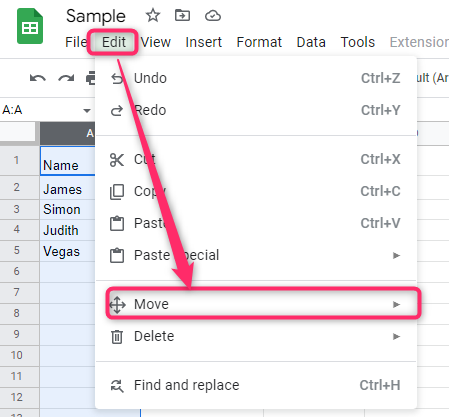
5. From the menu, hover the cursor over the Move button.

6. Select where you want to move your Column (s).
Using the Keyboard shortcuts
Here are the steps to follow:
1. Visit the Google account and log in using your email detail (That is, https://www.google.com/account).
2. From the Google Apps, click on the Sheets icon and select the existing Sheet.
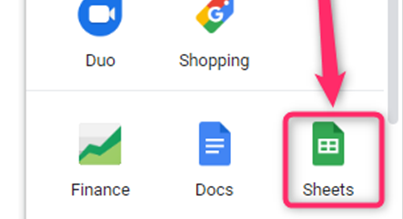
3. Locate the dataset you want to move its Column and click on it.
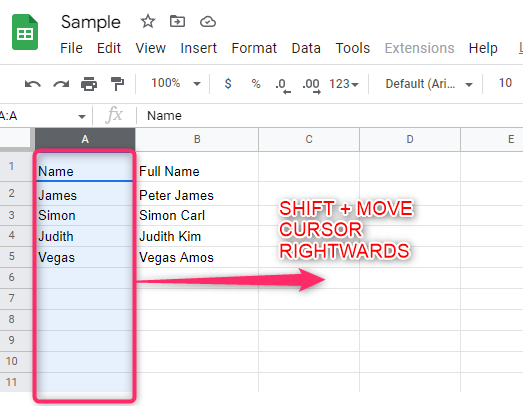
4. On your keyboard, press the Shift key and move the cursor where you want to place the Column.
Using the Cut and paste method
Here are the steps to follow:
1. Visit the Google account and log in using your email detail (That is, https://www.google.com/account).
2. From the Google Apps, click on the Sheets icon and select the existing Sheet.
3. Locate the dataset you want to move its Column and click on it.
4. Right-click on the selected Column and select the Cut option.

5. Choose where you want to place the column data and right-click and select the Paste option.
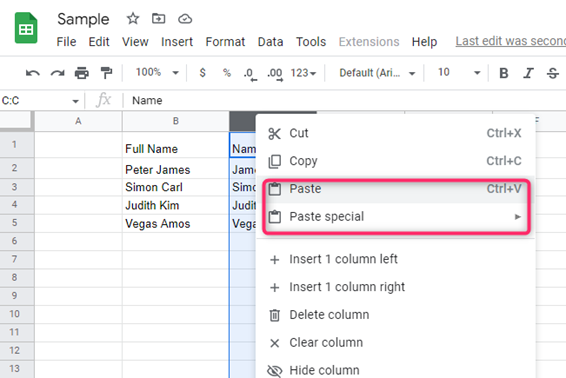
To add new Column(s) in Google Sheets
Steps:
1. Visit the Google account and log in using your email detail (That is, https://www.google.com/account).
2. From the Google Apps, click on the Sheets icon and select the existing Sheet.
3. Click on the Column that will border the one you want to add. Click on the Insert tab on the screen.

4. From the insert menu, hover the cursor over the column button. Choose the column insert option you want from the side-view menu.

To move columns in Excel
Methods that can be used:
Using the Cut and paste method
1. Open the Excel application.
2. Locate the dataset you want to move its Column and click on it.
3. Right-click on the selected Column, and select the Cut option.

4. Choose where you want to place the column data and right-click and select the Paste option.

To add a new column in Excel
Steps:
1. Open the Excel application.
2. Click on the Column that will border the Column you want to add.
3. Click on the Home tab on the screen, and locate the Insert drop-down button.

4. From the drop-down menu, choose the Insert sheet column button.


