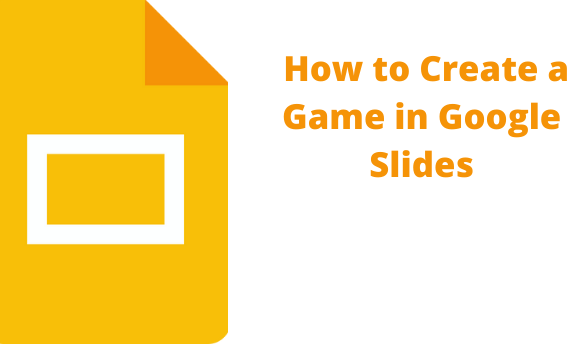Apart from presentations, Google Slides can be used to create so much more. One such use is creating games using Google Slides. For example, the jeopardy game is when the players get some clues and give responses in the form of questions and can win prizes. This game can be created on Google Slides. There are also other interactive activities that you can make on Google Slides. These activities are for the engagement of the audience. Teachers can therefore use the interactive games and activities to succeed in their presentations since such games help retain content for the learners. This article gives you simple guidelines to help you create a game in Google Slides.
How to create a drag and drop game in Google Slides
Table of Contents
This is one of the most interactive games on Google Slides. The users usually move content around from slide to slide. For example, the players of this game can move labels to match with images on those labels.
First, add a custom text
Click into any text box and highlight the text that is inside
Type your own words into the text box
Repeat this process as you type in your text to the text boxes
Therefore, the players of this game will repeat the steps to move the texts down and match images, thus making it fun to work and play in Google Slides.
Adding Interactive Buttons in Google Slides
Interactive buttons have been made to help the users work with the slides’ content. They take the form of various shapes and are easy to be inserted into Google Slides. They can also be converted to links and hyperlinks.
1. Open Google Slides
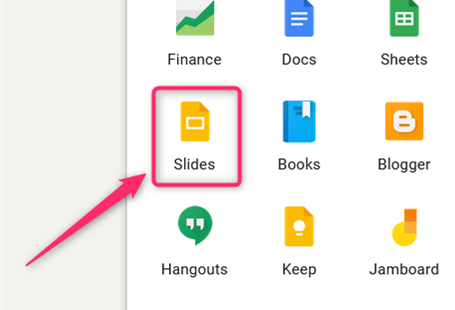
2. Find a shape on a slide

3. Right-click the shape that you have chosen
4.
Select “Ungroup”
5. Select the shape by clicking on the circular area
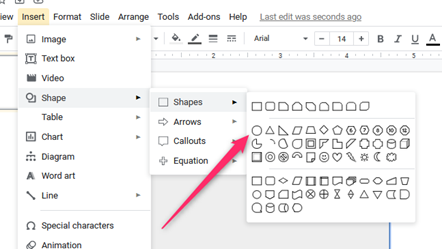
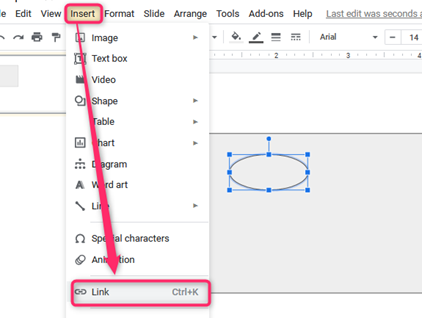
Paste the URL

Adding Amazing Interactive Animations to the Google Slide Games
The advantages of animations are that they engage the users as they click through the slide games and presentations and help regulate the pace of displaying content.
Click the first text box

1. Open Insert from the menu> Select Animation
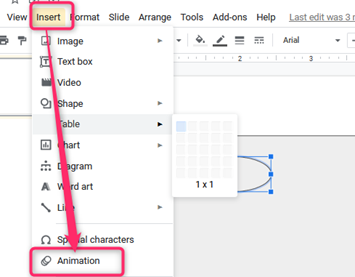
2. An animation sidebar appears on the Google Slide screen
3. Go to the “Object Animations” Choice
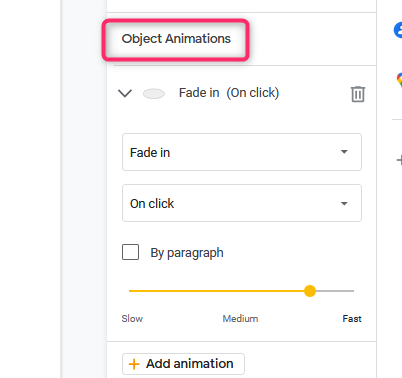
4. Select an effect you can add to your slide, such as “Fade In” and “Appear.”
5. Select the most conversant style to select how you can trigger the animation. Choose “On Click”
6. Click on “Play” to preview the animation’s effect on your game.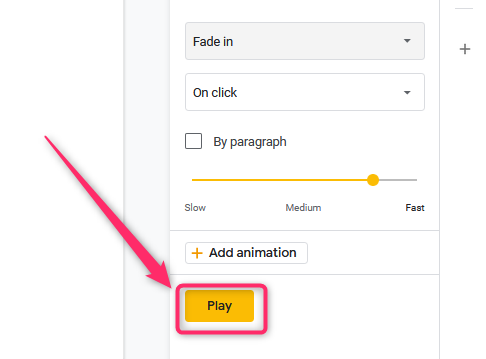
7. Follow the same steps for the other remaining slides.
Google Slide games become more interactive and fun with this effect.