Creating a letterhead is essential. Sometimes one would want to create a letterhead because they’ve started a home business or simply want to impress clients. Things have been made easier by the use of technology, and one no longer needs a printer to create a letterhead. You can easily create a letterhead with your Microsoft word by using the following steps:
When you want to make letterhead, the key thing is you should consider what you want to display. In this case, it’s essential to do some planning. What you want to display will vary based on whether you’re an individual, company, church, or organization. Here’s a list of what to consider: Brand logo, name, address, email address, web address, phone numbers, established dates, social media address, membership and awards, slogan or tagline, and professional license numbers, among others. Once you’ve established that, you’ll start to determine where to place them between the header and footer. As shown below:
Add a logo to the header.
Table of Contents
1. Start with a blank word document.

2. Click the View menu and select Print Layout.

3. From the Insert menu, select the Header. Microsoft Word will display a list with numerous starting Header styles.
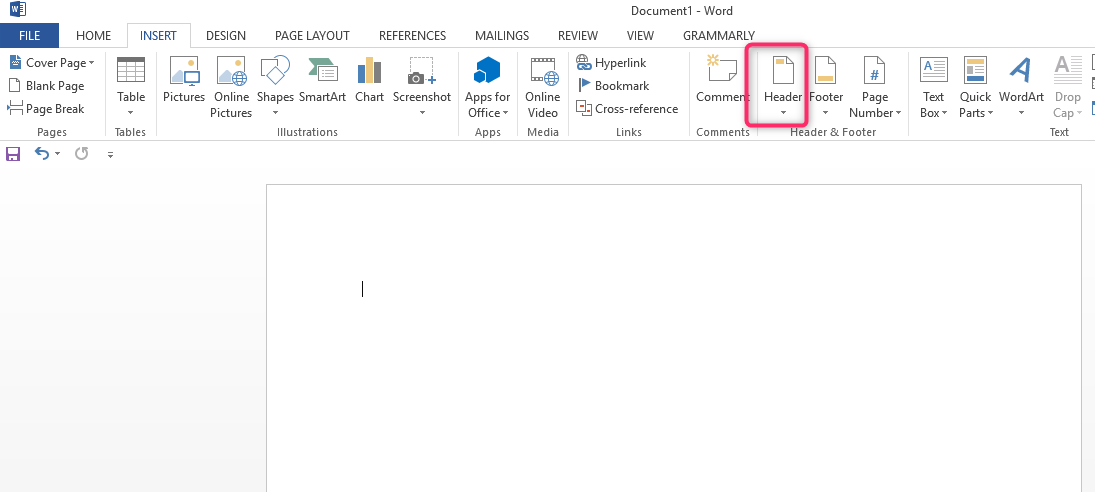
4. Click the style you prefer. Let’s say like the Blank style. This initiates in Design mode, and you should see a Header marker tab to the left, and you’ll placeholder your text above.

5. On the design menu, click pictures from the insert section. If your image is too large, it will scale down to fit the width.

6. The insert file dialog will open, find your graphic file and click insert.
7. You’ll then review it to see if it’s balanced.
8. Right-click your image and select size position.

9. A dialogue with various resizing options appears.
10. Click Ok to accept the new images
11. Click the image.
12. Click home.
13. Click the Center alignment button in the Paragraph section.

14. You’ll have a logo on the header.
Add the letterhead footer
1. From the Insert menu, select the Footer. Word will display a variety of footer styles.

2. Click the style you prefer. A placeholder footer will appear.
3. Add in your text, such as your address.
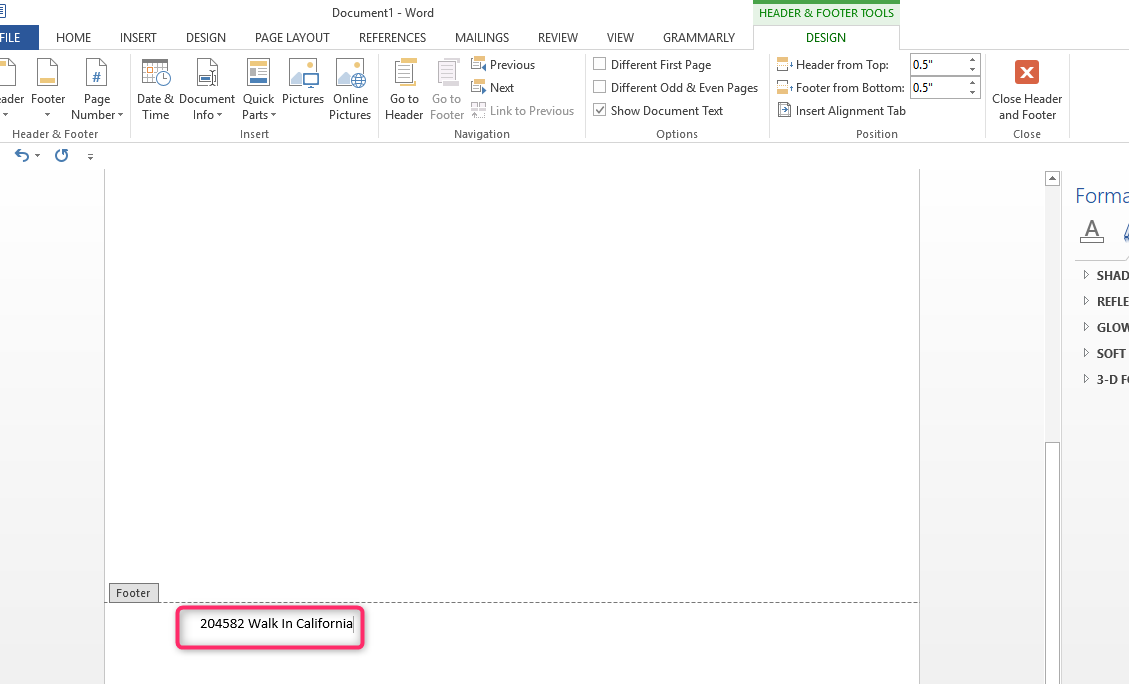
4. If you wish to change the font, highlight your text and right-click. This will open the mini format bar.
5. Double click the small footer marker at the top left to get out of footer design mode.
Use your letterhead template.
1. Open Microsoft word and select New from the file menu or backstage view.
2. Search Letterhead

3. Double click the template. This will launch a new document that will open based on your selections; thus, you’ll be able to use the template effectively.

