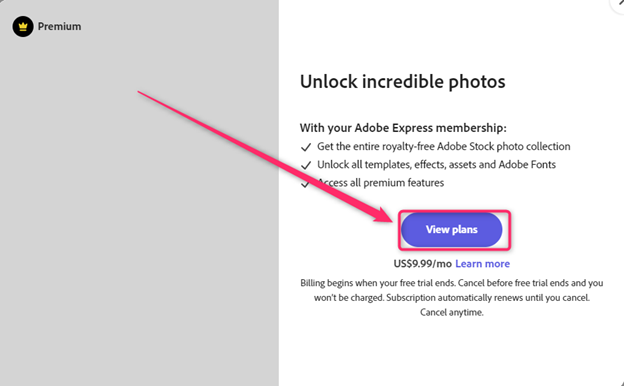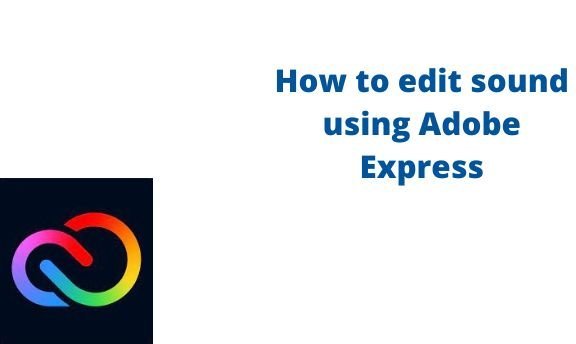Other than designs, you can also edit sound using Adobe Express. Many tools can customize the sound and produce a better result. This post will discuss some of the workarounds related to sound in Adobe Express.
Note: You cannot add the sound in audio format. Adobe Express only allows the video format. Therefore, you must convert the sound to a clip or video before exploiting it using Adobe Express.
How to customize voice better
Table of Contents
To slow motion, the sound
Steps:
1. Visit the Adobe Express official website to log in or sign up. That is, visit this link https://account.adobe.com. If you do not have an account, click the Create an account button.
2. Choose the Home tab on the screen.

3. Scroll downward, and locate the Try a quick Action section.
4. Click on the Video tab.
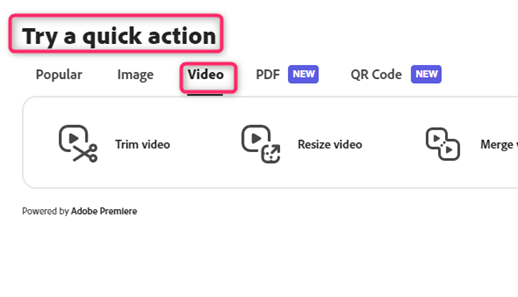
5. Click on the Change Speed button.

6. Choose the Slow button in the Speed section from the change-speed screen.

To mute the sound
Steps:
1. Choose the Home tab on the screen.

2. Scroll downward, and locate the Try a quick Action section.
3. Click on the Video tab.
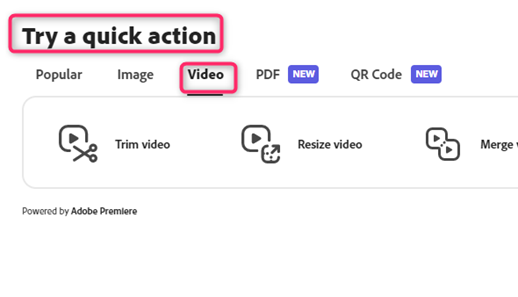
4. Click on the Change Speed button.

5. Toggle on the Mute button from the change-speed screen.
How to resize sound
Steps to follow:
1. Visit the Adobe Express official website to log in or sign up. That is, visit this link https://account.adobe.com. If you do not have an account, click the Create an account button.
2. Choose the Home tab on the screen.

3. Scroll downward, and locate the Try a quick Action section.
4. Click on the Video tab.

5. Click on the Resize Video button.

6. Add the video you want to resize from the resize screen.
7. Then, select the resize format you want.
How to normalize audio
To get started, you need to convert the audio to mp4.
To convert Audio to Mp4:
Steps:
1. Choose the Home tab on the screen.

2. Scroll downward, and locate the Try a quick Action section.
3. Click on the Video tab.
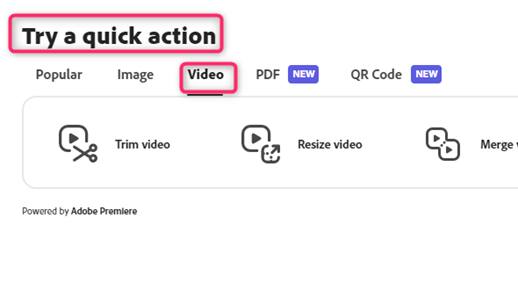
4. Click on the Convert to Mp4 button. In the dialogue box, you can choose to use the sample video or upload a video from your device.

5. You can drag and drop the video in the drag section or choose the video from your device.
To normalize audio:
Steps:
1. Visit the Adobe Express official website to log in or sign up. That is, visit this link https://account.adobe.com. If you do not have an account, click the Create an account button.
2. Choose the Home tab on the screen.

3. Scroll downward, and locate the App included in the Adobe Express section.
4. Click on the Premiere Rush desktop button.
 5.
5.
Use the tool to normalize your video audio.
Note: To use this tool, you need to purchase the rights.
How to remove the watermark
While working with Adobe Express video tools, you may need to get rid of watermarks.
Steps to remove watermark:
1. Visit the Adobe Express official website to log in or sign up. That is, visit this link https://account.adobe.com. If you do not have an account, click the Create an account button.
2. Choose the Design you are working on from the home screen.
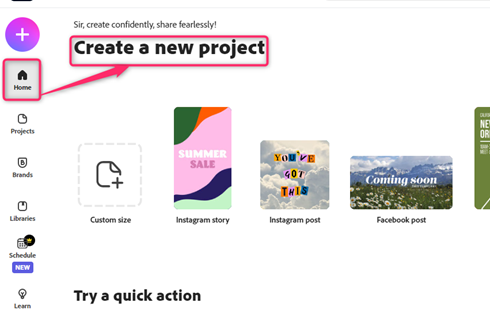
3. On the opened design screen, locate the Premium button on the top screen.
4. Click on the image that has the Crown icon. A premium screen will open.

5. Click the View plan button, and select the premium you want to remove the watermark.