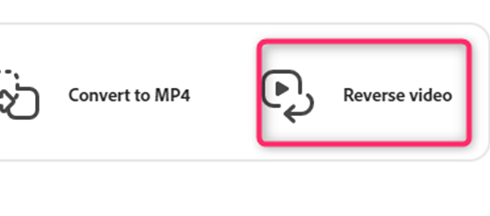Adobe Express has proved to be one of the best video editing tools. It is an online tool, and therefore it can be accessed worldwide. However, many people are unaware of the video editing feature in Adobe Express. This is because the tool is mainly used in editing and customizing images and logos.
How to keyframe video
Table of Contents
Here are the steps to follow:
1. Visit the Adobe Express official website to log in or sign up. That is, visit this link https://account.adobe.com. If you do not have an account, click the Create an account button.
2. Choose the Home tab on the screen.
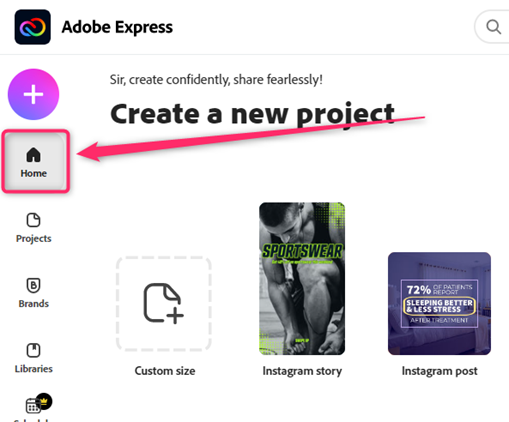
3. Scroll downward, and locate the App included with the Adobe Express section.
4. Click on the Premiere Rush desktop button.
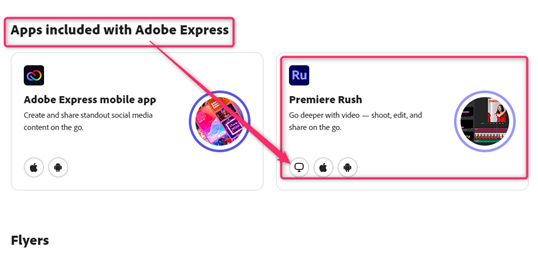
5. Use the tool to add keyframes to your video.
Note: To use this tool, you need to purchase the rights.
How to make a video
a) Using the animation option
Steps:
1. To get started, add an image or text. Therefore, visit the Adobe Express official website to log in or sign up. That is, visit this link https://account.adobe.com. If you do not have an account, click the Create an account button.
Choose the design you are working on from the home screen.
2. Click on the Photo tab on the left pane, and choose the image you wish to add to your design.
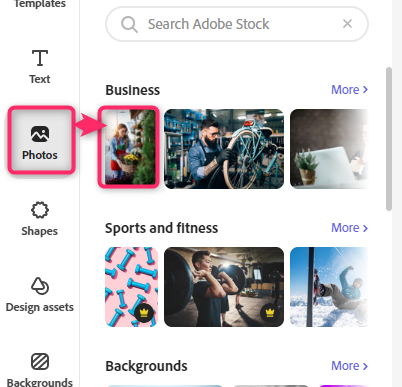
3. On the right-pane, click on the Animation tab.
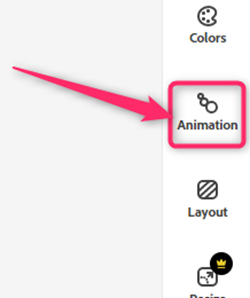
4. In the photo animation section, choose the animation you want to apply to your image.

5. Next, add the flash color. Select the color you want in the Suggested section or the style.
b) Adding video from your device
Steps:
1. Visit the Adobe Express official website to log in or sign up. That is, visit this link https://account.adobe.com. If you do not have an account, click the Create an account button.
2. Choose the Home tab on the screen.
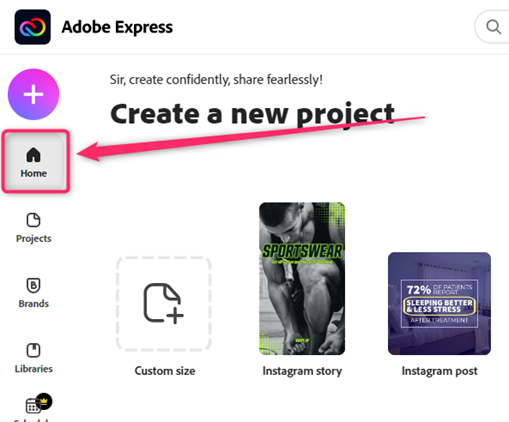
3. Scroll downward, and locate the Try a quick Action section.
4. Click on the Video tab.
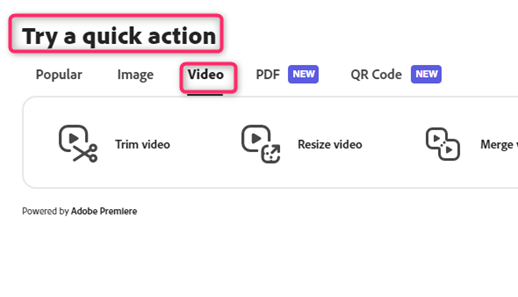
5. Click on the Convert to Mp4 button. In the dialogue box, you can choose to use the sample video or upload a video from your device.
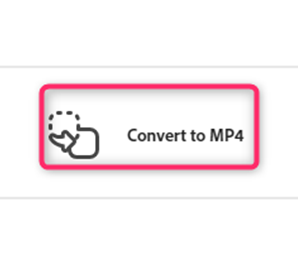
6. While uploading, there are two ways to do this:
You can drag and drop the video in the drag section or choose the video from your device.
How to slow motion video
Steps:
1. Visit the Adobe Express official website to log in or sign up. That is, visit this link https://account.adobe.com. If you do not have an account, click the Create an account button.
2. Choose the Home tab on the screen.
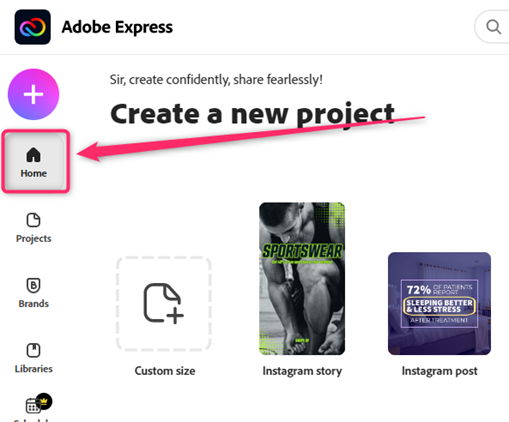
3. Scroll downward, and locate the Try a quick Action section.
4. Click on the Video tab.

5. Click on the Change Speed button.

6. Choose the Slow button in the Speed section from the change-speed screen.
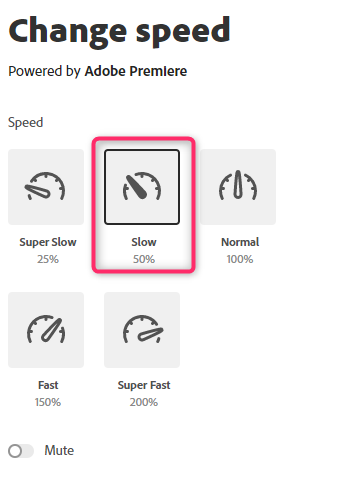
How to storyboard
Steps:
1. Therefore, visit the Adobe Express official website to log in or sign up. That is, visit this link https://account.adobe.com.
2. On the opened screen, locate the Layout Tab on the right side of the screen.
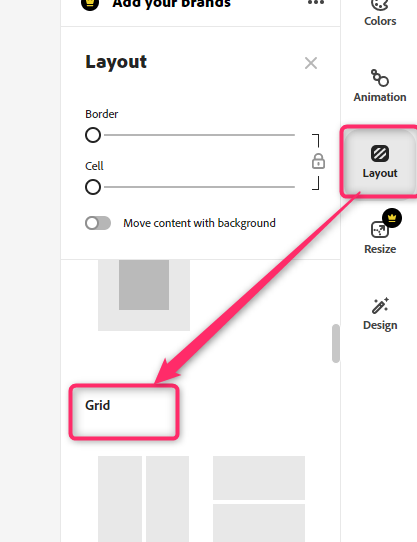
3. From the layout menu, locate the Grid section and choose the one with more than one layout. This will add more pages to your design.
4. Click on the Photo tab on the left pane, choose the image that contains the story, and add it to the first grid of the design.

5. On the right-pane, click on the Animation tab.
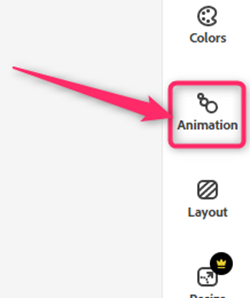
6. In the photo animation section, choose the animation you want to apply to your image.
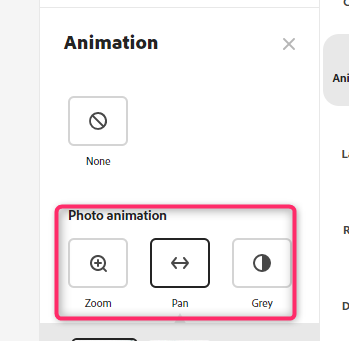
7. Repeat steps (4), (5), and (6) to other images in the storyboard.
How to resize video
Steps to follow:
1. Visit the Adobe Express official website to log in or sign up. That is, visit this link https://account.adobe.com. If you do not have an account, click the Create an account button.
2. Choose the Home tab on the screen.

3. Scroll downward, and locate the Try a quick Action section.
4. Click on the Video tab.
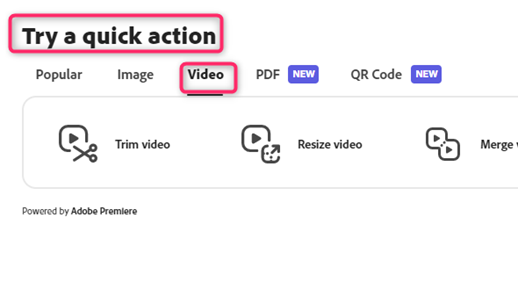
5. Click on the Resize Video button.
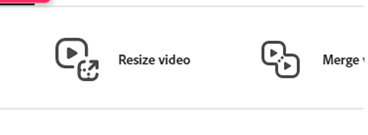
6. Add the video you want to resize from the resize screen.
7. Then, select the resize format you want.
How to merge videos
Steps to follow:
1. Visit the Adobe Express official website to log in or sign up. That is, visit this link https://account.adobe.com. If you do not have an account, click the Create an account button.
2. Choose the Home tab on the screen.

3. Scroll downward, and locate the Try a quick Action section.
4. Click on the Video tab.
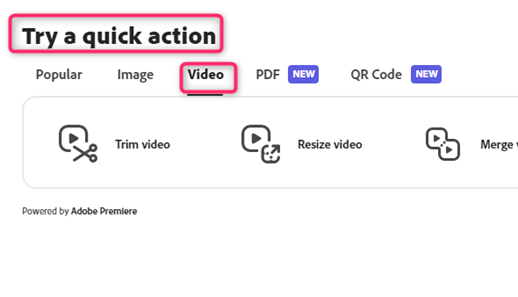
5. Click on the merge videos button. Then, add the videos you want to merge.
6. To add more videos, click on the Plus icon on the merge video Screen.
How to trim video
Steps:
1. Visit the Adobe Express official website to log in or sign up. That is, visit this link https://account.adobe.com. If you do not have an account, click the Create an account button.
2. Choose the Home tab on the screen.
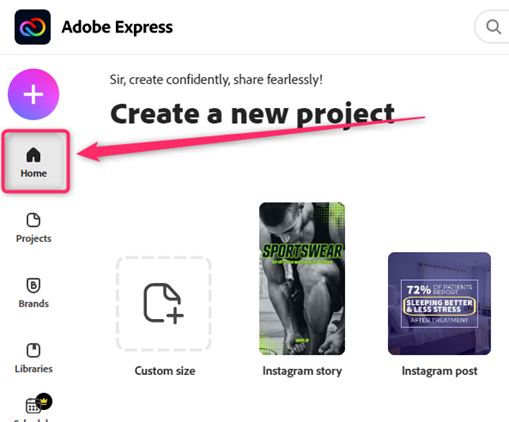
3. Scroll downward, and locate the Try a Quick Action section.
4. Click on the Video tab.
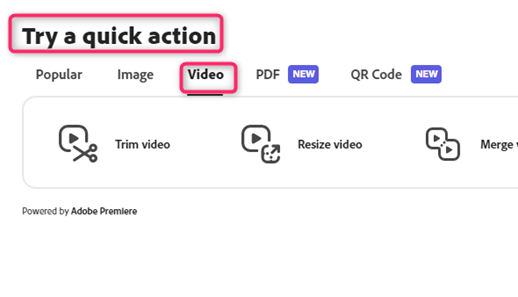
5. Click on the crop video button.

6. Add the video you want to trim from the trim video screen.
7. Using the Sidebars icon, trim the video to meet your desires.
To convert Video to GIF
Steps:
1. Visit the Adobe Express official website to log in or sign up. That is, visit this link https://account.adobe.com. If you do not have an account, click the Create an account button.
2. Choose the Home tab on the screen.
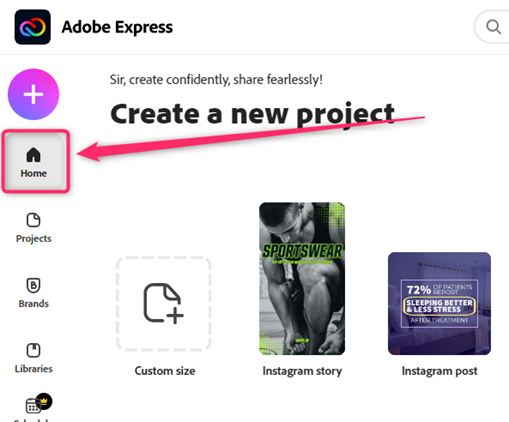
3. Scroll downward, and locate the Try a Quick Action section.
4. Click on the Video tab.

5. Click the Convert to GIF button, and add the video you want to convert.

How to reverse video
Steps:
1. Visit the Adobe Express official website to log in or sign up. That is, visit this link https://account.adobe.com. If you do not have an account, click the Create an account button.
2. Choose the Home tab on the screen.

3. Scroll downward, and locate the Try a Quick Action section.
4. Click on the Video tab.
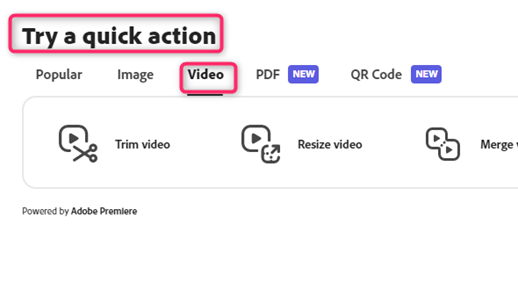
5. Click on the Reverse video button.