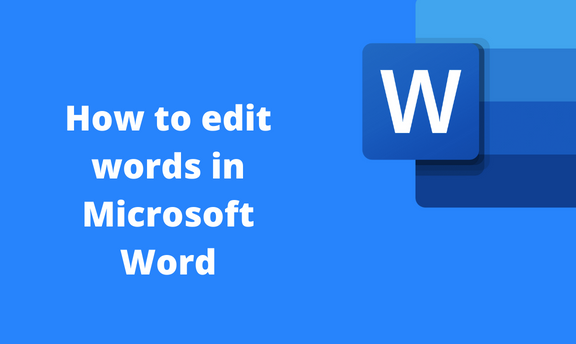Words and phrases make up the Word document. This post will discuss some of the common fields in Microsoft Word.
How to replace words
Table of Contents
This is common in Word, where the user may need to replace a word or phrase with another.
a) Using Editing Tool
Below are the steps to replace words in Word:
1. Locate the Word icon on your Pc and double-click on it to open.
2. Open the document that you want to replace Word or phrase.
3. If you can see the Word or phrase you want to replace, you can highlight it.
4. If you cannot see the Word or phrase you want to replace, click the Home tab.

5. Locate the Editing section, and click on the Replace button.

6. A Find and Replace box will open. In the Find What section, type the Word or phrase you want to replace with another phrase.

7. In the Replace with section, type the Word or phrase to replace.
8. Finally, hit the Replace or the Replace All button.

b) Using a Keyboard shortcut
Steps:
1. Locate the Word icon on your Pc and double-click on it to open.
2. Open the document that you want to replace Word or phrase.
3. If you can see the Word or phrase you want to replace, you can Highlight it.
4. Press the CTRL + H keys on the keyboard.

5. A Find and Replace box will open. In the Find what section, type the Word or phrase you want to replace with another phrase.
6. In the Replace with section, type the Word or phrase to replace.

7. Finally, hit the Replace or the Replace All button.
How to strikethrough
a) Apply single-line strikethrough
Steps:
1. Locate the Word icon on your Pc and double-click on it to open.
2. Highlight the Word or phrase you want to strikethrough.
3. Click on the Home tab, and locate the Font section.

4. Click on the Strikethrough icon.

b) To apply double-line strikethrough
Steps:
1. Locate the Word icon on your Pc and double-click on it to open.
2. Highlight the Word or phrase you want to strikethrough.
3. Click on the Home tab, and locate the Font section.

4. Click the Font dialogue launcher icon.

5. In the Font box, check the Double strikethrough checkbox.

How to turn on spell check
Steps:
1. Locate the Word icon on your Pc and double-click on it to open.
2. Click on the File tab, and locate the Options button.

3. From the options box, click on the Proofing button.

4. Locate the When correcting grammar and spelling in the word section, and check all the spell checkboxes.
How to find and Replace
Steps:
1. Locate the Word icon on your Pc and double-click on it to open.
2. Open the document that you want to replace Word or phrase.
3. Click the Home tab.

4. Locate the Editing section, and click on the Replace button.

5. A Find and Replace box will open. In the Find What section, type the Word or phrase you want to replace with another phrase.
6. In the Replace with section, type the Word or phrase to replace.

7. Finally, hit the Replace or the Replace All button.