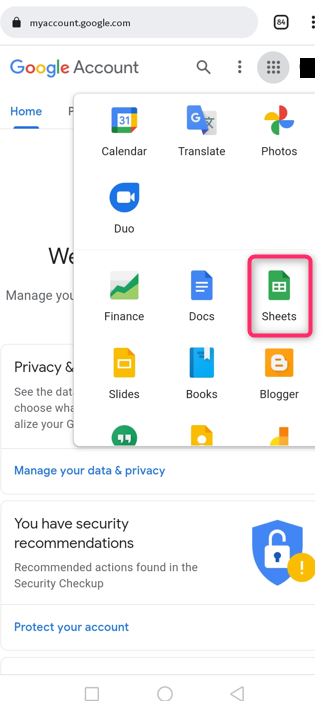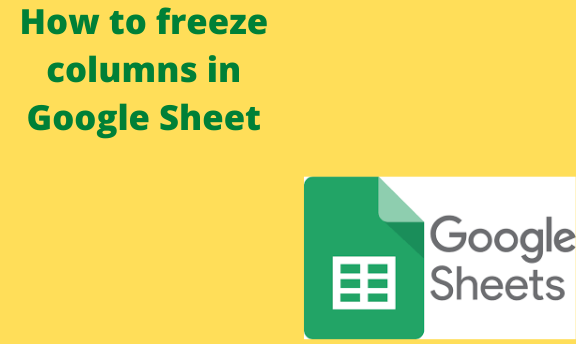Google sheet has a freeze feature that allows users to freeze the row or column(s) they are working on. While working on Google Sheets, you may need to pin a section of the rows or columns to see them as you scroll. This article shall discuss some of the common methods used to freeze columns in Google Sheets.
How to freeze Columns in Google sheet using a computer
Table of Contents
Google Sheets can easily be accessed using the computer. Let us discuss some of the steps involved in freezing the columns using the computer:
1. Make sure you have an email account to open the Google sheet.
2. Then, open the Google sheet using the browser of your choice (chrome, firefox, etc.). To open the Google sheet, search for a google account. That is, https://www.google.com/account
3. Then, on your Google account page, select the Google Apps icon found on the top side of the page. The page displays various Google apps.
4. From the list of apps displayed, choose the Sheets option. It takes you to the sheets page.
5. If you are working on an existing document, choose it from the saved documents. Else, create a new document by clicking the Plus rainbow sign to open a new sheet.
6. In case of a new document, enter your data on the sheet before freezing the columns.
7. Now, let us freeze columns A and B. To do so, highlight the two columns you want to freeze.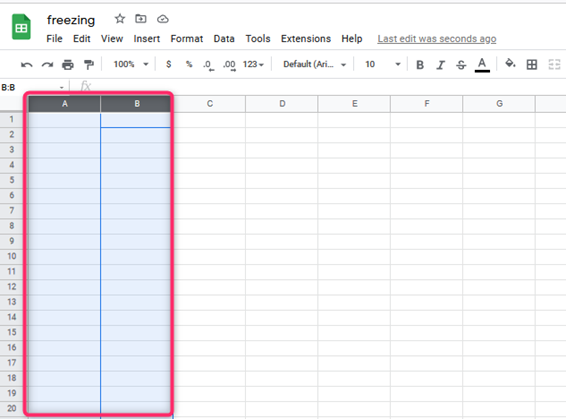
8. Then, on the menu bar, click on the View tab to open the view drop-down menu.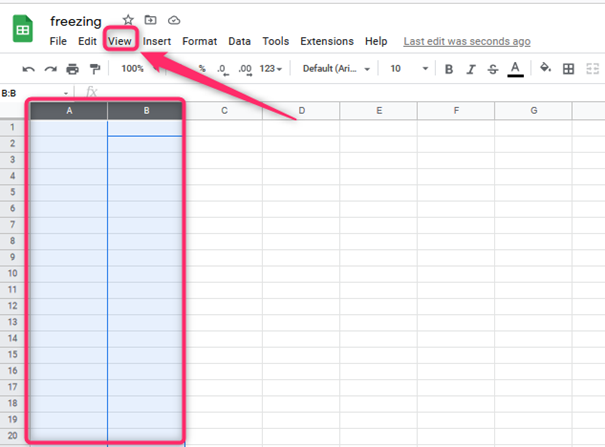
9. On the drop-down menu, hover the cursor on the Freeze button to open another side-view menu.
10. From this menu, select the columns you want to freeze. For example, we are freezing columns A and B. Therefore, we will select the Up to column B button.
11. That is all you need to freeze the column(s). These frozen columns will be pinned, and you can see them as you scroll to other columns.
How to freeze Columns in Google sheet using a mobile phone
Not all people can access the computer to modify the Google sheet. Thankfully, Google allows users to use their phones to access the Google sheet feature.
Using Google sheet App
Here are the steps to use Google sheet App to freeze the column:
1. Download and install Google sheet App from the play store.
2. To open a new sheet, click the untitled spreadsheet. 
3. A new sheet is open; there is a drop-down button on the sheet button.
4. Click it and locate the freeze button. Select the number of columns you want to freeze; that’s all.

Using browser
You can use the browser to access the Google sheet feature.
Here are the steps to do so;
1. Type this link (https://docs.google.com/account) in the search area and press the enter button. You must log in with your email to get started.
2. A new document opens; select the column you want to freeze. Click on the View tab, and press the freeze button.