If you are new to using GIMP, you might have been introduced to the amazing keyboard shortcuts you can use. But it is common for people to accidentally hit the wrong key combination when they are still learning how to use GIMP. You might hit the wrong combination and find yourself in trouble, having lost the GIMP toolbox you need to perform most of your tasks. If you have lost the toolbox, you either accidentally closed the toolbox or hidden all the docks in your user interface.
If you cannot find your GIMP panels, you may have temporarily hidden them accidentally when you hit the Tab key on your keyboard. You can try to press the Tab key to show all the panels again. You can also open the Windows menu in the menu bar and uncheck the Hide Docks option. You might have closed the toolbox if any of those options do not work. However, GIMP has adopted the single-window interface layout as default, making it hard to close the toolbox. But there are instances where you can still close it. That is why we will provide you with the method you can use to get tool options back in GIMP in case you accidentally close it.
You can get tools options back in GIMP by using the following steps:
Some of you will still prefer to use the multiple-window model of GIMP instead of the Single-Window Model even after the GIMP interface was changed when most users reported accidentally closing the tools options a few times on most occasions. If your toolbox and other panels have disappeared, you might have accidentally turned off the Single-Window Mode. Closing the Single-Window Mode makes it possible to lose your Toolbox behind your main GIMP window without actually closing it. You can try to reset all your tools and panel customizations but it will reset anything you will have already customized before. You can:
1. Go to the Edit menu.

2. Select Preferences.

3. Click on the Reset button at the bottom of the Preferences window.
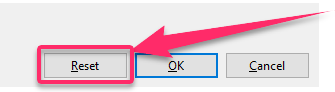
4. Select Reset in the Reset All Preferences confirmation window that appears.

This should bring back your tool options, but as stated earlier, it will reset everything else you have done and worked on in your GIMP application before you accidentally closed your tools options. If you prefer not to go through this process to retrieve the tools option, you can opt to use the Single-Window Mode, which will make it less likely for you to press keyboard shortcuts and close the tools options or do something on your computer as a beginner and lose the tools options. Hopefully, as you learn more about using GIMP, you will have fewer chances of making the accidental mistake of losing the tools options. But if it does happen, now you know how to get the tools option back.

