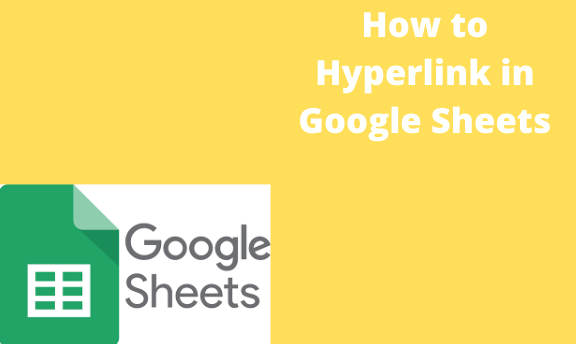A hyperlink is a phrase, word, or image that can be clicked to go to a new section within the current document or to a website. They are usually found on web pages allowing users to move from page to page or on external websites and documents. Let’s learn how to add a hyperlink to a google sheet document.
How to add a hyperlink In Google Sheets
Table of Contents
There are two methods to hyperlink Google sheets
- You can use the insert menu in the toolbar.
- You can use the hyperlink Formula.
Insert menu
Insert menu is the easiest way to add hyperlinks. Let’s say we have the data below, and we want to insert a link of the company on our data record. The hyperlink will enable people to have a look at our company website. It will enable new users to see what we do as a company. Hyperlink comes in handy.
1. Open your Google sheet on any of the browsers. (Chrome, Mozilla, Operaminin e.t.c) And open your Google sheet workbook.

2. Select the cell in your workbook where you will insert the hyperlink.
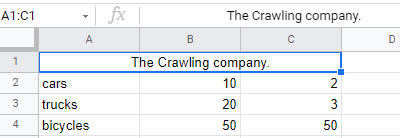
3. Go to the “toolbar” and click the Insert tab.
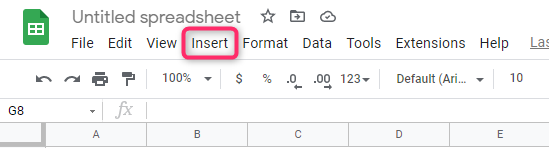
4. In the insert, the tab clicks the link icon. I will show you the screenshot below.

5. A dialogue box will open; add the link you want within the dialog box.

Maybe you want to go to the same document; in the dialog box, click sheets, and select the sheet you want to hyperlink.

Then select the sheet you want. Pretty easy.
6. Clicks apply.
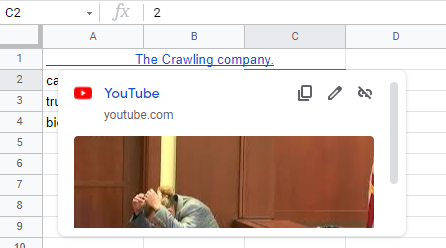
The name will be In blue.
The steps above will insert a hyperlink to our cell. When we hover the mouse over it, it will show a link, and you can click it to go to the website. Once clicked, a new tab will open, and that it’s it. Insert is easy and effective, but we have the other one using a formula.
Insert a hyperlink using Formula.
Another way is to use a hyperlink formula. Here is the Formula
HYPERLINK(URL, LINK_LABEL)
The URL represents the link we want to insert into our Google sheet. A double Quote should enclose the URL. Here we will need to specify the link in full. Link Label is the name you want to see instead of the link. For example
=HYPERLINK(https://www.youtube.com”,” Youtube“) ok, here is the process on how to apply the Formula.
1. Open Google Sheets or your dataset on your browser.

2. Select the cell you want to have the hyperlink.

3. Insert the Formula with the link and the link’s label.
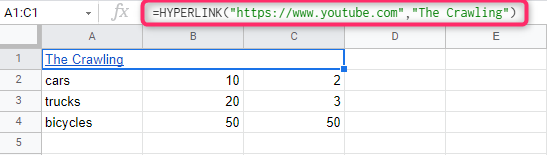
4. Clicks enter to apply the Formula.
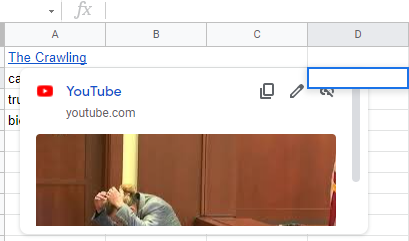
Like before, you will see the link when you hover the mouse over the hyperlinked cell.
I hope the article was helpful; please share with us in the comment section if you have other know-how on inserting hyperlinks.