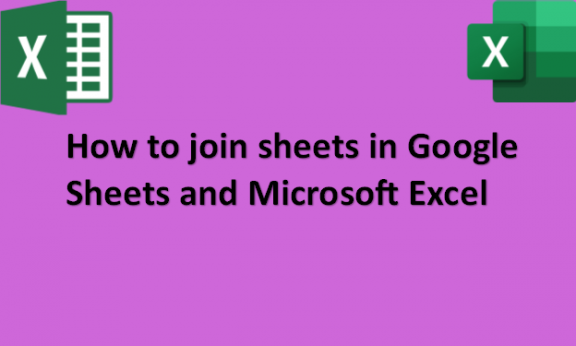When working with Google Sheets and Excel, the new document you open is a workbook containing multiple worksheets. Most of the time, you might work with two worksheets or more. To be able to view a summary of all your data, you can make a third worksheet that joins data from the other two worksheets. You will also be able to perform tasks quicker if you join sheets in Google Sheets and Excel. Moreover, any changes you make to one sheet after joining them will also be made to the other sheet or sheets you have joined together. This is most useful when working with large datasets that require you to work with multiple sheets in a workbook. Joining them will allow you to enter data into the sheets simultaneously, saving you a lot of time that you could use entering data into every sheet. There are ways that you can use to join sheets in Google Sheets and Excel. We will provide you with steps that you can follow to achieve this.
Google Sheets
Table of Contents
You can join sheets in Google Sheets by using the following steps:
1. Open Google Sheets on your computer.
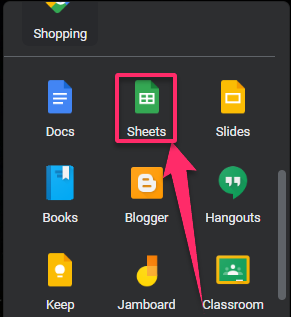
2. Identify the spreadsheets that you would like to join.
3. Open the spreadsheets.
4. Get the spreadsheet URL and the range of cells from which you want to get the data.

5. Use the IMPORTRANGE function.
6. Click on the new spreadsheet where you would like the joined data to be.
7. Insert rows and columns into the spreadsheet.
8. Type=IMPORTRANGE in the cell, the URL of the original spreadsheets, the name of the specific tab in your spreadsheet where you are, and the range of cells for data that you need.
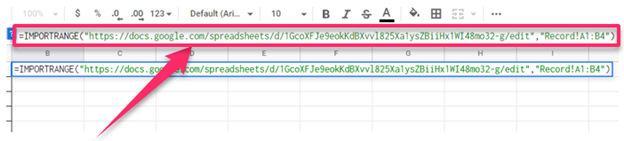
9. Click on Enter, then Allow Access.

Microsoft Excel
You can join sheets in Microsoft Excel by using the following steps:
1. Open Google Sheets on your computer.
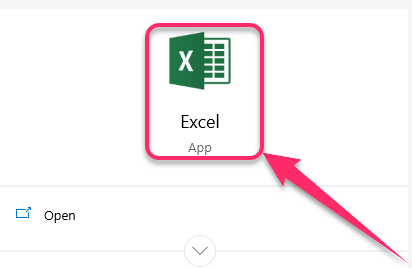
2. Open the file that contains the sheets you would like to join.
3. Click on the Home tab from the top ribbon.

4. Go to the Cells group.
5. Select Format.
6. Select Move or Copy Sheet.

7. A Move or Copy window pops up.
8. On the To book drop-down menu that appears, select a new book to create a new file or pick a file that exists.
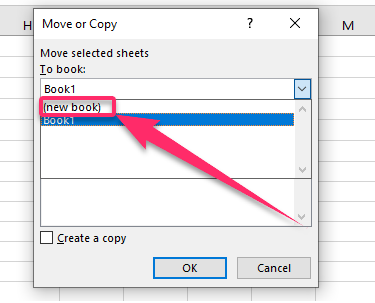
9. Use the Before sheet box to specify the order in which you want the sheets to appear.

10. Click OK when you are done.

11. Repeat the process for all the sheets you want to merge.
12. You can also select multiple sheets in a file by pressing Ctrl on your keyboard as you click their tabs at the bottom.
13. Save your master document once you are done.
Now that you have learned different ways to join two sheets in Google Sheets and Excel, you can comfortably work with large datasets and multiple worksheets by joining them.