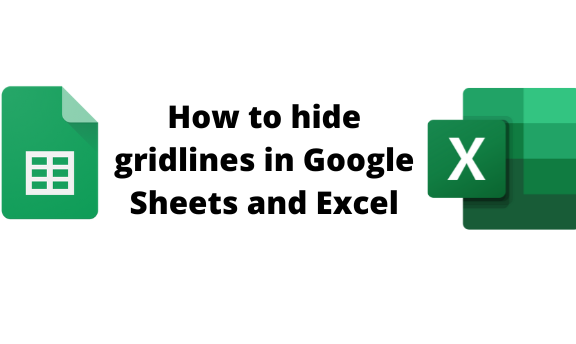Gridlines are primary elements in Google Sheets and Excel. However, did you know you can easily hide or remove the gridlines from your Sheets? These two tools allow users to hide the gridlines while working on and printing the document. This post will discuss the workaround related to gridlines in Google Sheets and Excel.
To hide gridlines in Excel.
Table of Contents
a) To hide gridlines in the Worksheet.
Steps:
1. Open the Excel document where you want to hide the gridlines.
2. Click on the View tab on the toolbar.

3. Locate the Show section, and uncheck the gridlines button.
4. That’s all.
b) To hide gridline while printing
Steps to follow:
1. Open the Excel document where you want to hide the gridlines.
2. Click on the File tab on the toolbar.

3. From the menu, click on the Print button. Alternatively, press the CTRL + P keys on your keyboard to open the print screen.
4. From the menu, click on the Page Setup button.
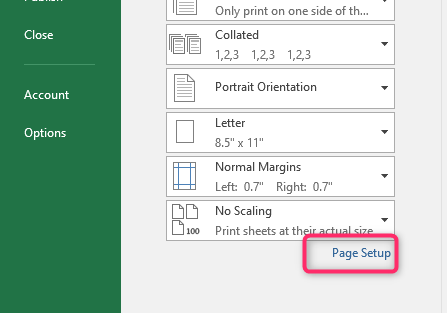
5. Click on the Sheet tab in the dialogue box, and then uncheck the Gridlines button.

6. Finally, click the Ok button.
To get hide gridlines in Google Sheets.
a) To hide gridlines in the Worksheet.
Steps:
1. Open the Google Sheets document where you want to hide the gridlines.
2. Click on the View tab on the toolbar.
3. Hover the cursor over the Show button, and uncheck the Gridlines button.

4. All the gridlines that will be removed from your document.
b) To remove gridline while printing
Steps to follow:
1. Open the Google Sheets document that you want to remove the gridlines.
2. Click on the File tab on the toolbar.
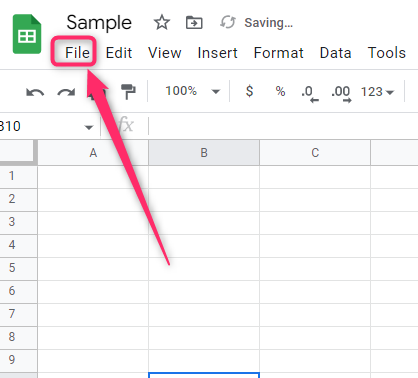
3. From the menu, click on the Print button. Alternatively, press the CTRL + P keys on your keyboard to open the print screen.

4. In the Print screen, click on the Formatting button.

5. In the formatting menu, uncheck the Show gridlines checkbox.
To show gridlines
Google Sheets:
1. Open the Google Sheets document where you want to add the gridlines.
2. Click on the View tab on the toolbar.
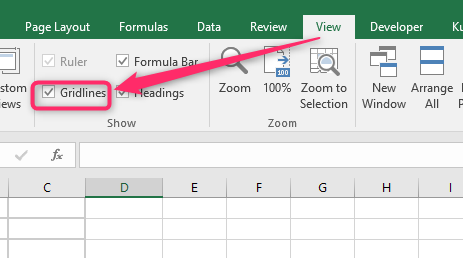
3. Hover the cursor over the Show button, and check the Gridlines button.
4. That’s all.
To show gridline while printing in Google Sheets
Steps to follow:
1. Open the Google Sheets document where you want to add the gridlines.
2. Click on the File tab on the toolbar.

3. From the menu, click on the Print button. Alternatively, press the CTRL + P keys on your keyboard to open the print screen.
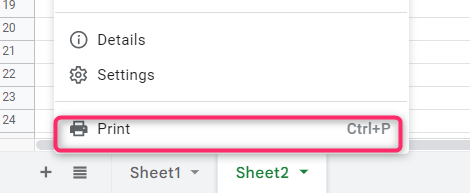
4. In the Print screen, click on the Formatting button.
5. In the formatting menu, check the Show gridlines checkbox.

In Excel:
To show gridlines in Worksheet
Steps:
1. Open the Excel document in which you want to remove the gridlines.
2. Click on the View tab on the toolbar.

3. Locate the Show section, and check the gridlines button.
To show gridline while printing in Excel
Steps:
1. Click on the File tab on the toolbar.

2. From the menu, click on the Print button. Alternatively, press the CTRL + P keys on your keyboard to open the print screen.
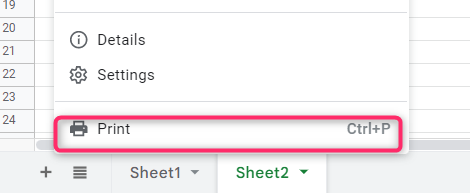
3. From the menu, click on the Page Setup button.
4. Click on the Sheet tab in the dialogue box, and then check the Gridlines button.