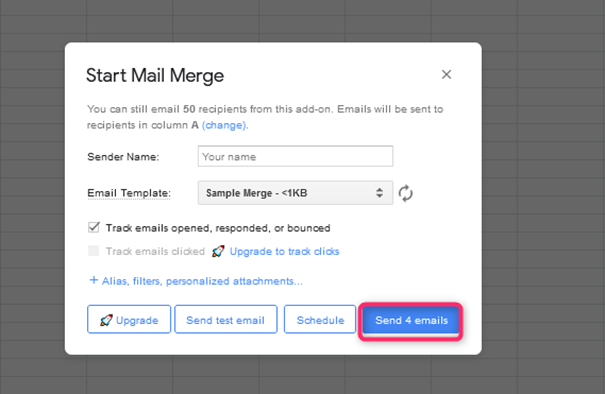Mail merge is a powerful tool to share or send personalized data to one or more recipients. This tool helps in sending many emails at a go. The user is only required to write a single message on Gmail, and the message will automatically be sent to all recipients specified in the Google sheet. Therefore, Google Sheets must work with Gmail while using this tool.
Steps of setting up a Mail Merge
Table of Contents
To mail merge using Google sheets, these steps are followed:
1. To get started, you need to download and install an add-ons feature known as yet Another Mail Merge. To do so, these steps are involved:
- Open your Google sheet using any browser. Make sure you’re logged in using your Google account. Then, select the Extension tab on the menu bar and hover the mouse on top of the Add-ons button.
-
From the side-view menu, select the Get add-ons button.
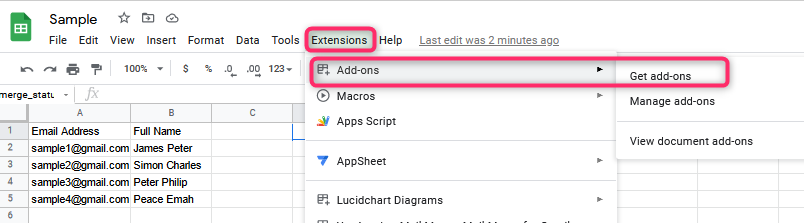
-
Go ahead and search for Yet Another Mail Merge tool, and click the install button.
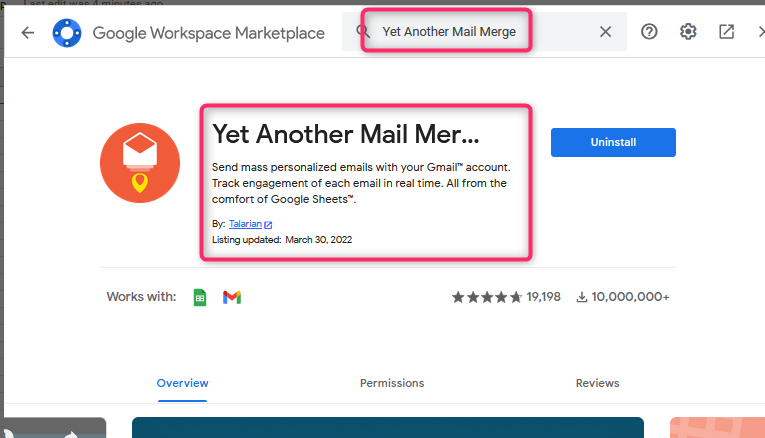 2. On your Google sheet, enter the email and the names of the recipients. Note that each row should contain the details of one recipient. In addition, you can include your personal information in these rows.
2. On your Google sheet, enter the email and the names of the recipients. Note that each row should contain the details of one recipient. In addition, you can include your personal information in these rows.

3. Open your Gmail box and compose the message you wish to send. Include the personal information you used in the Google sheet in your mail. The diagram below shows that these placeholders should be enclosed in a double curl bracket.
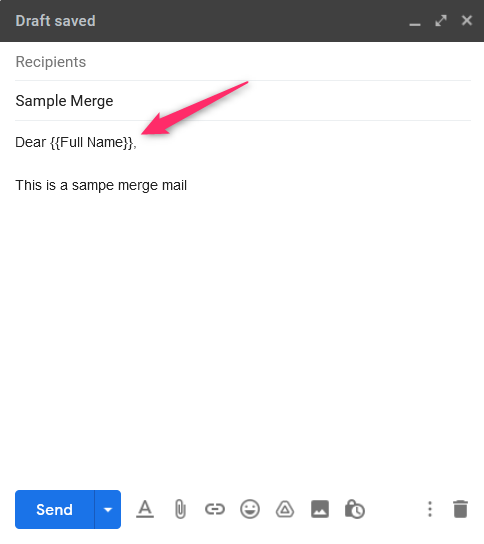
4. Go back to Google Sheets, and start the Yet Another Mail Merge tool. To start Yet Another Mail Merge tool, follow these steps:
-
Click on the Extensions tab, then hover the mouse on top of the Yet Another Mail Merge: Merge for Gmail button.

-
Select the Start Mail Merge Button.
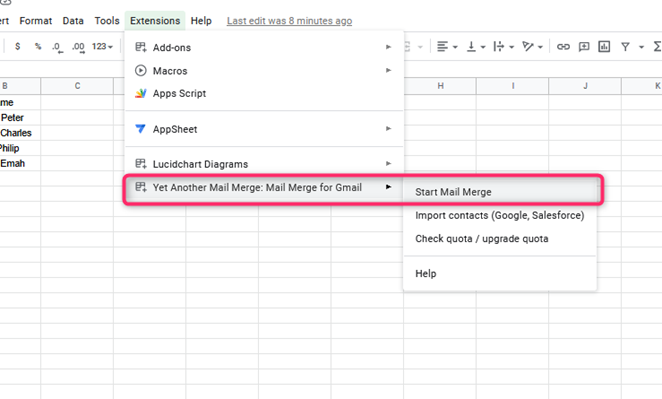
5. On clicking, a start Mail Merge screen opens. This tool allows you to send up to 50 recipients at once. Click the continue button and proceed to the next screen.
6. Select the Email Template section on the next screen, and insert the draft you created in step 3 above. You can enter your name in the Sender Name section.
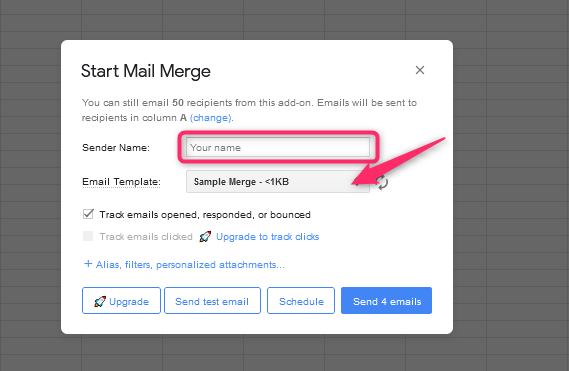
7. Finally, click the Send button, and the messages will be sent to the emails you specified.
Mail Merge using GMass in Google sheet
GMass is another tool that can be used to mail merge emails. It is a Chrome extension, and these are its steps:
1. Visit the Chrome web store and download the extension of GMass. Alternatively, follow this link https://chrome.google.com/webstore/detail/gmass-powerful-mail-merge/
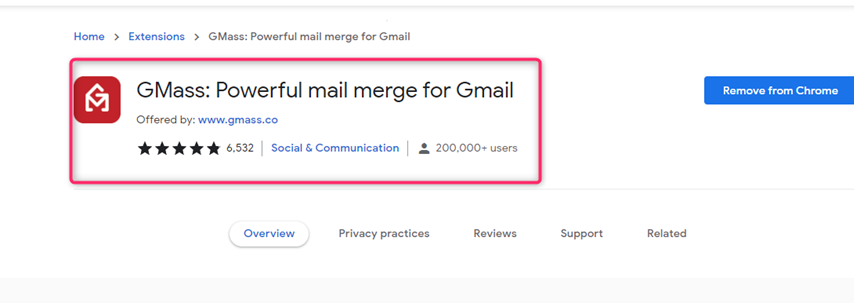
2. Enter the recipient’s details on the google sheets.

3. Connect the GMass to your Google sheet. Click on the top-right button to log in to GMass, and select the Google sheet that contains your recipient. Then, type the email draft to be sent.
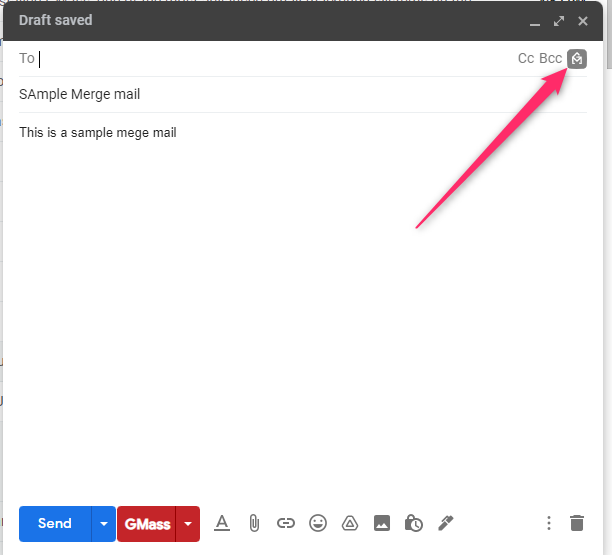
4. Finally, click the GMass button to send your mail to the specified recipient(s).