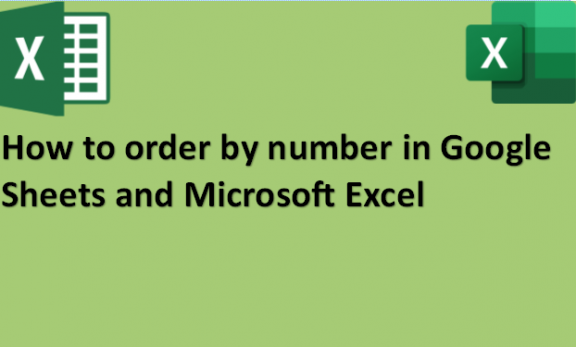In Google Sheets and Microsoft Excel, the structure of a workbook is in a way that allows data in a tabular format. It lets you see the data using the sort, filter, or group features. Sorting is a method that lets you order data in Google Sheets and Excel. It enables you to order by number in ascending or descending order, depending on your preference. You can also order by number in a single criterion or multiple criteria. Using this feature, you can order your data in numerical values. It is a very easy and simple feature to use and hence easy to understand. Ordering your data by number will let you navigate through your data more easily as it will be way more organized. We will provide you with methods and steps you can use to order by number in Google Sheets and Excel.
Google Sheets
Table of Contents
You can order by number in Google Sheets by using the following steps:
1. Open Google Sheets on your computer.

2. Open the spreadsheet with the data you want to order by number.
3. Highlight the group of cells you want to order by number.

4. If your sheet has a header row, freeze the first row.
5. Click on the Data tab.

6. Select Sort range.
7. Click on Advanced range sorting options.

8. Select the column you want to sort first and pick a sorting order.
9. Click on Add another sort column to add another sorting rule.

10. Click on Sort.

Microsoft Excel
You can order by number in Microsoft Excel by using the following steps:
1. Open Microsoft Excel on your computer.

2. Open the spreadsheet that contains the data you want to sort by number.
3. Select the data range that you want to order by number.
4. Click on the Home tab.

5. Go to the Editing Group.
6. Select the Sort and Filter drop-down menu.

7. Sort smallest to largest and largest to smallest for Numerical Data.
8. Click on Custom Sort if you want to use the Custom Sort option.

9. Click on the Data tab.

10. Under the Sort and Filter group, click on Sort.

11. A Custom Sort dialog box opens.
12. Select the checkbox of My data has headers so that the first row of the selected data is taken as the header.

13. Click on the Sort drop-down menu to select the column heading.

14. Select A to Z or Z to A under the order drop-down menu.
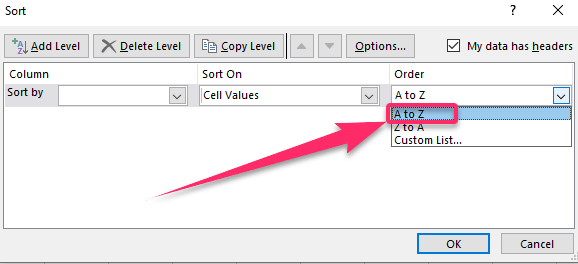
15. Click OK.

Sorting data in Google Sheets and Excel is not a very complicated process. As you have seen above, they are very easy-to-follow methods to get your data ordered by number in your spreadsheets. We hope that the information was easy to understand and follow and that you can now order our large set of data by number in your spreadsheet for easy navigation.