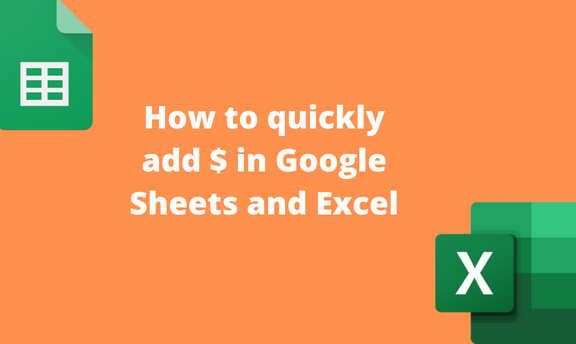While working with currency data in Google Sheets or Excel, you frequently use the dollar sign ($). In most pc and laptops’ keyboards, there’s no direct way of adding this sign to your sheet. Thankfully, this article will guide you on the steps to follow when adding dollar signs in Excel and Google Sheets.
Adding $ in Google Sheets
Table of Contents
Below are some of the methods that can be used to add dollar sign in Google Sheets:
Keyboard shortcut
The Format tool
Using the toolbar $ icon
1. Keyboard shortcut
This is the simplest method of adding a dollar sign in Google Sheets cell. Below are the steps to follow while using this method:
1. Visit the Google account and log in using your email detail (That is, https://www.google.com/account). From the Google Apps, click on the Sheets icon and select the existing sheet or a blank spreadsheet.
2. Click on the cell you want to add the dollar sign ($).

3. Next, press the Shift key + 4 buttons, and the sign will be added to the selected cell.

2. The Format tool
Here are the steps to follow when using this method:
1. Open existing Google sheets or a blank sheet that you wish to add the sign.
2. Add the data to empty cells if you open a blank sheet.
3. Highlight the added data, then click on the Format tab on the menu.

4. Locate the Numbers button and hover the cursor over it.

5. From the drop-down menu, choose the Accounting option.
3. Using the toolbar $ icon
This is the other method of adding a dollar sign in Google Sheets. Follow these steps:
1. Open an existing Google sheet or a blank sheet that you wish to add the sign.
2. Add the data to empty cells if you open a blank sheet.
3. Highlight the added data.

4. Click on the dollar sign icon on the toolbar.
Adding $ in Excel
While working on an Excel document, you can use any of the following methods to add a dollar sign:
Keyboard shortcut
The Format cell tool
Using the Symbols tool
1. Keyboard shortcut
Steps to follow while using this method:
1. Locate the Excel application on your Pc, and then double-click to open it.
2. Click on the cell you want to add the sign.

3. Finally, press the Shift key + 4 buttons, and the sign will be added to the selected cell.

2. The Format cell tool
Steps to follow while using this method:
1. Open an existing or blank document that you wish to add the sign.
2. Add the data to empty cells if you open a blank sheet.
3. Highlight the added data, then right-click to open the side-view menu.

4. Click on the Format cells button. From the dialogue box, choose the Currency or the Accounting button.

5. Locate the Symbol section, and from its drop-down menu, choose the dollar sign.
3. Using the Symbols tool
Steps to follow while using this method:
1. Open an existing or blank document that you wish to add the sign.
2. Click where you wish to add the sign, and then click on the Insert tab.

3. Click on the Symbol button.

4. Choose the Normal Text from the Font section from the dialogue box.

5. Search for the dollar sign. Alternatively, you can use this code 0024 to search for the dollar sign symbol.