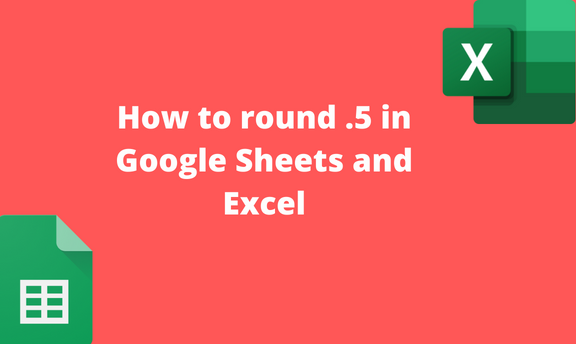Sometimes, while working with numbers in Excel or Google Sheets, you may need to change a decimal to a whole number. To new users, they may find it to be challenging. In this article, we shall discuss methods and steps that can be used to round decimals in Google Sheets and Excel.
To Round in Google Sheets
Table of Contents
Here is the method that can be used:
The Format tool
Using the toolbar
Using the Round function
1. The Format tool
Here are the steps to follow when using this method:
1. Open an existing Google sheet or a blank one you wish to round.
2. Add the data to empty cells if you open a blank sheet.
3. Highlight the added data, then click on the Format tab on the menu.

4. Locate the Numbers button and hover the cursor over it.

5. Click on the Custom Number Format button.
6. Select the Whole number option (shown using a single zero), and finally click the Apply button.

2. Using the toolbar
Here are the steps to follow when using this method:
1. Visit the Google account and log in using your email detail (That is, https://www.google.com/account). From the Google Apps, click on the Sheets icon and select the existing sheet or a blank spreadsheet.
2. Add the data to empty cells if you open a blank sheet.
3. Highlight the added data.

4.
Click on the Decreasing decimal icon on the toolbar. The number will be rounded off.
3. Using the Round function
Steps:
1. Open an existing Google sheet or a blank one you wish to round.
2. Click on an empty cell that will contain the function.
3. Type the equal sign (=) followed by Round (.
4. Select the cell you want to round, and then enter a comma followed by 0.

5. Finally, enter the closing bracket and hit the Enter button.
To Round in Excel
Methods that can be used:
The Format cell tool
Using the menu bar
Using the Round function
1. The Format cell tool
Here are the steps to follow:
1. Locate the Excel application on your Pc, and then double-click to open it.
2. Click on the cell that contains the number you want to round.

3. Right-click to open the side-view menu and select the Format Cells button in the menu.

4. From the dialogue box, choose the Number button. Locate the Decimal places section and click on the down arrow to round the selected number.

2. Using the Menu bar
Here are the steps to follow:
1. Locate the Excel application on your Pc, and then double-click to open it.
2. Click on the cell that contains the number you want to round.

3. In the Home tab, locate the Number section.
4. Click on the Decreasing decimal icon to round the selected number.

3. Using the Round function
Here are the steps to follow:
1. Locate the Excel application on your Pc, and then double-click to open it.
2. Click on an empty cell that will contain the function.
3. Type the equal sign (=) followed by Round (.
4. Select the cell you want to round, and then enter a comma followed by 0.

5. Finally, enter the closing bracket and hit the Enter button.