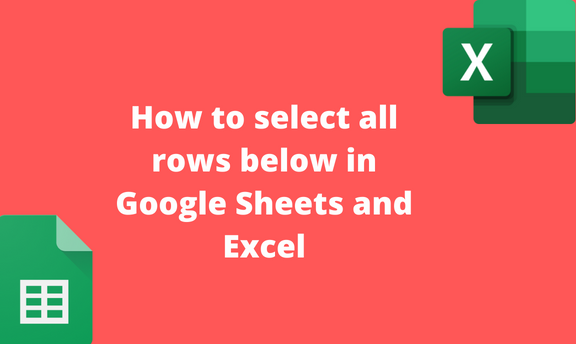While working with Google Sheets or Excel, you may wish to select a range of rows and columns. Both Google Sheets and Excel allow users to choose the rows they want to alter. In this article, we shall discuss the workarounds related to rows in Google Sheets and Excel.
Selecting Rows in Google Sheets
Table of Contents
Let us discuss how one can select Rows in columns.
Selecting all Rows below in Google Sheets
If you want to select all the rows below a given row in Google Sheets, you need to follow these steps:
1. Visit the Google account and log in using your email detail (That is, https://www.google.com/account). From the Google Apps, click on the Sheets icon

2. Choose the existing sheet that you’re working on.
3. Locate the row that you want to select all rows below it.

4. Press CTRL + Shift + down key (arrow) on your keyboard.
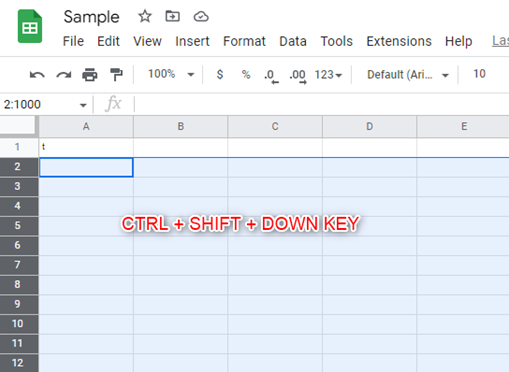
Selecting all the rows in your sheet
Steps to follow:
1. Visit the Google account and log in using your email detail (That is, https://www.google.com/account). From the Google Apps, click on the Sheets icon.

2. Choose the existing sheet that you’re working on.
3. Press CTRL + A keys on your keyboard.
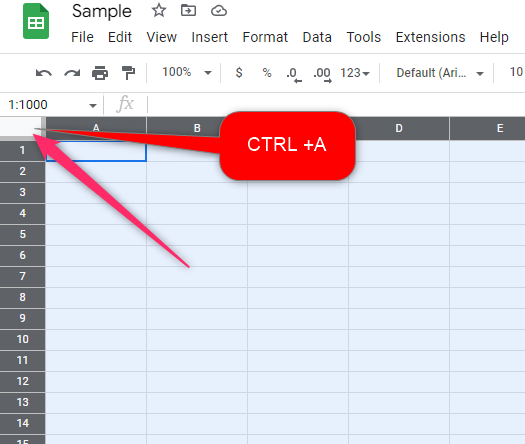
4. Alternatively, click on the cell next to the A column and row 1.
Selecting a Single row in Google Sheet
Steps to follow:
1. Visit the Google account and log in using your email detail (That is, https://www.google.com/account). From the Google Apps, click on the Sheets icon.

2. Choose the existing sheet that you’re working on.
3. Locate the row that you want to select.
4. Click on its row number.

Selecting all Rows Above in Google Sheets
Steps to follow:
1. Visit the Google account and log in using your email detail (That is, https://www.google.com/account). From the Google Apps, click on the Sheets icon.

2. Choose the existing sheet that you’re working on.
3. Locate the row that you want to select all rows below it.

4. Press CTRL + Shift + Up key (arrow) on your keyboard.

Selecting Rows Excel
Selecting all Rows below in Google Sheets
Steps to follow:
1. Open an existing or new Excel document.
2. Click on the row that you want to select all rows below it.

3. Press CTRL + Shift + down key (arrow) on your keyboard.
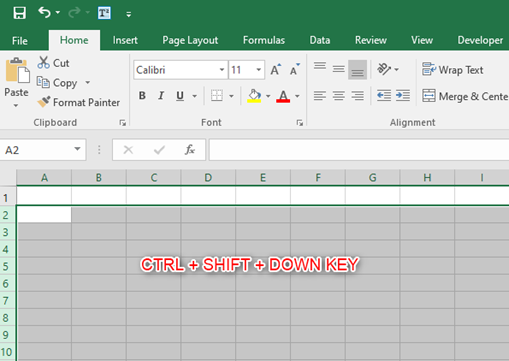
Selecting all Rows Above in the Excel document
Steps to follow:
1. Open an existing or new Excel document.
2. Choose the existing sheet that you’re working on.
3. Click on the row that you want to select all rows below it.

4. Press CTRL + Shift + Up key (arrow) on your keyboard.
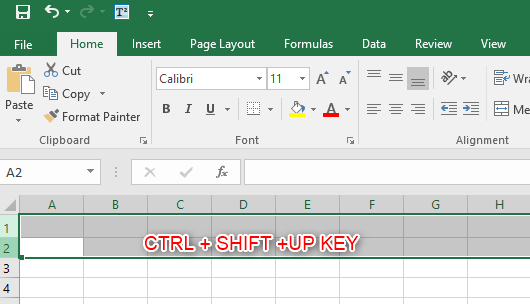
Selecting all the rows in the Excel sheet
Steps to follow:
1. Open an existing or new Excel document.
2. Choose the existing sheet that you’re working on.
3. Press CTRL + A keys on your keyboard.

4. Alternatively, click on the cell next to the A column and row 1.
Selecting a Single row in Google Sheet
Steps to follow:
1. Open an existing or new Excel document.
2. Choose the existing sheet that you’re working on.
3. Locate the row that you want to select.
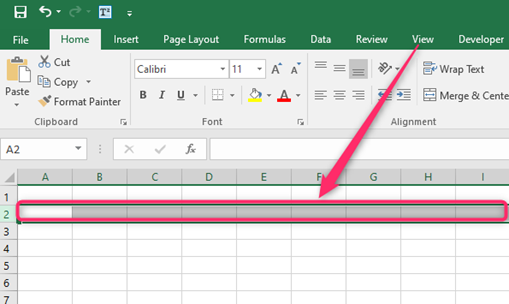
4. Click on its row number.