To trim text means to reduce the number of words or phrases in a given text. Sometimes, you may need to extract text from a cell and use it in another cell. Thankfully, the feature of trimming text can be applied here. In this text, we shall discuss ways of trimming text from the left in Google Sheets and Excel.
To trim Text in Google Sheets
Table of Contents
Below are the methods that can be used to achieve this:
a) Using the Left function
Steps to follow:
1. Visit the Google account and log in using your email detail (That is, https://www.google.com/account).
2. From the Google Apps, click on the Sheets icon and select the existing Sheet.
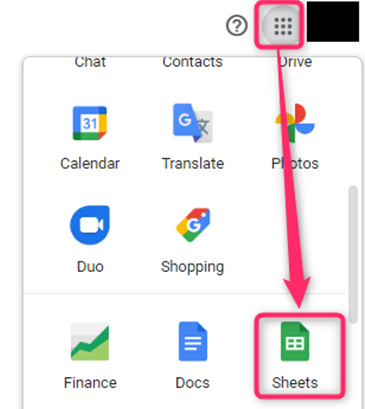
3. Locate the dataset you want to trim.
4. Click on an empty cell, and type this function =LEFT (
5. Select the cell you want to trim, and add it to your formula. That is, LEFT (A2,
6. Then, add the numbers of characters you want to trim. That is =LEFT( A2, 4)

7. Finally, hit the Enter button.

b) Using the left and FIND function
Steps:
1. Locate the dataset you want to trim.
2. Click on an empty cell, and type this function =LEFT (
3. Select the cell you want to trim, and add it to your formula. That is, =LEFT (A2,
4. Next, add the FIND function. That is, =LEFT (A2,FIND(
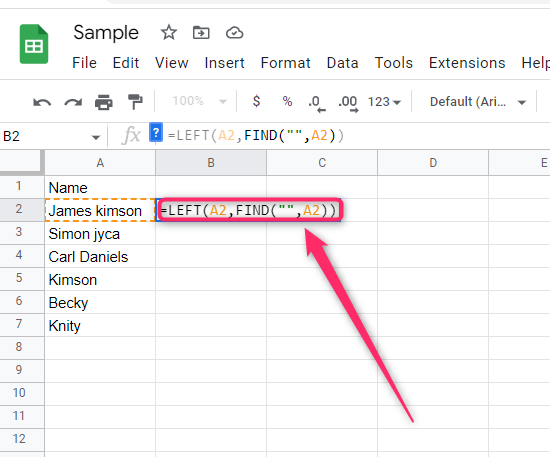
5. Enter up to where you want to trim the text. For example, =LEFT (A2,FIND(” “,A2))
6. Finally, hit the Enter button.
c) Using the left and LEN function
Steps:
1. Locate the dataset you want to trim.
2. Click on an empty cell, and type this function =LEFT (
3. Select the cell you want to trim, and add it to your formula. That is, =LEFT (A2,
4. Next, add the LEN function. That is, =LEFT (A2,LEN(
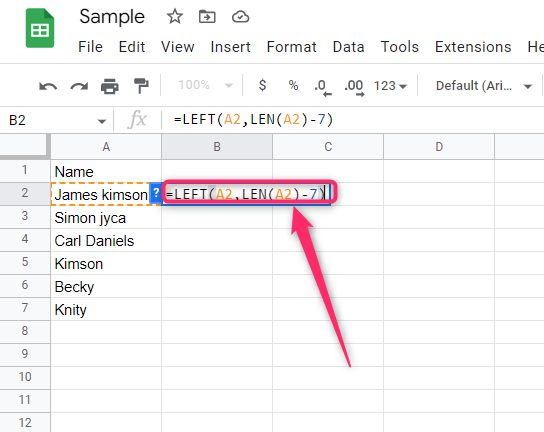
5. Enter the numbers of characters you want to trim.For example, =LEFT (A2,LEN(A2)-numbers_of character-to_be _trimmed)
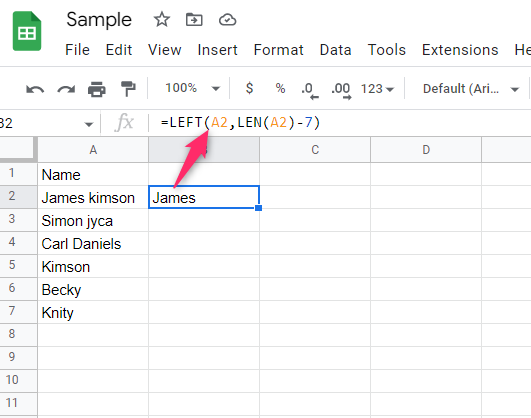
d) Using the Trim and Left function
Steps:
1. Locate the dataset you want to trim.
2. Click on an empty cell, and type this function =LEFT (
3. Next, add the LEFT function. That is, =TRIM(LEFT(A2,5)
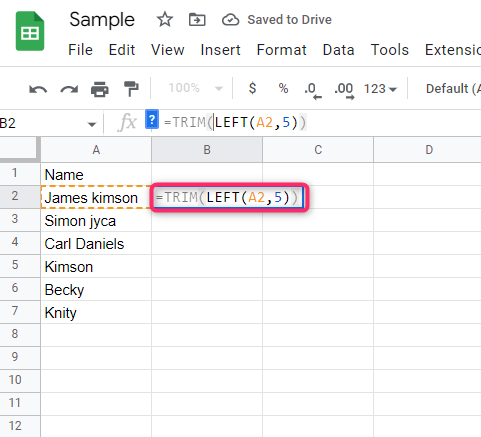
4. Finally, hit the Enter button.
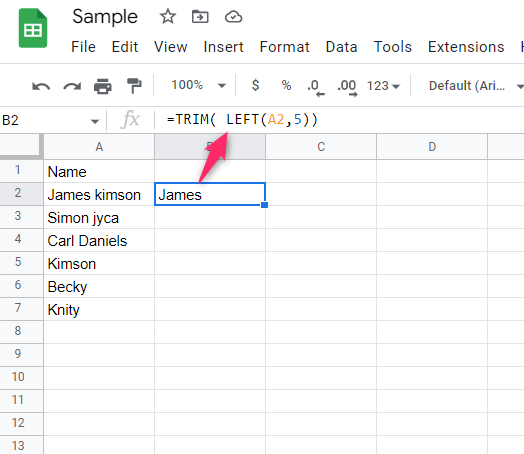
To trim Text in Excel.
Below are the methods that can be used to achieve this:
a) Using the Left function
Steps:
1. Open the Excel document and locate the dataset you want to trim.
2. Click on an empty cell, and type this function =LEFT (
3. Select the cell you want to trim, and add it to your formula. That is, LEFT (A2,

4. Then, add the numbers of characters you want to trim. That is =LEFT( A2, 4)
5. Finally, hit the Enter button.
b) Using the TRIM and LEFT function
Steps:
1. Open the Excel document and locate the dataset you want to trim.
2. Click on an empty cell, and type this function =LEFT (
3. Next, add the LEFT function. That is, =TRIM(LEFT(A2,5)
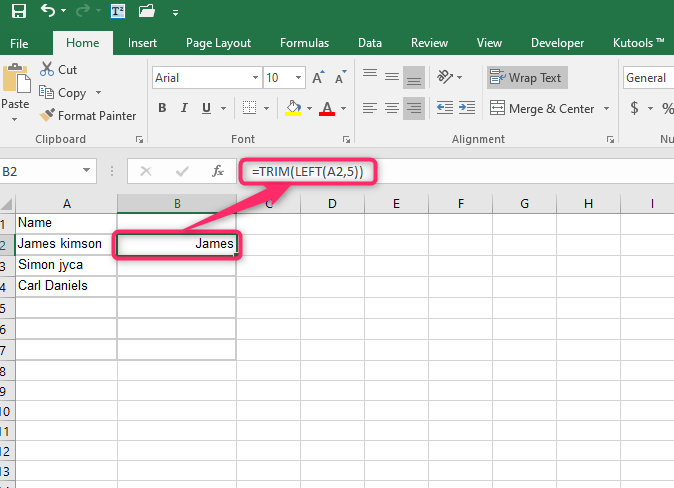
4. Finally, hit the Enter button.
c) Using the left and LEN function
Steps:
1. Locate the dataset you want to trim.
2. Click on an empty cell, and type this function =LEFT (
3. Select the cell you want to trim, and add it to your formula. That is, =LEFT (A2,
4. Next, add the LEN function. That is, =LEFT (A2,LEN(
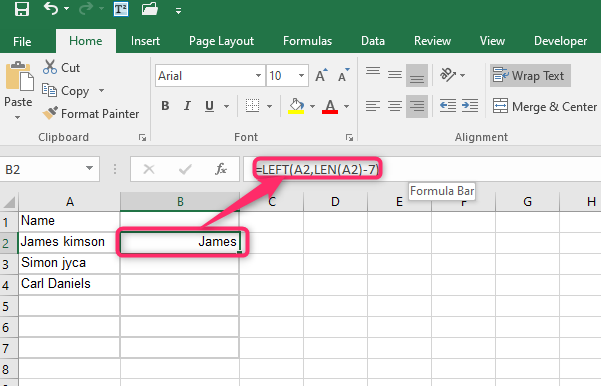
5. Enter the numbers of characters you want to trim.For example, =LEFT (A2,LEN(A2)- numbers_of character-to_be _trimmed)

