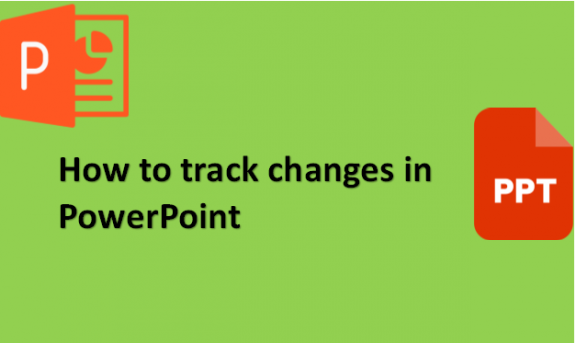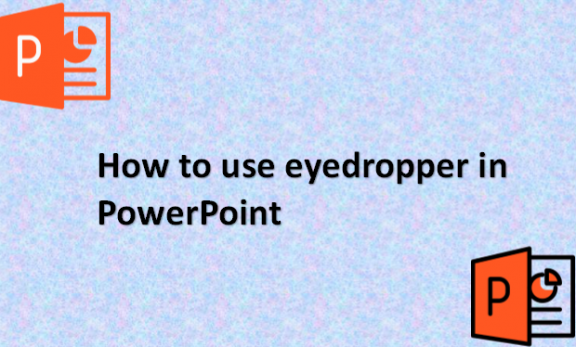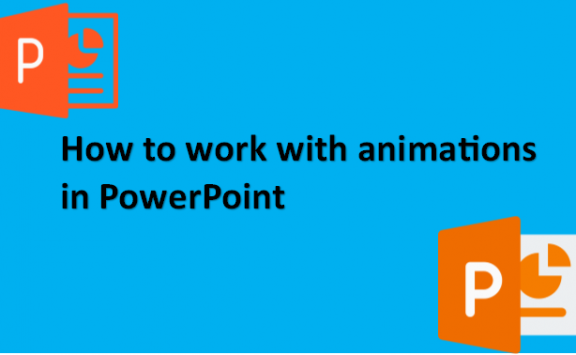How to track changes in PowerPoint
Microsoft PowerPoint does not have a feature for tracking changes like in Microsoft Word or Microsoft Excel. But you get to receive feedback and comments from other reviewers. All you have to do is save your Presentation to your local disk, then post a second copy to SharePoint or OneDrive so that other people can …