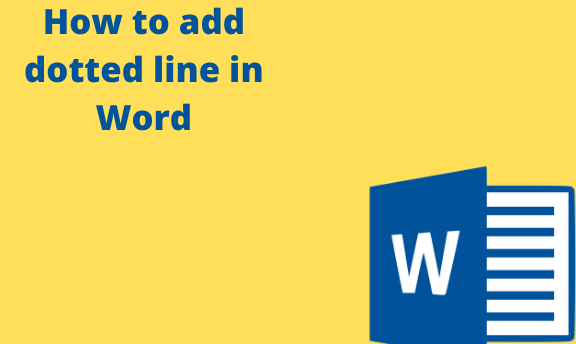Lines are very important when working on a document in Word. There are a variety of lines available in Microsoft word. They include dotted lines, dashed lines, and solid lines.
These lines normally add style to a document to emphasize information or when you add graphics to a blank space in a document. There are various ways to add a dotted line in Microsoft Word by using key combinations or options from the program’s toolbar. The best way is by using the formula;
Method 1: Using asterisk sign
Table of Contents
You can type the formula into your document then Word automatically converts them into various types of the dotted line.
To use the formula.’
1. Open the document in Microsoft Word
2. Place the cursor where you need to add a dotted line in your document
3. Type the asterisk sign multiple times in your document

4. Press Enter. Word will automatically convert the asterisk sign into a dotted line

Other than the asterisk sign, you can use other signs for dotted line styles. They include three dashes, three equal signs, three hashes, three tildes, and three underscores.
Note
To undo each line that you make, press Ctrl + Z on the windows or
command +Z for Mac users
Method 2: Using Shapes
You can add a dotted line from a shape preset. Microsoft word provides presets for many shapes, including dotted lines, and in a variety of styles
To have access to the presets
1. Open the document using Microsoft word
2. In the top menu, click insert, then shapes

- Choose the first line style in the Lines section when the pop-up menu appears.
- Then use a mouse to draw a line in the document. You can draw to the desired length you wish to

3. Ensure the new line is selected by clicking on it once, then choosing shape format from the menu.
4. Click on the More icon in the Shape Format tab under the shape styles section

5. In the more menu section>dash type, select a dotted line style from the preset list. The style will then be applied to the line that you have drawn and selected in the document.
How to add a solid line in Word
- To add a solid line in your document using the keyboard:
Type the underscore key thrice, then press enter. Note that this is an option for dark lines
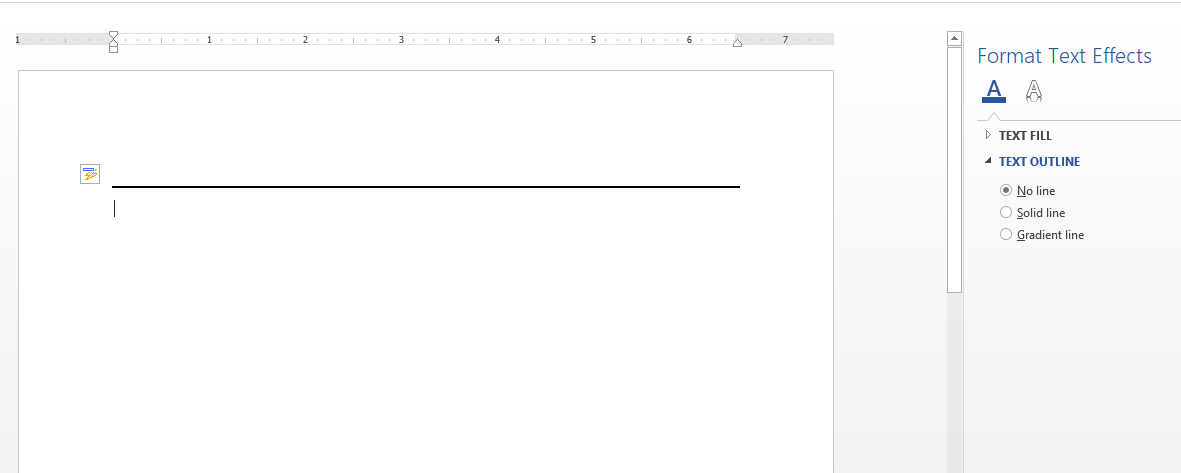
- For a lighter version of solid lines;
Type three hyphens, then click enter. Word will complete the lines created using this method.
How to add lines using borders
1. Click the last line of the paragraph
2. Go to the home tab, then paragraph group and click on the arrow next to the borders button
3. Select the bottom border to add a line below the paragraph

Note
This method is used when adding a line below a paragraph
How to style or customize your lines:
1. Add the line to the document
2. Right-click the line, then click Format shape

3. Click the drawing tools format tab on the ribbon
4. To change the line to a dashed or dotted line in Word, click shape styles group, then click dashes. Then select the line dash type of choice.