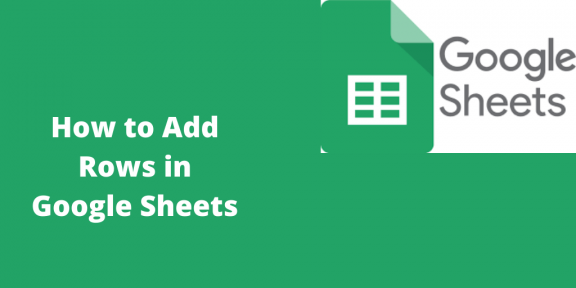Google Sheets is a useful tool used in creating spreadsheets online from data. It is used for collecting and editing sets of work and numbers when the teams working are remote from each other. You may need to add new rows in the spot where you are adding data in your Google Sheet to preserve information in the cells. This article shows you how to do it.
Inserting a single row in Google Sheets
Table of Contents
It is done in the following way;
1. Select the cells in Google Sheets that you want to add the rows

2. Right-click with your mouse on the selected cell
3. Go to Insert
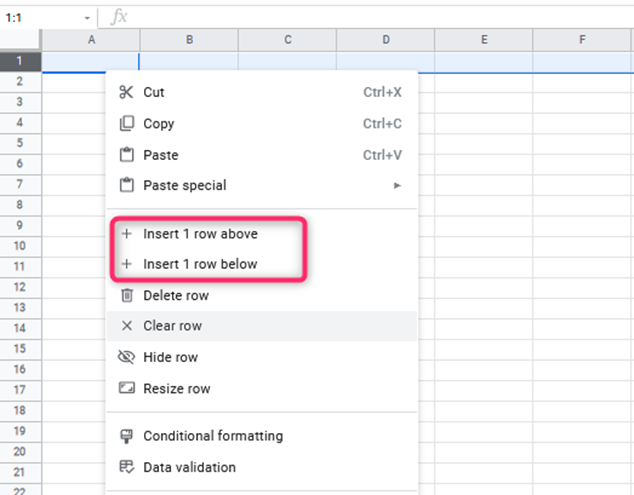
4. Click on New Row to create a blank row just above the selected one.
In this way, one row can be added between multiple rows or on its own. The row will be added to the cell you have just selected.
Inserting multiple rows in Google Sheets
Notice that there is no option for inserting multiple rows, just as it was easy to insert a single row to your Google Sheets. The following are steps to insert more than one row into the Google Sheet.
1. Select the Location. Highlight the whole row by clicking and holding your mouse on the number to the left of the row where you want more rows to be added. Do this until you can see gray squares with numbers in them.
2. Now, drag the cursor downwards to highlight the number of rows you want to add. For instance, adding two rows will require dragging over the next row downwards to highlight two rows.

3. Right-click anywhere in the area highlighted
4. Choose Add( number) Rows from the menu
5. From the two options that appear, choose the one you prefer;
- Choose to add the new rows above or
- Choose to add the new rows below the area highlighted

Your rows will therefore appear immediately. In this case, the blank rows are inserted, and the other information is moved to accommodate the new rows to preserve the data you entered earlier. You can also sum the Columns and Rows in Google Sheets using the Functions Menu., inputting this manually and using the Function button. It is done in the following way;
1. Click on the cell

2. Go to the Functions Menu
3. Choose SUM

4. Choose the cells that you want to add.
As you add and sum up the row (s), the tip below can help you improve your Google Sheets experience.
Use the chat function to Collaborate.
This function on Google Sheets will help you collaborate with your colleagues and use the spreadsheet to enter data. To do this
1. Invite your colleagues to view and edit the sheet
2. Use the green button “Share,” then enter the email addresses of your colleagues
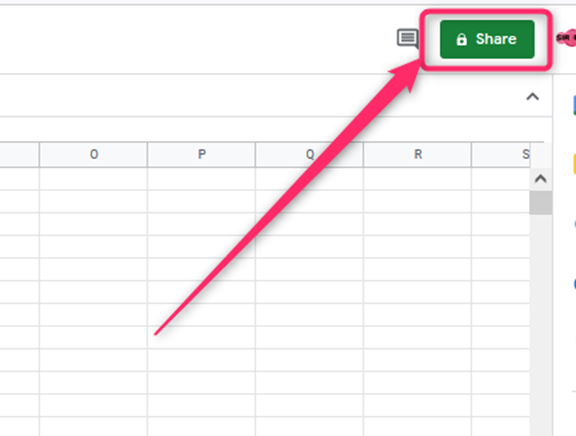
3. After they accept your invitation, they are allowed to edit and then chat with you using the spreadsheet browser
4. Therefore, you can divide up work or discuss data with your colleagues.