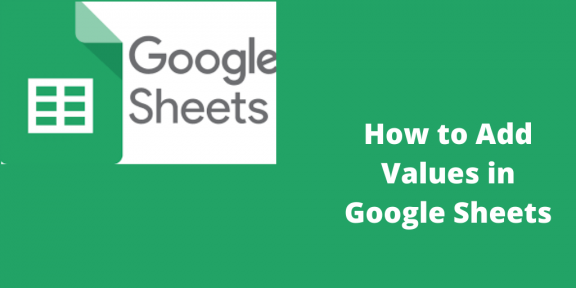There are multiple ways to add numbers in Google Sheets. This article gives you a couple of ways to do this and use functions, create lists, and other vital features to improve your Google Sheets experience. One of the reasons people work with Google Sheets is because they get to use numbers. Google Sheets helps you to add up the numbers properly.
How to add Values to Multiple Cells in Google Sheets
Table of Contents
If you want to add a value to “multiple cells” in Google Sheets, follow these easy steps;
1. Select the cell that you want the result to be displayed
2. Enter the equal sign( =) then the cell reference of the first number
3. Enter + plus sign and then the number you want to add
How to add Multiple Cells with Paste Special in Google Sheets
It is possible to add a number to multiple cells; a result is a number in the same cell. It is done in the following way;
1. Click on the cell that has the value you want to add
2. Right-click on the selection made
3. Choose Copy from the menu that appears
4. You can also use ( Ctrl+ C)
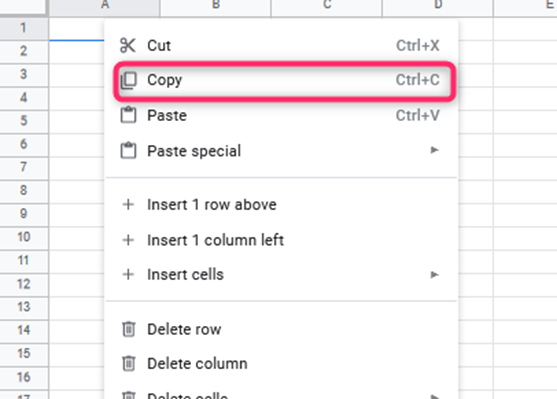
5. Highlight the cells that you want to minus the value
6. Right-click on the selection made
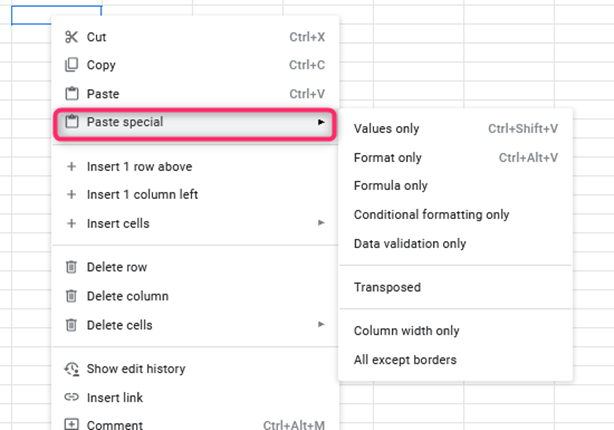
7. Click on Paste Special
8. Choose Add from the Paste Special window that appears, then press OK
Therefore, the result will be a number within the same cells. It is much better to use this method when you don’t intend the results to be displayed in the new column since the new results will be displayed in the original cells.
How to add a number to a single cell in Google Sheets
1. Open your Google Sheets
2. Select the cell to which you want to add a number
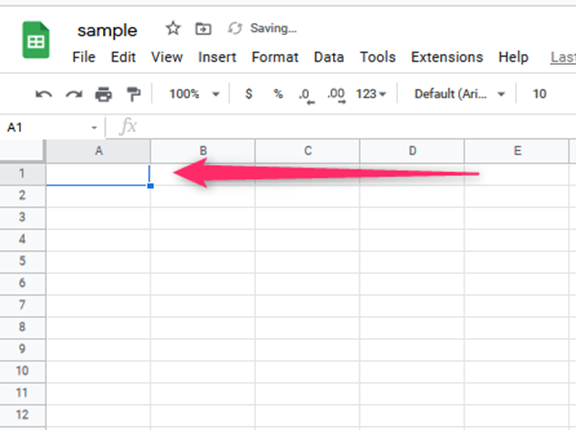
3. Enter/ type number
4. Press Enter
How to add numbers using a Function in Google Sheets
1. Open Google Sheets
2. Select the cell that you want to add numbers to using a function

3. Go to the horizontal toolbar that is at the top of the screen
4. Select on Functions button
5. Choose the “function” that you need to use, for example; AVERAGE
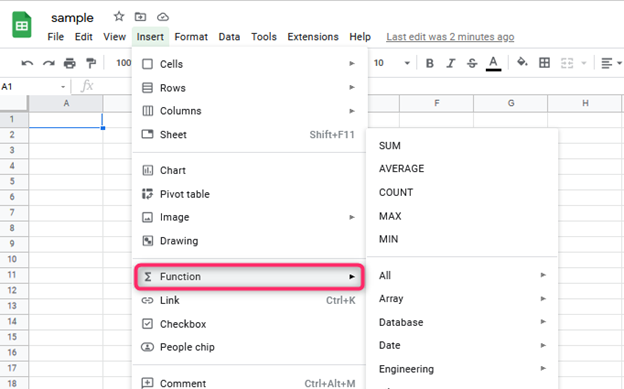
6. Select the cells that have values that you want the function to be applied to
Adding a list of values in Google Sheets
To do this, use the following simple steps;
1. Open Google Sheets
2. Highlight the cells you want to create a list of values from
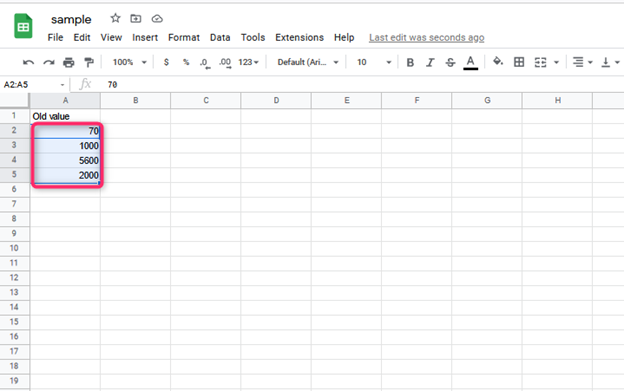
3. Click on Data at the horizontal toolbar at the top of the monitor
4. Open Data Validation
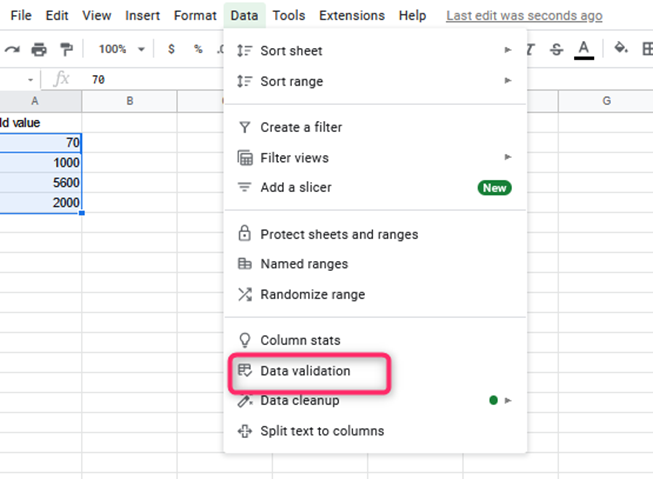
5. Select the criterion from the dialog box that appears, i.e., a list of items
6. Type in the box the values that you want, separating them with a comma
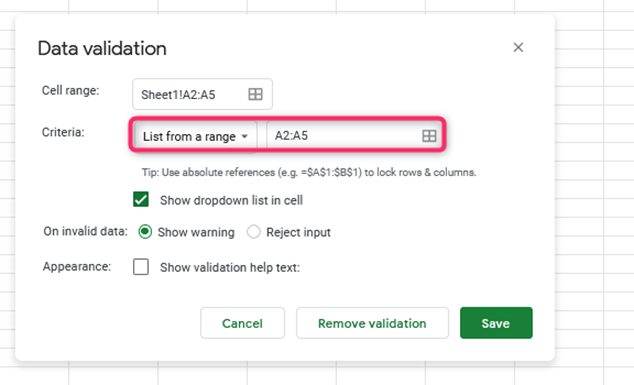
7. Press Save
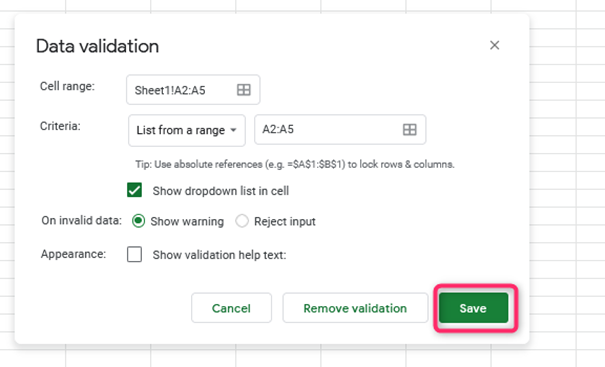
8. Press the small arrow button that you added a list of values, thus selecting one of the values you entered